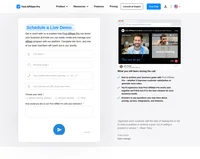Languages
America- English
- Português
–Hidden comment
Use attributes in format region_from and region_to= to change the languages showing in language switcher.
Available regions are:
europe_from europe_to
asia_from asia_to
mideast_from mideast_to
america_from america_to
Example:
europe_from=0 europe_to=22 will put all languages (ordered in language switcher settings) from 1 to 21 to Europe region:
asia_from=22 asia_to=25 will put all languages from 23 to 24 (so only 2) into Asia region.
- Videos
- How To Add Amazon Affiliate Links To Linktree
How To Add Amazon Affiliate Links To Linktree
Learn how to add Amazon affiliate links to Linktree to promote multiple products. Enable Site Stripe, add links to Linktree, and enhance affiliate marketing by increasing conversion chances and boosting your affiliate earnings.


How To Add Amazon Affiliate Links To Linktree (Promote Multiple Links at Once)
Streamlining Your Affiliate Marketing: Adding Amazon Affiliate Links to Linktree
In the digital marketing sphere, effectively promoting multiple products can be a game changer for affiliate marketers. Leveraging tools like Linktree, combined with Amazon Affiliate links, allows you to present a curated selection of products to your audience, enhancing their shopping experience and increasing your potential earnings. This guide will walk you through the process of integrating Amazon Affiliate links into your Linktree account, enabling you to promote various products seamlessly.
Setting Up Your Amazon Affiliate Account
Before diving into Linktree, ensure you have an active Amazon Affiliate account. This account is crucial as it provides the affiliate links needed for each product. Once your account is active, navigate to the 'Tools' and 'Site Stripe' sections. This feature is essential for generating your affiliate links and might be disabled by default. Enable it to proceed.
Generating Affiliate Links
After activating Site Stripe, visit Amazon and search for the products you wish to promote. For example, if you're focusing on camping gear, search for relevant products like air mattresses or tents. Upon selecting a product, use the Site Stripe tool to generate your affiliate link by clicking on 'Text'. This link is what you will use in your Linktree.
Creating Your Linktree Account
Visit Linktree and sign up for a free account if you haven't already. This platform will serve as your landing page where all your affiliate links will be hosted. It’s a streamlined way to present multiple products to your audience without overwhelming them with numerous individual links.
Adding Affiliate Links to Linktree
Once inside Linktree, start adding your Amazon affiliate links. Each link corresponds to a different product. Paste the previously copied Amazon affiliate URL into Linktree's URL box. For better organization, use the product title as the link title. This makes it easier for your audience to know what they are clicking on.
Enhancing Your Linktree with Thumbnails
To make your links more appealing, consider adding thumbnails. You can upload product images or select icons from Linktree’s library. This visual element can significantly increase click-through rates as it provides a preview of the product.
Schedule and Prioritize Links
Linktree offers advanced settings such as scheduling and prioritizing your links. This feature allows you to control when a particular product is visible or to highlight products that are currently trending or on sale.
Preview and Optimize
After setting up your links, preview your Linktree to ensure everything is functioning correctly. This step is crucial to ensure that all affiliate links direct your audience to the correct Amazon product pages.
FAQs
1. Do I need a paid Linktree account to add affiliate links?
No, Linktree offers a free version that allows you to add multiple links, including affiliate links.
2. How do I ensure my Amazon affiliate link is working properly?
Always test your links by clicking on them to ensure they direct correctly to the Amazon product page.
3. Can I promote products from other affiliate programs on Linktree?
Yes, you can add links from any affiliate program, not just Amazon, making Linktree a versatile tool for marketers.
4. Are there any restrictions on the type of products I can promote?
Ensure that the products you choose to promote comply with Amazon's affiliate program policies and are relevant to your audience.
Video transcript
in this video i'll show you how you can.
add amazon affiliate links to linktree.
so you can promote more than one product.
at a time so your viewers have a choice.
of different products to buy so the.
first thing that you need to do is.
obviously have an approved amazon.
affiliate account that you can go ahead.
and use so here's mine here you can see.
my earnings my summary mine is 100.
active and i can use it so what we need.
to do now is go to tools and sites drive.
and this is important if you've just.
created your account and you're.
wondering how you can get your affiliate.
link.
when you're here you want to then go to.
learn more and amazon kind of hide this.
feature.
but the only way you can get your.
affiliate link is by using site stripe.
and by default i do think that that is.
disabled so go ahead and scroll down and.
just change this to enabled.
then go to.
amazon. com or wherever your affiliate.
account.
you've signed up for whichever country.
you've signed up for.
then refresh the page and then here you.
should have this grey box up here which.
is amazon sites drive which allows you.
to grab your affiliate links so now we.
can go ahead and type in any product so.
i'll just type in camping.
and we're going to add a bunch of.
camping gear to our link free profile so.
people can go and buy it and you can use.
this for any niche i'm just using.
camping as an example so let's say we.
want to promote this air mattress here.
so after clicking on it you're going to.
get the normal amazon sales page.
but at the top here you can see you can.
get a link so if you go ahead and click.
on text.
you're going to then get an amazon.
affiliate link to this product and then.
when people buy it you're going to earn.
a commission so we're going to go ahead.
and copy this link and now we can go to.
link tree and start to add multiple.
links to our landing page so here is a.
link tree the url is linked tr dot ee.
you can sign up for a free account on.
link tree by going to sign up for free.
so here we are inside of link tree now.
if you want to add multiple affiliate.
links all you would do is you would add.
a new link and each link would be a.
different product so because we've got.
the url copied i'm going to paste it.
in the url box here and then going to go.
back to amazon and for the video i'll.
just copy.
this title here.
you can create a new one if you want to.
then going to go to link tree and simply.
paste it in here and you'll see it.
appear here so here is that product and.
when people go ahead and click on it.
they're going to be redirected to the.
amazon listing which is our affiliate.
link you can also add thumbnails so if.
you want to go and add a picture of the.
product you can do by clicking on set.
thumbnail you can see you can upload.
your own.
or you can choose an icon that they've.
already got on their website you can.
prioritize this you can also schedule.
this so it appears at a certain time and.
so on i'm not going to get into all of.
the advanced settings now let's say we.
wanted to add this one as well we will.
go to text link we will then copy this.
link here.
you'll then go to link tree add a new.
link paste in the url and there you can.
see this one has been added as well and.
if we want to preview it go to the top.
right hand corner and that will take you.
to your linktree profile if that helped.
please do leave a like and maybe watch.
this video right here.
Discover Post Affiliate Pro's flexible pricing plans tailored to fit your business needs, with options for Pro, Ultimate, and Network packages. Enjoy a free trial with no credit card required, no setup fees, and the freedom to cancel anytime. Benefit from features like unlimited affiliates, advanced reporting, customizable interfaces, and lifetime support. Save up to 20% with annual billing and take advantage of more than 220 integrations. Perfect for businesses seeking to enhance their affiliate marketing efforts. Visit now to find the ideal plan for you!
The leader in Affiliate software
Post Affiliate Pro offers a comprehensive affiliate software platform to manage multiple affiliate programs with ease. Enjoy no setup fees, 24/7 customer support, and a free 1-month trial. Ideal for small and large businesses, it features precise tracking, automated workflows, and customizable tools to boost your affiliate marketing success. Try it now and streamline your affiliate operations effortlessly!
A guide to different types of affiliate tracking
Explore the comprehensive guide on affiliate tracking methods like cookie, postback URL, and IP tracking to optimize your affiliate marketing strategy. Learn how Post Affiliate Pro's advanced software ensures precise tracking, maximizes sales, and provides exceptional support for seamless affiliate cooperation. Unlock your brand's potential with cutting-edge tracking solutions today!
Effortlessly integrate your e-commerce site with Post Affiliate Pro and boost your affiliate program's success. Our expert team ensures seamless integration with your payment processor, handling technical issues along the way. Enjoy a free trial and free integration service, saving you time and maximizing your ROI. Join now and experience top-notch affiliate management with over 500 integration options.
Explore seamless integrations with Post Affiliate Pro to enhance your affiliate marketing strategies. Discover solutions for e-commerce, email marketing, payments, and more, with easy integrations for platforms like 1&1 E-Shop, 2Checkout, Abicart, and many others. Optimize your affiliate network with these powerful tools.
You will be
in Good Hands!
Join our community of happy clients and provide excellent customer support with Post Affiliate Pro.

Our website uses cookies. By continuing we assume your permission to deploy cookies as detailed in our privacy and cookies policy.
Schedule a one-on-one call and discover how Post Affiliate Pro can benefit your business.
We’re available on multiple dates