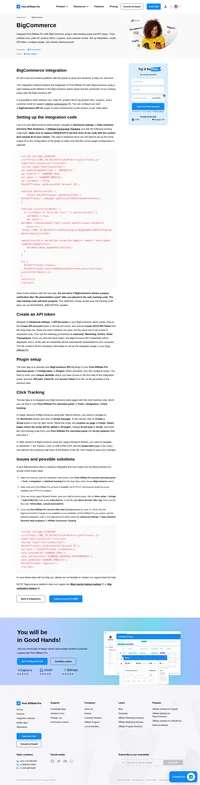Wix integration
Create a free website with Wix.com. Choose a stunning template and customize anything with the Wix website builder—no coding skills needed.
How to integrate PostAffiliatePro with Wix
This integration describes how to integrate the Wix store. If you are using Ecwid or PayPal buttons within Wix please use the methods for those solutions.
Customize store thank you page
Log in to your Wix dashboard and edit your site. Once the Editor loads on the left side menu click the My Store button, then go to Store Pages and open the Thank You Page.
When the Thank You Page is loaded click Add button on the left side menu and under More select Embeds and from there add the HTML iframe element to your thank you page.
Now on the top bar of the editor find Dev Mode and click the button to Turn on Dev Mode. With the Dev Mode enabled click the Thank You Page Page Code bar which has appeared at the bottom of the screen.
Replace the code in this section with the one below where you need to replace the #thankYouPage1 and #html1 with the IDs of your own elements as shown on the below screenshot.
$w.onReady(function () {
$w('#thankYouPage1').getOrder()
.then((order) => {
$w('#html1').postMessage(order);
})
.catch((error) => {
});
});
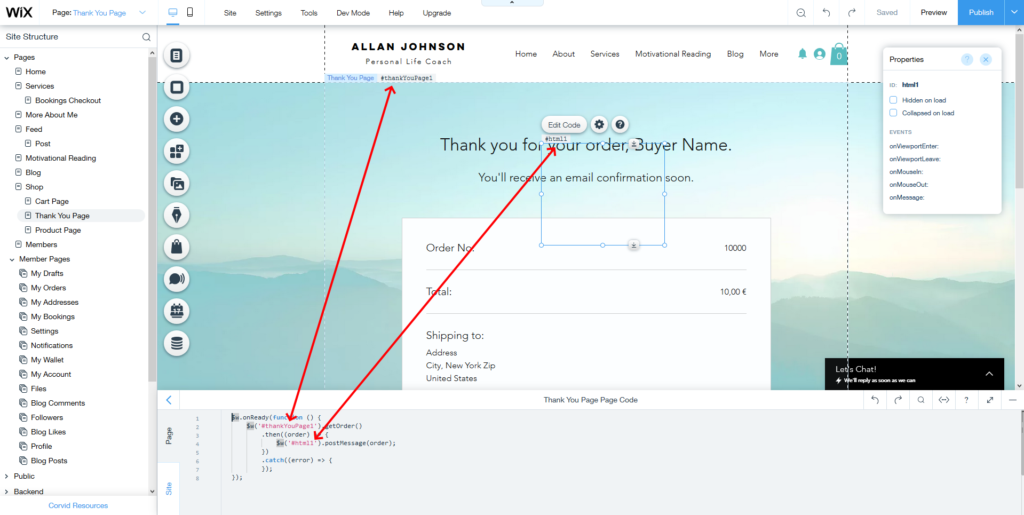
Per order tracking code
Still on the thank you page editor enter the following code into the HTML element which you had added to your page:
<script id="pap_x2s6df8d" src="https://URL_TO_PostAffiliatePro/scripts/trackjs.js" type="text/javascript"></script>
<script type="text/javascript">
window.onmessage = (event) => {
if (event.data) {
var orderObject = event.data;
var totalCost = 0;
var productIds = [];
for (i = 0; i < orderObject.lineItems.length; i++) {
totalCost += orderObject.lineItems[i].totalPrice - orderObject.lineItems[i].discount;
if (orderObject.lineItems[i].taxIncludedInPrice === true) {
totalCost -= orderObject.lineItems[i].tax;
}
if (orderObject.lineItems[i].sku != undefined) {
productIds.push(orderObject.lineItems[i].sku);
} else {
productIds.push(orderObject.lineItems[i].productId);
} }
PostAffTracker.setAccountId('Account_ID'); var sale = PostAffTracker.createSale();
sale.setTotalCost(totalCost);
sale.setOrderID(orderObject.number);
sale.setCurrency(orderObject.currency);
sale.setProductID(productIds);
if (orderObject.discount !== undefined && orderObject.discount !== null && orderObject.discount.appliedCoupon !== undefined && orderObject.discount.appliedCoupon !== null) {
sale.setCoupon(orderObject.discount.appliedCoupon.code);
}
PostAffTracker.register();
}
}
</script> If you wish to track the customer’s email address, phone or name you can use variables orderObject.buyerInfo.email, orderObject.buyerInfo.phone, orderObject.buyerInfo.firstName, orderObject.buyerInfo.lastName.
Have a look at Wix documentation to see an example of the whole orderObject.
Once you have the codes added Publish the page.
Per product tracking code
Still on the thank you page editor enter the following code into the HTML element which you had added to your page:
<script id="pap_x2s6df8d" src="https://URL_TO_PostAffiliatePro/scripts/trackjs.js" type="text/javascript"></script>
<script type="text/javascript">
window.onmessage = (event) => {
if (event.data) {
var orderObject = event.data;
PostAffTracker.setAccountId('Account_ID');
for (i = 0; i < orderObject.lineItems.length; i++) {
totalCost = orderObject.lineItems[i].totalPrice - orderObject.lineItems[i].discount;
if (orderObject.lineItems[i].taxIncludedInPrice === true) {
totalCost -= orderObject.lineItems[i].tax;
}
if (orderObject.lineItems[i].sku != undefined) {
productId = orderObject.lineItems[i].sku;
} else {
productId = orderObject.lineItems[i].productId;
}
var sale = PostAffTracker.createSale();
sale.setTotalCost(totalCost);
sale.setOrderID(orderObject.number + '(' + i + ')');
sale.setCurrency(orderObject.currency);
sale.setProductID(productId);
if (orderObject.discount !== undefined && orderObject.discount !== null && orderObject.discount.appliedCoupon !== undefined && orderObject.discount.appliedCoupon !== null) {
sale.setCoupon(orderObject.discount.appliedCoupon.code);
}
if (i < orderObject.lineItems.length -1) {
sale.doNotDeleteCookies();
}
}
PostAffTracker.register();
}
}
</script>
If you wish to track the customer’s email address, phone or name you can use variables orderObject.buyerInfo.email, orderObject.buyerInfo.phone, orderObject.buyerInfo.firstName, orderObject.buyerInfo.lastName.
Have a look at Wix documentation to see an example of the whole orderObject.
Once you have the codes added Publish the page.
Add the click tracking code
The last step is to add the click tracking code to all pages of your Wix website. To do that navigate to your Wix dashboard and then to Settings> Custom code.
On the screen which opens paste the code which you can get in your Post Affiliate Pro merchant panel under Tools> Integration> Clicks tracking and have it added to Body – end and loaded on All pages once.

What is Wix?
Wix is a comprehensive website creation and management platform that empowers users to build professional websites with ease. Established in 2006, Wix offers a user-friendly drag-and-drop editor, mobile site editing, and an extensive array of design features. With over 900 professional templates, the platform caters to a wide range of industries and purposes. Whether you need eCommerce capabilities, SEO integration, blogging tools, or portfolio management, Wix provides the functionalities to support your online presence.
Wix was founded by Avishai Abrahami, Nadav Abrahami, and Giora Kaplan with the vision of making website creation accessible to everyone. Key milestones in Wix’s history include:
- 2008: Introduction of the Flash Editor, enabling users to create websites with interactive multimedia.
- 2012: Launch of the HTML5 Editor, transitioning from Flash to a more modern and mobile-friendly platform.
- 2013: Wix becomes a publicly-traded company on the NASDAQ, expanding its global reach.
- 2019: Surpasses 150 million users worldwide, solidifying its position as a leading website builder.
- 2023: Introduction of Wix Studio, a new platform designed for agencies seeking advanced tools and customization options.
Wix caters to a diverse audience, including:
- Small to Medium Businesses: Offers tools for online booking, marketing, and eCommerce to help businesses grow.
- Creative Professionals: Provides design flexibility with customizable templates and advanced features to showcase portfolios.
- Everyday Users: Features an intuitive interface requiring no coding skills, making website creation accessible to all.
Main Features of Wix
- Design & Customization: Choose from over 900 templates, utilize AI-driven design assistance, and enhance visuals with transparent videos, video masks, and custom fonts.
- Business Tools: Access a comprehensive eCommerce suite, powerful SEO tools, and AI-generated content to optimize and grow your website.
- Media & Communication: Integrate with Adobe Express and use built-in video creation tools to enrich your site with engaging media.
- Scaling with Wix Studio: For developers and agencies, Wix Studio offers advanced coding tools and customization capabilities to build complex, scalable websites.
Wix Pricing Options
- Light Plan – $17.09/month: Basic features suitable for personal websites or small projects.
- Core Plan – $29.18/month: Includes intermediate storage and branding tools for growing websites.
- Business Plan – $36.46/month: Provides advanced site features ideal for expanding businesses.
- Business Elite Plan – $159.31/month: Offers unlimited storage and expanded team access for large enterprises.
For larger organizations, Wix offers Enterprise Solutions with customized plans tailored to specific business needs and scales.
User Insights on Wix
Users often praise Wix for:
- Customization: Extensive design options allow for a personalized website experience.
- Ease of Use: The intuitive drag-and-drop editor makes building a website straightforward, even for beginners.
- Feature Range: A broad spectrum of functionalities supports diverse website requirements.
However, some users have noted:
- Complexity for Beginners: While user-friendly, the vast array of features can be overwhelming initially.
- Pricing: Higher-tier plans may be costly for some users.
- Template Inflexibility: Changing templates after publication can be challenging.
- Mobile Performance: Some users experience issues with website performance on mobile devices.
Expert Reviews on Wix
- Wix Review 2023 | Is Wix Still Worth It?: An in-depth analysis of Wix’s current features and usability.
- Wix vs Squarespace | Which One is the Best Website Builder?: A comparison highlighting the strengths and weaknesses of both platforms.
- Wix E-commerce Review | Should You Use Wix for Your Online Store?: Evaluates Wix’s capabilities for online retailers.
Alternatives to Wix
If you’re exploring other website builders, consider these alternatives:
Each platform offers unique features and pricing structures, so it’s essential to assess which aligns best with your specific needs.
Explore seamless integrations with Post Affiliate Pro to enhance your affiliate marketing strategies. Discover solutions for e-commerce, email marketing, payments, and more, with easy integrations for platforms like 1&1 E-Shop, 2Checkout, Abicart, and many others. Optimize your affiliate network with these powerful tools.
Effortlessly integrate your e-commerce site with Post Affiliate Pro and boost your affiliate program's success. Our expert team ensures seamless integration with your payment processor, handling technical issues along the way. Enjoy a free trial and free integration service, saving you time and maximizing your ROI. Join now and experience top-notch affiliate management with over 500 integration options.