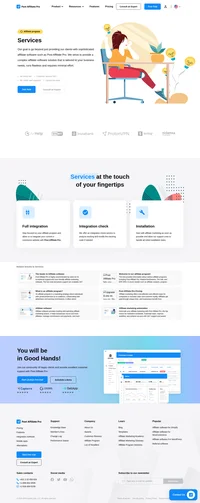Chargebee integration
Automate your subscription billing with Chargebee’s plug & play billing software.
Integration with Chargebee is achieved by setting a redirect URL with parameters and placing the sale tracking script into the thank you page using a simple JavaScript logic.
How to integrate PostAffiliatePro with Chargebee
First step
The first step would be to find the needed section where you can set the redirect URL. Login to your Chargebee and navigate to Product Catalog> Plans and edit each plan you want to integrate. Each plan has its own redirect URL, just make sure to use these params in it:
?pap=1&productID={{plan.id}}&customer={{customer.id}}&orderID={{subscription.id}}&price={{invoice.amount}}
In case you support multiple currencies you will need to add currency information to the URL as well:
?pap=1&productID={{plan.id}}&customer={{customer.id}}&orderID={{subscription.id}}&price={{invoice.amount}}¤cy={{invoice.currency_code}}
Sale tracking
Put the following code into the redirect URL you defined in each plan:
<script id="pap_x2s6df8d" src="https://URL_TO_PostAffiliatePro/scripts/trackjs.js" type="text/javascript"></script>
<script type="text/javascript">
function getParameterByName(name, url) {
if (!url) url = window.location.href;
name = name.replace(/[\[\]]/g, '\\$&');
var regex = new RegExp('[?&]' + name + '(=([^&#]*)|&|#|$)'),
results = regex.exec(url);
if (!results) return null;
if (!results[2]) return '';
return decodeURIComponent(results[2].replace(/\+/g, ' '));
}
if (getParameterByName('pap') == '1') {
PostAffTracker.setAccountId('Account_ID');
var sale = PostAffTracker.createSale();
var subtotal = getParameterByName('price'); // in cents
sale.setTotalCost(subtotal/100);
sale.setProductID(getParameterByName('productID'));
sale.setOrderID(getParameterByName('orderID'));
sale.setData1(getParameterByName('customer'));
if (getParameterByName('currency') != '' && getParameterByName('currency') != null) {
sale.setCurrency(getParameterByName('currency'));
}
PostAffTracker.register();
}
</script>
Webhooks
Chargebee gives us an option to use webhooks which we can use to track recurring commissions. To setup a webhook, first enable the Chargebee plugin in your merchant panel. Then navigate to your Chargebee account into Settings> Configure Chargebee and find section ‘API keys and webhooks‘ Enter the section and then navigate to Webhooks. Add a new webhook using the button there. USe the following URL for the webhook:
https://URL_TO_PostAffiliatePro/plugins/Chargebee/chargebee.phpSave it and you are done.
It is now integrated. Every time a customer enters the order confirmation page, the tracking code is called, and it will register a sale for referring affiliate.

What is Chargebee?
Chargebee is a Software as a Service (SaaS) platform engineered to facilitate effective revenue growth management for subscription-based businesses. Specializing in solutions for subscription management, recurring billing, pricing optimization, revenue recognition, and customer retention, Chargebee empowers companies to automate complex billing processes and optimize their revenue streams. By providing a comprehensive suite of tools, Chargebee enables businesses to focus on delivering value to their customers while efficiently managing financial operations.
Chargebee was founded in the late 2000s by entrepreneurs Krish Subramanian, Rajaraman Santhanam, Saravanan KP, and Thiyagu. Since its inception, the company has experienced significant growth, evolving to meet the dynamic needs of subscription businesses globally. Key milestones in Chargebee’s journey include the acquisition of new products and an ongoing commitment to innovation in revenue growth management. Through these developments, Chargebee has solidified its position as a leading platform in the subscription management industry.
Chargebee primarily caters to businesses that require sophisticated subscription management solutions, including Software as a Service (SaaS) companies, e-commerce platforms, and digital media enterprises. By automating billing processes and optimizing revenue operations, Chargebee assists businesses in scaling efficiently and enhancing customer retention. With a global customer base, Chargebee’s platform is designed to meet the diverse needs of companies operating in various markets and industries.
Key Features of Chargebee
Chargebee’s Subscription Management Capabilities
Chargebee offers robust subscription management features that handle the entire subscription lifecycle. This includes trial management, the addition of addons, upgrades, downgrades, and renewals. The platform’s flexibility allows businesses to customize subscription experiences to meet specific customer needs and preferences.
Recurring Billing with Chargebee
Recurring billing is streamlined through Chargebee’s customizable billing cycles, metered billing options, and chargeback management. The platform accommodates different billing frequencies and models, making it adaptable to various business models and customer requirements.
Product and Pricing Models in Chargebee
Chargebee supports dynamic product and pricing models, including entitlements and customizable plans. Businesses can implement dynamic pricing strategies, create bespoke plans, and adjust offerings in response to market trends and customer feedback.
Security and Compliance in Chargebee
Chargebee prioritizes security and compliance, holding certifications such as PCI DSS and adhering to GDPR regulations. The platform includes fraud alert features and maintains high standards of data protection to ensure that customer information is secure.
Integrations Offered by Chargebee
To enhance functionality, Chargebee seamlessly integrates with third-party applications, including Customer Relationship Management (CRM) systems and marketing tools. These integrations enable businesses to synchronize data across platforms, improving efficiency and providing a unified view of customer interactions.
Chargebee’s Pricing Options
Starter Plan
The Starter Plan is ideal for new and small businesses. It is free for up to $250,000 in billing, after which a fee of 0.75% is applied to additional billing amounts. This scalable pricing model allows businesses to grow without incurring significant upfront costs.
Performance Plan
At $599 per month, the Performance Plan supports businesses with up to $100,000 in billing per month. This plan offers advanced features suitable for growing companies that require more extensive subscription management capabilities.
Enterprise Plan
For large businesses with complex needs, Chargebee offers the Enterprise Plan. Pricing is customized based on specific requirements, ensuring that enterprise clients receive tailored solutions to support their operations at scale.
User Insights on Chargebee
Pros of Using Chargebee
Users praise Chargebee for its rich feature set and user-friendly interface. The platform’s automation capabilities reduce manual workload, and its responsive customer support enhances the user experience. Businesses appreciate the efficiency Chargebee brings to handling complex billing needs.
Cons of Using Chargebee
Some users perceive Chargebee as expensive, particularly for small businesses with limited budgets. Additionally, the initial setup can be complex for some, requiring time and technical resources to fully implement and customize the platform.
Overall, users find Chargebee to be an effective solution for managing intricate billing processes, though cost considerations may influence its suitability for smaller enterprises.
Chargebee Reviews on YouTube
For more in-depth analyses and user experiences, the following YouTube reviews provide valuable insights into Chargebee’s features and performance:
- Chargebee Review 2023: Features & Pricing: A comprehensive overview of Chargebee’s offerings, examining its features and pricing models.
- Chargebee vs EBizCharge: An evaluation of Chargebee’s value proposition, helping businesses determine if it’s the right fit for their needs.
- Chargebee Review: Pros & Cons: A balanced look at the advantages and disadvantages of using Chargebee, from a user’s perspective.
Alternatives to Chargebee
Businesses exploring subscription management platforms may also consider the following alternatives to Chargebee:
- Zenskar: www.zenskar.com
- Stripe: www.stripe.com
- Recurly: www.recurly.com
- Lago: www.getlago.com
- Zoho Billing: www.zoho.com/us/billing
- Tridens Monetization: tridenstechnology.com
- FastSpring: www.fastspring.com
- Maxio: www.maxio.com
- Stax Bill: staxbill.com
- Zuora: www.zuora.com
Explore seamless integrations with Post Affiliate Pro to enhance your affiliate marketing strategies. Discover solutions for e-commerce, email marketing, payments, and more, with easy integrations for platforms like 1&1 E-Shop, 2Checkout, Abicart, and many others. Optimize your affiliate network with these powerful tools.
Effortlessly integrate your e-commerce site with Post Affiliate Pro and boost your affiliate program's success. Our expert team ensures seamless integration with your payment processor, handling technical issues along the way. Enjoy a free trial and free integration service, saving you time and maximizing your ROI. Join now and experience top-notch affiliate management with over 500 integration options.
The leader in Affiliate software
Post Affiliate Pro offers a comprehensive affiliate software platform to manage multiple affiliate programs with ease. Enjoy no setup fees, 24/7 customer support, and a free 1-month trial. Ideal for small and large businesses, it features precise tracking, automated workflows, and customizable tools to boost your affiliate marketing success. Try it now and streamline your affiliate operations effortlessly!
Discover Post Affiliate Pro's flexible pricing plans tailored to fit your business needs, with options for Pro, Ultimate, and Network packages. Enjoy a free trial with no credit card required, no setup fees, and the freedom to cancel anytime. Benefit from features like unlimited affiliates, advanced reporting, customizable interfaces, and lifetime support. Save up to 20% with annual billing and take advantage of more than 220 integrations. Perfect for businesses seeking to enhance their affiliate marketing efforts. Visit now to find the ideal plan for you!