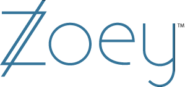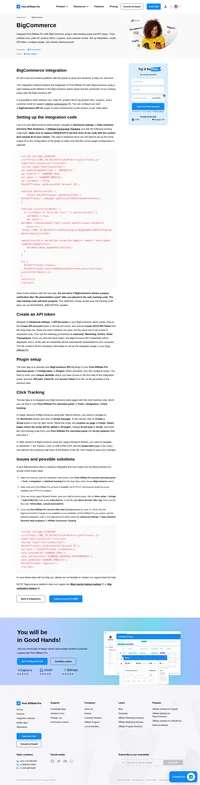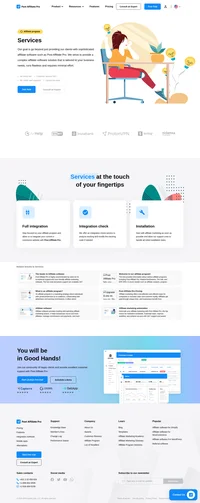Zoey integration
Zoey combines powerful B2B functionality with modern B2C capabilities for a best-in-class ecommerce solution for you and your customers.
How to integrate PostAffiliatePro with Zoey
Integration with Zoey supports per product, coupon codes and lifetime commissions tracking.
Locate the Order Success page
After logging in to your Zoey account you need to click the Edit My Design option in the left side menu and locate the Order Success page to edit it.
Once there you need to click the plus icon (+) in the upper left corner of the editor and add the general Order Success code to the page. Double click the added section to add your preferred sale tracking code from the following sections, make sure you remove the prefilled content from the section.
Decide whether you wish to create one commission per whole order or separate commission for each purchased product. The latter is recommended only if you wish to have different commissions for different products.
Adding click tracking code
Click tracking code is required for creating customer-affiliate relation.
When editing the Order Success page click the gear icon in the upper right corner, then click Manage Assets. In the popup choose HTML After Body section and click on Edit HTML button at the right side. Insert the following click tracking code:
<script id="pap_x2s6df8d" src="https://URL_TO_PostAffiliatePro/scripts/trackjs.js" type="text/javascript"></script>
<script type="text/javascript">
PostAffTracker.setAccountId('Account_ID');
try {
PostAffTracker.track();
} catch (err) { }
</script>
Adding per order tracking code
Insert the following code to the Order Success section of the Order Success page:
<script id="pap_x2s6df8d" src="https://URL_TO_PostAffiliatePro/scripts/trackjs.js" type="text/javascript"></script>
<script type="text/javascript">
PostAffTracker.setAccountId('Account_ID');
var papItems = [orderItems];
var purchasedProductSKUs = '';
for (i=0; i < papItems.length; i++) {
purchasedProductSKUs += papItems[i].sku + ', ';
}
var sale = PostAffTracker.createSale();
sale.setTotalCost('[orderSubtotal]');
sale.setOrderID('[orderNumber]');
sale.setProductID(purchasedProductSKUs.slice(0, -2));
sale.setData1('[customerEmail]');
sale.setCoupon('[couponCode]');
PostAffTracker.register();
</script>
Adding per product tracking code
Insert the following code to the Order Success section of the Order Success page:
<script id="pap_x2s6df8d" src="https://URL_TO_PostAffiliatePro/scripts/trackjs.js" type="text/javascript"></script>
<script type="text/javascript">
PostAffTracker.setAccountId('Account_ID');
discountedperc = 1 + [discountAmount] / ([orderSubtotal]);
var papItems = [orderItems];
for (i=0; i < papItems.length; i++) {
var sale = PostAffTracker.createSale();
sale.setTotalCost(papItems[i].price * papItems[i].qty * discountedperc);
sale.setOrderID('[orderNumber](' + (i + 1) + ')');
sale.setProductID(papItems[i].sku);
sale.setData1('[customerEmail]');
sale.setCoupon('[couponCode]');
if (i != papItems.length -1) {
sale.doNotDeleteCookies();
}
PostAffTracker.register();
}
</script>
Make sure you save all your changes as you do them and when you are done press the Save & Publish button in the upper right corner to push your changes to your live website.

What is Zoey?
Zoey is a comprehensive B2B and wholesale e-commerce platform designed to simplify and automate critical business processes such as ordering, invoicing, and fulfillment. Serving as a central management system, Zoey integrates seamlessly with essential systems like ShipStation and QuickBooks. With its no-code, drag-and-drop theme editor, a robust web administration panel, and a mobile app that supports offline capabilities, Zoey empowers businesses to manage operations efficiently and effectively.
Established in 2014, Zoey has continually evolved to focus on simplifying and automating e-commerce through robust solutions in CRM, order management, and product management. Over the years, Zoey has integrated with vital systems like QuickBooks and Salesforce, catering to diverse industries such as medical supplies and food & beverage. The platform’s offline functionality ensures that businesses can operate smoothly without constant internet connectivity, highlighting Zoey’s commitment to adaptability and user convenience.
Zoey targets marketers, wholesalers, brands, and franchisers seeking advanced B2B solutions. It addresses common challenges like managing large orders and providing custom pricing for different customer groups. By facilitating both B2B and B2C sales strategies, Zoey enhances customer acquisition and self-service capabilities, ultimately increasing sales and streamlining operations for businesses.
Main Features of Zoey: What Sets Zoey Apart
Zoey offers a suite of powerful features designed to meet the needs of modern businesses:
- B2B & D2C E-commerce Functionalities: Support for both business-to-business and direct-to-consumer sales channels.
- Mobile Application with Offline Support: Operate seamlessly even without internet connectivity.
- Comprehensive Order and Inventory Management: Efficiently handle orders and maintain optimal inventory levels.
- Advanced Billing, CRM, and Data Handling Tools: Integrated solutions for managing customer relationships and data processing.
- No-Code Design Capabilities: A drag-and-drop theme editor that eliminates the need for coding knowledge.
- Automated Billing Solutions: Streamline billing processes through automation.
- Granular Pricing and Discount Structures: Flexible pricing options tailored to various customer needs.
Pricing Options in Zoey: Flexible Plans for Diverse Business Needs
Zoey provides customizable pricing options to suit different business models and customer requirements:
- Multiple Price Levels and Customer-Specific Lists: Offer tailored pricing for different customer groups.
- Tiered and Volume Discounts: Provide incentives for customers purchasing in bulk.
- Period-Based Sale Pricing: Implement promotional pricing for specific time periods.
- Discount Rules with Customer Group Restrictions: Apply controlled discounts based on customer segmentation.
User Insights on Zoey: What Businesses Are Saying
Users find Zoey to be exceptionally user-friendly, often praising its intuitive interface, excellent customer support, and comprehensive documentation. While some customization constraints may exist, these are generally overshadowed by the platform’s positive attributes. Businesses find Zoey easy to adopt and manage, making it a preferred choice for those seeking an efficient and effective e-commerce solution.
Alternatives to Zoey: Exploring Other E-commerce Solutions
While Zoey offers a robust set of features, it’s beneficial to consider alternatives to find the best fit for your business:
- Shopify: An all-in-one commerce platform to start, run, and grow a business. Website
- BigCommerce: Provides tools to build and scale an online store. Website
- WooCommerce: A customizable, open-source e-commerce platform built on WordPress. Website
- Square Online: Create a professional e-commerce website with ease. Website
- Weebly: A free website builder featuring an easy-to-use interface. Website
- PrestaShop: An open-source e-commerce solution powering thousands of online stores. Website
- Ecwid: Add an online store to any existing website or social media page. Website
- Zencommerce: Offers features tailored for local markets to create online stores. Website
- Wix eCommerce: Build an online store with advanced business solutions. Website
- Magento: An open-source platform providing flexible shopping cart systems. Website
Explore seamless integrations with Post Affiliate Pro to enhance your affiliate marketing strategies. Discover solutions for e-commerce, email marketing, payments, and more, with easy integrations for platforms like 1&1 E-Shop, 2Checkout, Abicart, and many others. Optimize your affiliate network with these powerful tools.
Effortlessly integrate your e-commerce site with Post Affiliate Pro and boost your affiliate program's success. Our expert team ensures seamless integration with your payment processor, handling technical issues along the way. Enjoy a free trial and free integration service, saving you time and maximizing your ROI. Join now and experience top-notch affiliate management with over 500 integration options.
The leader in Affiliate software
Post Affiliate Pro offers a comprehensive affiliate software platform to manage multiple affiliate programs with ease. Enjoy no setup fees, 24/7 customer support, and a free 1-month trial. Ideal for small and large businesses, it features precise tracking, automated workflows, and customizable tools to boost your affiliate marketing success. Try it now and streamline your affiliate operations effortlessly!