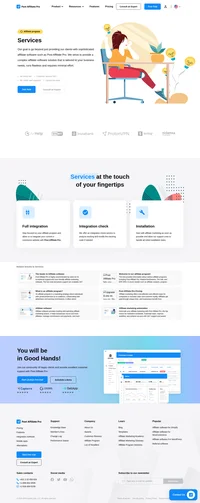BigCommerce integration
An all-in-one eCommerce platform with the power to grow your business & help you sell more.
This integration method explains the integration of Post Affiliate Pro with BigCommerce using a sale tracking script defined in the BigCommerce admin panel and the connection of our tracking plugin with the BigCommerce API.
It is possible to track subtotal cost, order ID, product SKUs (as product IDs), coupons, and a customer email (to support Lifetime commissions). You can configure our built-in BigCommerce API v3. plugin to track commissions on per product or per order basis.
How to integrate PostAffiliatePro with BigCommerce
Setting up the integration code
Log in to your BigCommerce admin panel, navigate to Advanced settings -> Data solutions (formerly Web Analytics) -> Affiliate Conversion Tracking, and add the following tracking code there. Make sure to replace UNIQUE123 in the first lines of the code with the custom (but unique) ID of your choice. This step is important since you will need to set up the same unique ID in the configuration of the plugin to make sure that the correct plugin configuration is selected.
<script id="pap_x2s6df8d" src="https://URL_TO_PostAffiliatePro/scripts/trackjs.js" type="text/javascript"></script>
<script type="text/javascript">
var papConfigIdentifier = 'UNIQUE123';
var orderId = '%%ORDER_ID%%';
var email = '%%ORDER_EMAIL%%';
var callBack = false;
PostAffTracker.setAccountId('Account_ID');
function getVisitorId() {
return PostAffTracker._getAccountId() + PostAffTracker._cmanager.getVisitorIdOrSaleCookieValue();
}
function visitorCallBack() {
if (callBack == false && "null" != getVisitorId()) {
callBack = true;
var pixel = document.createElement("img");pixel.width=1;pixel.height=1;
pixel.src = 'https://URL_TO_PostAffiliatePro/plugins/BigCommerceAPIv3/bigcommerce.php?visitorId='
+getVisitorId()+'&orderId='+orderId+'&email='+email+'&configId='+papConfigIdentifier;
document.body.appendChild(pixel);
}
}
try {
PostAffTracker.track();
PostAffTracker.executeOnResponseFinished.push(function() {visitorCallBack();});
}
catch(e){}
</script>
Save it and continue with the next step. Do not worry if BigCommerce shows a popup notification like “No placeholders used” after you placed in the sale tracking code. The sale tracking code will work properly. The notification shows up because the tracking code does not use %%ORDER_AMOUNT%% variable.
Create an API token
Navigate to Advanced settings -> API Accounts in your BIgCommerce admin panel, click on the Create API Account button in the top left corner, and choose Create V2/V3 API Token from the drop-down list. Name the token however you want, but the name has to be at least 4 characters long. Then set the following permissions to read-only: Marketing, Orders, Order Transactions. Once you click the Save button, the BigCommerce API Credentials will be displayed, and a .txt file with all credentials will be automatically downloaded to your computer. This file contains all the mandatory information to set up the integration plugin in your Post Affiliate Pro.
Plugin setup
The next step is to activate your BigCommerce API v3 plugin in your Post Affiliate Pro merchant panel -> Configuration -> Plugins. When activated, click the Configure button. You have to enter your Unique identifier which you have chosen in the first step of this integration guide, and then API path, Client ID, and Access Token from the .txt file generated in the previous step.
Click Tracking
The last step is to integrate your BigCommerce store pages with the click tracking code, which you can find in your Post Affiliate Pro merchant panel -> Tools ->Integration ->Click tracking
In newer versions of BigCommerce using their Stencil themes, you need to navigate to the Storefront section and click on Script manager. With a multi-store setup you can find the Script manager option after going through Channels, then click your storefront name under Storefronts and in the left side menu there is the Script manager.
In this section click on Create a Script button in the top right corner. Name the script, set Location on page to Footer, Select pages where the script will be added to All pages, change Script type to Script, and insert the click tracking code from your Post Affiliate Pro merchant panel into Script contents field and save it.
In older versions of BigCommerce using the Legacy Blueprint themes, you need to navigate to Storefront -> My Themes. Click on Edit HTML/CSS, find the footer.html page in the menu, and add the click tracking code there at the bottom of the file. Don’t forget to save your changes.
Issues and possible solutions
If your BigCommerce store is properly integrated and your orders are not being tracked you should check these steps:
- Make sure that you used the integration code found in your Post Affiliate Pro account merchant panel -> Tools -> Integration -> Sale/lead tracking from the drop-down menu choose BigCommerce option.
- Make sure your Post Affiliate Pro account is available via HTTPS:// ( all accounts hosted by us are available via HTTPS:// by default )
- If you are using Legacy Blueprint theme, open your BigCommerce panel, click on Store setup -> Design -> Edit HTML/CSS, look up the order.html file. In that file right above the last </div> tag, there must be this code: %%GLOBAL_ConversionCode%%
- If you use Post Affiliate Pro version older than 5.2.0.3(released on June 27, 2014), then the BigCommerceAPI v3 plugin is not available in your installation of Post Affiliate Pro you need to add the following integration code in your BigCommerce admin panel into Advanced settings -> Data solutions (formerly Web Analytics) -> Affiliate Conversion Tracking
<script id="pap_x2s6df8d" src="https://URL_TO_PostAffiliatePro/scripts/trackjs.js" type="text/javascript"></script>
<script type="text/javascript">
PostAffTracker.setAccountId('Account_ID');
var sale = PostAffTracker.createSale();
sale.setOrderID('%%ORDER_ID%%');
sale.setTotalCost('%%ORDER_SUBTOTAL_DISCOUNTED%%');
sale.setData1('%%ORDER_EMAIL%%');
PostAffTracker.register();
</script>
In case these steps did not help you, please do not hesitate to contact our support team for help.
NOTE: Bigcommerce platform does not support our Mod rewrite linking method or Site replication feature.

What is BigCommerce?
BigCommerce is a premier eCommerce platform that empowers businesses to create, manage, and scale online stores through a robust and user-friendly interface. Designed to cater to both B2B and B2C merchants, BigCommerce offers versatility by allowing the operation of multiple storefronts tailored to distinct audience segments—all within a single control panel. With its focus on enhancing personalization and operational efficiency, BigCommerce equips businesses with the tools needed to thrive in the competitive online marketplace.
Founded in 2009 by Eddie Machaalani and Mitchell Harper in Sydney, BigCommerce has rapidly evolved into a global eCommerce solution. The company secured $15 million in Series A funding by July 2011, signaling strong investor confidence. Strategic acquisitions and partnerships, including a significant integration with Amazon in 2016, propelled its growth. By June 2020, BigCommerce was serving 60,000 online stores across 120 countries. The company went public on August 5, 2020, after filing for an IPO in July of the same year. Now headquartered in Austin, Texas, BigCommerce employs approximately 1,300 people as of 2021.
BigCommerce strategically targets eCommerce merchants and businesses aiming to enhance their online shopping experiences. The platform emphasizes:
- Incentivized Shopping and Payment Options: Offering flexible payment solutions to cater to diverse customer preferences.
- Personalization: Tailoring shopping experiences to individual customer needs, a critical factor for engaging Gen Z and Millennial consumers.
- Sustainability Practices: Aligning with eco-conscious values that are increasingly important to modern shoppers.
- Future-Ready Commerce: Preparing businesses for emerging trends like the Metaverse and NFTs, ensuring they remain at the forefront of technological advancements.
Key Features of BigCommerce in 2023
BigCommerce continually upgrades its platform to meet evolving business needs. The 2023 feature lineup includes:
- Multi-Storefront Support: Manage multiple storefronts targeting different audience segments from a single control panel, enhancing both personalization and operational efficiency.
- Enhanced Buyer Portal: A customizable portal that improves customer interactions with tailored B2B transaction options, personalized pricing, and advanced order management.
- Operational Efficiency Tools: Features that streamline operations, support targeted marketing efforts, and facilitate efficient B2B functionalities.
BigCommerce Pricing Plans
BigCommerce offers flexible pricing options to suit businesses of various sizes:
- Standard Plan: At $39 per month (or $29 per month when billed annually), this plan is ideal for businesses with up to $50,000 in annual sales.
- Plus Plan: Priced at $105 per month ($79 per month billed annually), catering to businesses with up to $180,000 in annual sales.
- Pro Plan: For $399 per month ($299 per month billed annually), this plan supports businesses with up to $400,000 in annual sales.
- Enterprise Plan: Custom pricing tailored for businesses exceeding $400,000 in annual sales, offering extensive support and advanced features.
User Insights on BigCommerce
Pros:
- No Transaction Fees: BigCommerce does not charge additional fees on transactions, allowing businesses to retain more of their revenue.
- Robust Sales Features: A comprehensive suite of tools to manage products, orders, and customers effectively.
- Multi-Channel Integration: Seamless selling across various platforms, including social media and marketplaces.
Cons:
- Initial Setup Complexity: The platform can be challenging to set up, especially for beginners without technical expertise.
- Limited Customization: Compared to some competitors, customization options might be somewhat restricted.
- Learning Curve: The extensive features and capabilities can be overwhelming for new users.
Overall, BigCommerce is praised for its scalability and solid feature set, but user feedback indicates a 56% recommendation rate, highlighting areas for improvement in user experience and customization flexibility.
BigCommerce Reviews on YouTube
- “Shopify vs Bigcommerce: Which is Better? (2024)”
An in-depth analysis comparing BigCommerce’s features, usability, and performance against other leading platforms.
Watch the review
Alternatives to BigCommerce
If BigCommerce doesn’t align perfectly with your business requirements, consider these alternatives:
- Shopify
Renowned for its flexibility and extensive app ecosystem, Shopify is a versatile platform suitable for businesses of all sizes.
Learn more at Shopify - Adobe Commerce (Magento)
Offers advanced customization capabilities, ideal for larger brands needing a highly tailored eCommerce solution.
Explore Adobe Commerce - Salesforce Commerce Cloud
Integrated with Salesforce CRM, it provides powerful tools for unified commerce experiences across all channels.
Discover Salesforce Commerce Cloud - SAP Commerce Cloud
Strong in omnichannel capabilities, SAP Commerce Cloud is suitable for businesses seeking enterprise-level solutions.
Visit SAP Commerce Cloud
Other notable options include Oracle Commerce, VTEX, Elastic Path, commercetools, Shopware, and OpenCart, each offering unique features to suit different business needs.
Effortlessly integrate your e-commerce site with Post Affiliate Pro and boost your affiliate program's success. Our expert team ensures seamless integration with your payment processor, handling technical issues along the way. Enjoy a free trial and free integration service, saving you time and maximizing your ROI. Join now and experience top-notch affiliate management with over 500 integration options.
Explore seamless integrations with Post Affiliate Pro to enhance your affiliate marketing strategies. Discover solutions for e-commerce, email marketing, payments, and more, with easy integrations for platforms like 1&1 E-Shop, 2Checkout, Abicart, and many others. Optimize your affiliate network with these powerful tools.
The leader in Affiliate software
Post Affiliate Pro offers a comprehensive affiliate software platform to manage multiple affiliate programs with ease. Enjoy no setup fees, 24/7 customer support, and a free 1-month trial. Ideal for small and large businesses, it features precise tracking, automated workflows, and customizable tools to boost your affiliate marketing success. Try it now and streamline your affiliate operations effortlessly!