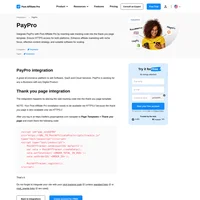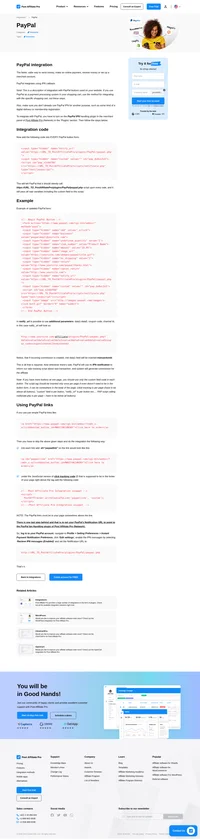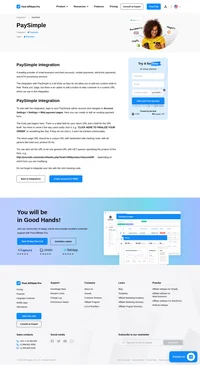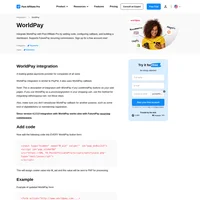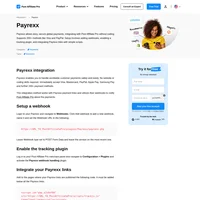PayWhirl integration
PayWhirl makes it easy to manage recurring payments.
How to integrate PostAffiliatePro with PayWhirl
Integration with PayWhirl is done by using a PayWhirl’s built-in App called “Custom Tracking Scripts”.
Install the app
To start with the integration, navigate to your PayWhirl account and then to Apps & Integrations. Find and install an app called Custom Tracking Scripts.
Once installed you will see two different tabs on the settings page. One section will load scripts on EVERY page PayWhirl provides and the other section will only load scripts AFTER CONVERSIONS, when people complete checkout successfully – this is what we will use.
Sale tracking
The first step is to give your app a name. You can name it e.g. Post Affiliate Pro
Now, choose the ‘Conversion‘ tab and use the following code in it:
<script id="pap_x2s6df8d" src="https://URL_TO_PostAffiliatePro/scripts/trackjs.js" type="text/javascript"></script>
<script type="text/javascript">
PostAffTracker.setAccountId('Account_ID');
{% for invoice in invoices %}
papSkus = '';
{% for item in invoice.items %}
papSkus += '{{item.sku}}, ';
{% endfor %}
var sale{{ loop.index }} = PostAffTracker.createSale();
if ({{invoice.paid}}) {
sale{{ loop.index }}.setTotalCost({{ invoice.amount_due }} - {{ invoice.shipping_total }} - {{ invoice.tax_total }});
} else {
sale{{ loop.index }}.setTotalCost(0);
}
{% if invoice.subscription_id %}
sale{{ loop.index }}.setOrderID('{{ invoice.subscription_id }}');
{% else %}
sale{{ loop.index }}.setOrderID('{{ invoice.id }}');
{% endif %}
sale{{ loop.index }}.setProductID(papSkus.slice(0, -2));
sale{{ loop.index }}.setData1('{{ customer.email }}');
sale{{ loop.index }}.setCurrency('{{ invoice.currency }}');
sale{{ loop.index }}.setCoupon('{{ invoice.promo_code }}');
{% if loop.index != invoices|length %}
sale{{ loop.index }}.doNotDeleteCookies();
{% endif %}
{% endfor %}
PostAffTracker.register();
</script>
If you scroll down a little you will see a full list of available variables, so if you was to customize the sale tracking code, feel free to do so using the available variables.
Webhook setup
To track also recurring payments you’ll need to set up a webhook under Developer > Webhooks where you need to create a webhook for account event charge.succeeded. If you are looking to track refunds as well then create the webhook for charge.refunded as well.
The webhook must be created for the following URL:
https://URL_TO_PostAffiliatePro/plugins/PayWhirl/paywhirl.phpThe recurring commissions will only track if you use the Recurring Commissions feature or the Lifetime Commissions plugin.
Plugin activation
The last step of the integration is to activate the tracking plugin in your Post Affiliate Pro account. Log in to your merchant panel and go to Configuration > Plugins where you need to find and activate the PayWhirl webhook handling plugin. Once the plugin is activated you can configure it to enable/disable refunds tracking and to set what details should be saved into the extra data fields of the commission.
Do not forget to integrate your site with the click tracking code.

What is PayWhirl?
PayWhirl is a dynamic subscription management and recurring billing platform designed to simplify how businesses implement subscription-based services. Without the need for extensive coding, PayWhirl seamlessly integrates subscription options into existing websites, making it effortless for businesses to manage subscriptions, automate billing processes, and enhance customer interactions.
Founded in 2013 by innovators Ryan Pfleger, Brandon Swift, and Tyson Crandall, PayWhirl emerged to address the complexities inherent in subscription billing. Recognizing the challenges businesses faced with recurring payments, the founders developed a platform that has since evolved to feature integrations with various e-commerce systems. PayWhirl’s focus on flexibility and user-friendliness has attracted numerous businesses embracing the subscription commerce model.
Who Benefits from PayWhirl?
- Small to Medium-Sized Businesses (SMBs): PayWhirl offers SMBs a straightforward solution to enter the subscription market without the overhead of building a system from scratch.
- E-commerce Platforms Needing Subscription Services: Particularly beneficial for Shopify users, PayWhirl seamlessly integrates to offer subscription options on existing online stores.
- Service Providers with Regular Offerings: Businesses providing regular or repeat services can automate billing and manage customer subscriptions with ease.
- B2B and SaaS Companies: Those engaging in recurring billing can streamline their payment processes and subscription management through PayWhirl.
Key Benefits of Using PayWhirl
- Simplified Subscription Setup: No extensive technical expertise is required, allowing businesses to set up subscriptions quickly.
- Flexible Payment Options: Offers a variety of payment methods and customizable billing schedules to suit different business models.
- Automated Billing: Reduces workload by automating billing processes and providing customer self-service portals.
- Enhanced Customer Experience: Customers can easily modify their subscriptions, contributing to higher satisfaction rates.
Main Features that Set PayWhirl Apart
- Customizable Payment Widgets: Integrate seamlessly into websites for a smooth customer checkout experience.
- Comprehensive Subscription Management: Tools that make it easy to manage subscriber information and payment details.
- Automated Billing Cycles: Generates invoices automatically, reducing manual billing tasks.
- Customer Self-Service Portals: Empowers customers to manage their own subscriptions, reducing support inquiries.
- In-Depth Analytics: Provides insights into subscriber behaviors and financial performance.
- Multiple Payment Gateway Support: Works with leading gateways like Stripe and PayPal for versatile payment processing.
Exploring PayWhirl’s Pricing Options
PayWhirl offers a range of tiered pricing plans to cater to different business needs:
- Starter Plan: Free to start with a transaction fee of 3.0%.
- Business Pro Plan: Priced at $49/month with a 2.0% transaction fee.
- Business Plus Plan: At $149/month, it includes a 1.0% transaction fee.
- Business Ultimate Plan: For $249/month, enjoy a reduced transaction fee of 0.5%.
- Enterprise Plan: Customized pricing with volume discounts for larger businesses.
Key User Insights on PayWhirl
Pros:
- Ease of Integration: Users praise the straightforward integration with platforms like Shopify.
- Responsive Customer Support: PayWhirl’s support team is noted for being helpful and responsive to user inquiries.
- Flexible Management: Offers robust options for managing subscriptions and billing.
Cons:
- Initial Learning Curve: New users may need time to master all the features available.
- Limited Advanced Customization: Some users desire more advanced customization options.
PayWhirl in Action: YouTube Reviews
- PayWhirl Review 2023: Comprehensive Overview: An in-depth exploration of PayWhirl’s key features and the benefits it offers to users.
- PayWhirl Features and Benefits 2023: Highlights how businesses can leverage PayWhirl for effective subscription management.
- PayWhirl Setup and User Experience 2023: A guide through the setup process with insights into the overall user experience.
Alternatives to PayWhirl: Exploring Other Options
For businesses exploring other solutions, several alternatives offer subscription management and billing services:
- Recurly: Specializes in optimizing subscription management and billing.
- Chargify: Offers flexible billing structures suitable for complex services.
- Chargebee: Automates billing and revenue operations for SaaS and subscription businesses.
- Zuora: Tailored for large enterprises with sophisticated billing requirements.
- Stripe Billing: Integrates subscription services within the Stripe payment ecosystem.
- Braintree: Provides comprehensive payment processing and billing functionalities.
- Paddle: Offers subscription and payment solutions specifically for software businesses.
- MoonClerk: Ideal for SMBs seeking easy recurring payment options.
- Memberful: Provides tools geared towards creators and membership-based sites.
- Zoho Subscriptions: Offers automated billing within the comprehensive Zoho suite.
Discover seamless PayPro integration with Post Affiliate Pro, the perfect eCommerce platform for selling Software, SaaS, and Cloud Services. Easily track sales by adding tracking code to your thank you page, ensuring secure transactions via HTTPS. Explore more integrations and start your free trial today!
Integrate PayPal seamlessly with Post Affiliate Pro using IPN callback to track sales and generate commissions for affiliates. Follow our simple steps to set up the PayPal IPN handling plugin and ensure your transactions are efficiently managed. Discover the benefits of streamlined affiliate management with Post Affiliate Pro today!
Discover how to seamlessly integrate PaySimple with Post Affiliate Pro for efficient payment processing and tracking. Learn the step-by-step process to customize your PaySimple payment forms, set up return URLs for tracking, and enhance your affiliate software with additional integrations like PayWhirl, SimpleShop, and more. Start your free trial today and optimize your business operations with ease.
Explore seamless integrations with Post Affiliate Pro to enhance your affiliate marketing strategies. Discover solutions for e-commerce, email marketing, payments, and more, with easy integrations for platforms like 1&1 E-Shop, 2Checkout, Abicart, and many others. Optimize your affiliate network with these powerful tools.