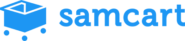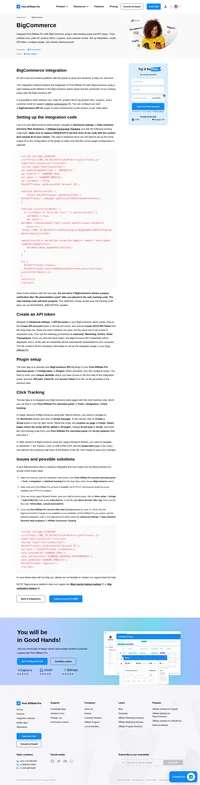SamCart integration
SamCart integration allows you to track the regular (one time) orders and also recurring payments. The integration consists of adding a tracking code to each product advanced settings and creating a webhook which will notify a plugin in your Post Affiliate Pro.
How to integrate PostAffiliatePro with SamCart
To track recurring payments you need to use the Recurring Commissions feature!
Create a custom field
The first step in this integration is to create a custom field which will be used for carrying the tracking cookie. If you need more info about how to achieve this, see the SamCart documentation about custom fields.
When creating it, make sure to set the Internal Field Name to “papCookie” and set Field Type to Text Input. Everything else may remain default.
When your custom field is created save the ‘Slug’ value as you will need it in the next step. Now add the custom field to all of the products that you want to track by Post Affiliate Pro.
Add tracking code
The next step would be to add the sale tracking code. Navigate to your SamCart Settings. Find General Settings and paste the following code into the Embed HTML/Scripts field:
<script id="pap_x2s6df8d" src="https://URL_TO_PostAffiliatePro/scripts/trackjs.js" type="text/javascript"></script>
<script type="text/javascript">
var slugId = 'XXXXXXXX';
document.getElementById(slugId).parentNode.parentNode.style.display = 'none';
try {
PostAffTracker.setAccountId('Account_ID');
PostAffTracker.track();
setTimeout(function(){
PostAffTracker.writeCookieToCustomField(slugId);
}, 1000);
} catch (err) { }
</script>Make sure to replace the value XXXXXXXX with your custom slug of your custom field.
Create the integration
Still under SamCart Settings go to the Integrations menu and under the Integration Setup tab click the New Integration button. From the dropdown select the Notify URL integration, on the next window name it as you like and insert the following Notify URL.
Make sure to replace the SHOPNAME.samcart.com with the actual URL of your SamCart shop:
https://URL_TO_PostAffiliatePro/plugins/SamCart/samcart.php?accountId=Account_ID&shopUrl=SHOPNAME.samcart.comCreate the rules
Under SamCart Settings > Integrations switch to Global Rules tab and create 2 new rules for triggers Product Purchased and Subscription Charged, in both rules make sure to select the integration you’ve created and the action to Send Notify Url POST.
If you wish to track also refunds and automatically refund the commissions add also a rule for triggers Product Refunded and Subscription Charge Refunded and don’t forget to enable the refund tracking in the plugin configuration in the next step.
Activate the SamCart plugin in PAP
Log in to your Post Affiliate Pro merchant panel and navigate to Configuration > Plugins section and activate the SamCart webhook handling plugin. Once the plugin is activated make sure to configure it, mainly enter your Shop URL as the same value which you’ve added in the previous step.
Add the custom field to products
The last step is to add the custom field you’ve created in previous step to all the products which should be tracked by Post Affiliate Pro. To do this, in your SamCart dashboard navigate to Products and edit each product.
In the product edit view go to the Checkout Design section and scroll down to EDIT YOUR PAGE section and click on the Launch Drag & Drop Builder button. On the next screen go to the Settings > Checkout Form and under Custom Fields section check the checkbox next to the papCookie custom field and save the product by clicking the Publish button at the top of the page.

What is SamCart?
In the digital era, selling products online has become essential for entrepreneurs and creators. SamCart is a web-based checkout platform specifically designed to simplify this process. It empowers users to host products, advertise, make sales, and receive payments—all from a single, user-friendly interface. With SamCart, setting up a storefront and managing checkout processes is straightforward, even without extensive technical knowledge.
Understanding SamCart’s journey gives insight into its robust features and dedication to serving digital creators.
- 2009: Brothers Brian and Scott Moran launched Train Baseball, an online venture that highlighted the need for better digital sales platforms.
- September 2013: Recognizing this gap, they developed “Userpayment” within Train Baseball, which evolved into the SaaS platform now known as SamCart.
- August 2014: The beta version of SamCart was launched, marking its entry into the e-commerce space.
- September 2016: SamCart achieved a significant milestone with its first $1 million launch.
- November 2019: The company raised $3 million in funding to further enhance its offerings.
- November 2021: SamCart secured an impressive $82 million in a Series B funding round.
SamCart is tailored for digital creators seeking a seamless sales solution. It specifically targets:
- Online Course Creators
- E-book Authors
- Digital Entrepreneurs
These users require a platform that combines ease of use with powerful features to sell digital products effectively.
Key Features of SamCart
SamCart offers a suite of features designed to optimize sales and enhance user experience:
- Sales Page Design: Utilize the Drag & Drop Builder to create high-converting pages with unlimited products.
- Revenue Optimization: Increase sales with A/B Testing and Pre-Purchase Order Bumps.
- Core Commerce Tools: Benefit from Advanced Subscriptions and CRM Integration for streamlined operations.
- Security & Confidence: Enjoy compliance with SCA, GDPR, PCI, and more, ensuring secure transactions.
- Support Services: Access Subscription Migration assistance and Industry-Leading Support for seamless onboarding.
SamCart’s Pricing Options
SamCart provides flexible pricing plans to suit various business needs:
- Launch Plan: $79/month or $59/month billed annually.
- Grow Plan: $159/month or $119/month billed annually.
- Scale Plan: $319/month or $239/month billed annually.
Each plan is designed to offer scalability as your business grows.
User Insights into SamCart
Users praise SamCart for its ability to turn checkouts into conversions efficiently. Its user-friendly interface and effective sales strategies have contributed to over $4 billion in transactions processed. Entrepreneurs appreciate the platform’s impact on boosting sales and simplifying the online selling process.
SamCart Reviews on YouTube
For more in-depth analyses and personal experiences, check out these YouTube reviews:
- SamCart Review 2023: An in-depth discussion of SamCart’s features.
- SamCart: The Honest Truth: A candid review about its usability.
- SamCart Pros and Cons: Personal insights into the platform’s strengths and weaknesses.
Alternatives to SamCart
If you’re exploring other options, consider these alternatives:
Flodesk: An email marketing platform.
ThriveCart: A high-converting cart platform.
- Visit ThriveCart
ClickFunnels: A comprehensive sales funnel builder.
PayKickstart: A subscription billing and affiliate management platform.
Systeme.io: An all-in-one marketing platform.
Gumroad: A platform for creators to sell directly to consumers.
SendOwl: A platform for selling digital products and subscriptions.
Podia: An all-in-one platform for selling courses and memberships.
EzyCourse: A solution for creating and selling online courses.
Kajabi: A platform for knowledge entrepreneurs.
Discover Post Affiliate Pro's flexible pricing plans tailored to fit your business needs, with options for Pro, Ultimate, and Network packages. Enjoy a free trial with no credit card required, no setup fees, and the freedom to cancel anytime. Benefit from features like unlimited affiliates, advanced reporting, customizable interfaces, and lifetime support. Save up to 20% with annual billing and take advantage of more than 220 integrations. Perfect for businesses seeking to enhance their affiliate marketing efforts. Visit now to find the ideal plan for you!
Effortlessly integrate your e-commerce site with Post Affiliate Pro and boost your affiliate program's success. Our expert team ensures seamless integration with your payment processor, handling technical issues along the way. Enjoy a free trial and free integration service, saving you time and maximizing your ROI. Join now and experience top-notch affiliate management with over 500 integration options.
Discover the power of the Lifetime Commissions plugin! Ensure lifetime referral tracking with unique customer identifiers, allowing affiliates to earn commissions on future sales without repeated clicks. Easily manage customer-affiliate relations and configure settings to suit your needs. Boost your affiliate program's efficiency with customizable options and ensure commissions for affiliates, even across different devices or channels. Explore seamless integration with eCommerce systems and enhance your marketing strategy today!
Explore seamless integrations with Post Affiliate Pro to enhance your affiliate marketing strategies. Discover solutions for e-commerce, email marketing, payments, and more, with easy integrations for platforms like 1&1 E-Shop, 2Checkout, Abicart, and many others. Optimize your affiliate network with these powerful tools.