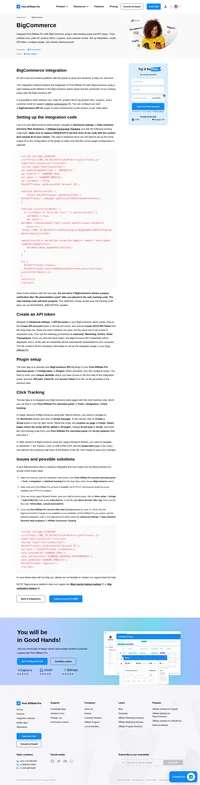Volusion integration
An all-in-one ecommerce solution.
You can add your tracking scripts to a specially-designated articlewithin your Volusion store.
Website text article 130 is the proper place for integration. Youcan access this article using the following steps:
Login
- Log into your Voluison store’s Admin Page and click on the Designtab.
- Click on the Site content link in the menu bar.
- Next, scroll down through the following page until you find articleID 130.
- Click the article ID number to edit it
How to integrate PostAffiliatePro with Volusion
Add this sale tracking code into the ArticleBody field:
<script id="pap_x2s6df8d" src="https://URL_TO_PostAffiliatePro/scripts/trackjs.js" type="text/javascript"></script>
<script type="text/javascript">PostAffTracker.setAccountId('Account_ID');var sale = PostAffTracker.createSale();
sale.setTotalCost($(SubTotal));
sale.setOrderID($(OrderNo));
PostAffTracker.register();
</script>
Click the Save Changes button.
Product ID matching
If you want to go with a solution that tracks per product commission, use this code instead the one in step 2.
<script id="pap_x2s6df8d" src="https://URL_TO_PostAffiliatePro/scripts/trackjs.js" type="text/javascript"></script>
<script type="text/javascript">
if( typeof Order != 'undefined' ) {
for (var i=0; i < OrderDetails.length; i++) {
var sale = PostAffTracker.createSale();
sale.setTotalCost(OrderDetails[i][5] * OrderDetails[i][6]);
sale.setOrderID(OrderDetails[i][0] + "(" + i + ")");
sale.setProductID(OrderDetails[i][2]);
PostAffTracker.register();
}
}
</script>
You’re finished! Once the tracking script has been saved into thearticle body, it will be populated within your Volusion store andshould have access to its relative conversion analytics service.
In case you need some additional information please take a look at this page:
https://helpcenter.volusion.com/know-your-numbers/insights-101/how-to-install-roi-tracking-conversion-code-on-your-site

What is Volusion?
Volusion is a comprehensive ecommerce website builder and online selling platform designed to help businesses establish and grow their online presence. It provides users with a suite of tools, including responsive themes, site-building capabilities, inventory management, and payment processing. With all these features integrated into one platform, Volusion enables users to create, manage, and expand their online stores efficiently.
Volusion originated in 1999 as a web design agency and evolved into a software-as-a-service (SaaS) platform by 2002. Over the years, it has continuously adapted to the changing demands of the ecommerce landscape. Volusion has maintained its position in the industry by offering a comprehensive feature set and demonstrating a commitment to customer support.
Volusion primarily targets small to medium-sized business owners and entrepreneurs who are seeking to establish and grow their online stores. By providing a simplified solution with integrated ecommerce features, Volusion enables these businesses to manage and expand their operations without the complexity that often comes with online retail.
Main Features of Volusion
Volusion offers a wide range of features designed to meet the needs of online retailers:
- Website Building Tools: Easy-to-use tools for designing and customizing your online store.
- Product and Inventory Management: Efficiently manage your products and stock levels.
- Payment and Order Processing: Secure and streamlined processing of customer payments and orders.
- SEO and Marketing Tools: Enhance your store’s visibility and attract more customers.
- Analytics and Reporting: Gain insights into your store’s performance with detailed reports.
- Mobile Optimization: Ensure your store looks and functions well on mobile devices.
- Customer Relationship Management: Tools to manage customer interactions and build relationships.
- Multi-channel Selling: Sell your products across various platforms and marketplaces.
- Security Features: Protect your store and customer data with robust security measures.
- Customizable Checkout and Tax Management: Tailor the checkout process and manage taxes effectively.
Pricing Options for Volusion
Volusion offers four pricing plans tailored to different business sizes and needs:
- Personal: $35 per month
- Professional: Ideal for growing businesses (pricing details may vary)
- Business: Suitable for established businesses requiring advanced features
- Prime: Custom pricing based on Gross Merchandise Volume (GMV)
All plans come with no transaction fees, allowing businesses to maximize their profits.
User Insights on Volusion
Users have shared mixed experiences with Volusion:
- Pros:
- Uptime Reliability: Many users appreciate the platform’s consistent uptime, ensuring their stores are always accessible.
- User-Friendly Design: The intuitive interface makes it easy for users to set up and manage their stores.
- Cons:
- Outdated Features: Some users feel that certain features are outdated compared to other platforms.
- Customer Support: Reports of poor customer support have been noted by some users.
- Unexpected Costs: Additional costs beyond the subscription fees have led some users to consider alternative platforms.
YouTube Reviews on Volusion
For more in-depth insights, several YouTube reviews compare Volusion to other ecommerce platforms:
- “Volusion Review – Is This Great Ecommerce Solution For You?”
- Discusses features and provides comparisons with other platforms.
- Watch the review
- “Volusion Review: Everything You Need to Know”
- Offers comprehensive coverage of Volusion’s offerings.
- Watch the review
- “Volusion & Shopify Compared: Key Differences You Should Know About”
- Contrasts Volusion with Shopify, highlighting strengths and weaknesses.
- Watch the comparison
Alternatives to Volusion
If you’re considering other options, several alternative ecommerce platforms might suit your needs:
- Shopify: A widely-used platform known for its ease of use and extensive app store.
- BigCommerce: Offers scalable solutions for businesses of all sizes.
- Shift4Shop: Provides a range of features with no monthly fees for U.S. merchants.
- WooCommerce: A customizable, open-source ecommerce plugin for WordPress.
- Magento: Suited for larger businesses requiring advanced customization.
- Ecwid: Easily add an online store to any existing website.
- Squarespace: Known for its beautiful templates and design flexibility.
- Sellfy: Ideal for creators selling digital products.
- Paperform: Combines forms with ecommerce capabilities.
- Webnode: Offers simple website creation with ecommerce functionality.
Discover Post Affiliate Pro's flexible pricing plans tailored to fit your business needs, with options for Pro, Ultimate, and Network packages. Enjoy a free trial with no credit card required, no setup fees, and the freedom to cancel anytime. Benefit from features like unlimited affiliates, advanced reporting, customizable interfaces, and lifetime support. Save up to 20% with annual billing and take advantage of more than 220 integrations. Perfect for businesses seeking to enhance their affiliate marketing efforts. Visit now to find the ideal plan for you!
Effortlessly integrate your e-commerce site with Post Affiliate Pro and boost your affiliate program's success. Our expert team ensures seamless integration with your payment processor, handling technical issues along the way. Enjoy a free trial and free integration service, saving you time and maximizing your ROI. Join now and experience top-notch affiliate management with over 500 integration options.
Explore seamless integrations with Post Affiliate Pro to enhance your affiliate marketing strategies. Discover solutions for e-commerce, email marketing, payments, and more, with easy integrations for platforms like 1&1 E-Shop, 2Checkout, Abicart, and many others. Optimize your affiliate network with these powerful tools.