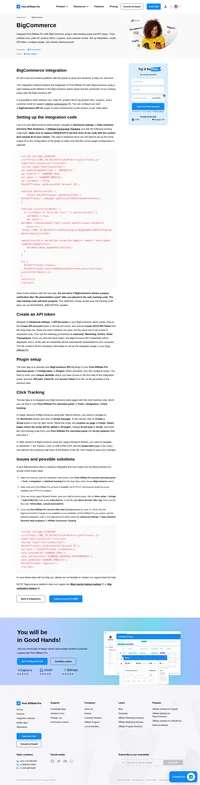Volusion API integration
An all-in-one ecommerce solution.
This integration method uses Volusion API to track extended information like coupon, per product details and affiliate details.
Volusion setup
The first step is to setup your Volusion cart. Navigate to Settings > Custom Fields and choose one field from Orders section and set it up this way:
Alias: v
Question: Visitor ID (informal)
Question Sub Text:
<script id="pap_x2s6df8d" src="https://URL_TO_PostAffiliatePro/scripts/notifysale.php" type="text/javascript"></script>Input Type: TextBox
Is Public: checked
Everything else should be set by default…
Sale tracking
Navigate to Design tab. Click on the Site content link in the menu bar. Next, scroll down through the page until you find article ID 130. Click the article ID number to edit it and place this code there:
<script src="https://URL_TO_PostAffiliatePro/plugins/VolusionAPI/volusion.php?orderID=$(OrderNo)"/></script>
Save your work.
Plugin setup
The last and the final step is to activate Volusion API plugin in your Post Affiliate Pro merchant panel. To make it all working, you have to configure it. Here is a little hint on how to set it up correctly:
Volusion URL: this is a URL of your store, you have to enter it with starting HTTP or HTTPS and with trailing slash
API login: this is your admin login email address
API password: this one is bit tricky. To get it, you have to navigate to your Volusion admin panel Inventory > Import/Export > Volision API then click RUN button next to Generic\Orders. Then click Run button at the top of the new window. The result is a URL which contains EncryptedPassword value. Just copy and paste it to the plugin config.
Custom field alias: by default, this should be set to letter v. In case you entered something else in the previous integration step, enter what you used.
Do not forget to integrate your shopping cart with the click tracking code.
You can insert the click tracking code into your store’s Template.html file at Design > File Editor in your store Admin Area.
On the File Editor page, you will see several links within the Shortcuts table on right side. Click on the template_xx.html link to load the contents of your Volusion store’s template file into the File Editor (where “xx” is the name or number of the template currently active on your store).

Explore seamless integrations with Post Affiliate Pro to enhance your affiliate marketing strategies. Discover solutions for e-commerce, email marketing, payments, and more, with easy integrations for platforms like 1&1 E-Shop, 2Checkout, Abicart, and many others. Optimize your affiliate network with these powerful tools.
Effortlessly integrate your e-commerce site with Post Affiliate Pro and boost your affiliate program's success. Our expert team ensures seamless integration with your payment processor, handling technical issues along the way. Enjoy a free trial and free integration service, saving you time and maximizing your ROI. Join now and experience top-notch affiliate management with over 500 integration options.
The leader in Affiliate software
Post Affiliate Pro offers a comprehensive affiliate software platform to manage multiple affiliate programs with ease. Enjoy no setup fees, 24/7 customer support, and a free 1-month trial. Ideal for small and large businesses, it features precise tracking, automated workflows, and customizable tools to boost your affiliate marketing success. Try it now and streamline your affiliate operations effortlessly!
Discover Post Affiliate Pro's flexible pricing plans tailored to fit your business needs, with options for Pro, Ultimate, and Network packages. Enjoy a free trial with no credit card required, no setup fees, and the freedom to cancel anytime. Benefit from features like unlimited affiliates, advanced reporting, customizable interfaces, and lifetime support. Save up to 20% with annual billing and take advantage of more than 220 integrations. Perfect for businesses seeking to enhance their affiliate marketing efforts. Visit now to find the ideal plan for you!