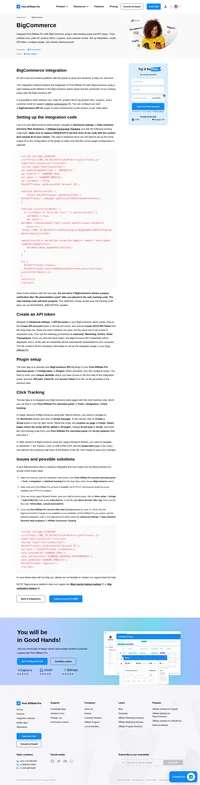SecureNetShop (snscart) integration
A secure online shopping carts software, merchant accounts, ecommerce cart and website building solution.
How to integrate PostAffiliatePro with SecureNetShop (snscart)
To integrate with SecureNetShop you have to display affiliate-tracking code in the “receipt page” of the shopping cart.
Locate tracking settings in your cart
Login to your cart admin panel and navigate to Settings > Marketing > Order tracking and create a new tracking item by clicking ‘Add new‘ button.
Tracking code
There are three sections. Define a custom name of your tracking item in the first one. In the second one, you have to use the sale tracking code. You can simply copy and paste the following code:
<script id="pap_x2s6df8d" src="https://URL_TO_PostAffiliatePro/scripts/trackjs.js" type="text/javascript"></script>
</script>
<script type="text/javascript">PostAffTracker.setAccountId('Account_ID');
var sale = PostAffTracker.createSale();
sale.setTotalCost('[SUB_TOTAL]');
sale.setOrderID('[ORDER_NUM]');
PostAffTracker.register();
</script>
The last section defines where the sale tracking code will be displayed. Please set it to be displayed at the last payment page (Order Receipt checkbox), display it in section and click all checkboxes of payment methods you want to track.
These are variables that you can use:
- [ORDER_NUM] stands for Order Number
- [INVNUM] stands for Order Invoice Number
- [SUB_TOTAL] stands for Cost of order before discounts and other charges
- [SALES_TAX] stands for Sales tax
- [VOLUME_DISCOUNT] stands for Volume discount amount
- [PROMO_DISCOUNT] stands for Promotional discount amount
- [PROMO_DISCOUNT_CODE] stands for Promotional discount code
- [GRAND_TOTAL] stands for Cost of order after discounts and other charges
For more info about variables, click the link ‘replacement codes‘ found in the second section…
Do not forget to integrate your website with the click tracking code.

What is SecureNetShop?
SecureNetShop, also known as snscart, is a comprehensive online shopping cart software solution designed to empower businesses with seamless e-commerce capabilities. It allows businesses to integrate a secure shopping cart into their existing websites, facilitating the sale of products, services, and digital goods. With a focus on secure order processing and a suite of robust features, SecureNetShop aims to enhance the online shopping experience for both businesses and their customers.
SecureNetShop is tailored for small to medium-sized businesses and online retailers seeking a reliable and efficient shopping cart solution. It’s ideal for businesses that aim to streamline their online sales processes, manage customer interactions effectively, and elevate their e-commerce capabilities without overhauling their existing website infrastructure.
Key Features of SecureNetShop
SecureNetShop offers a wide array of features to meet diverse business needs:
- Secure Order Processing: Ensures all transactions are conducted securely, protecting customer data and fostering trust.
- Real-Time Sales Tax and Shipping Rates: Integrates with carriers like UPS, USPS, and FedEx to provide accurate shipping costs.
- Web-Based Administration: Manage your store from anywhere with internet access.
- Product Flexibility: Supports a variety of products, including physical goods, services, and digital downloads.
- Multi-User Access: Allows multiple team members to manage the store simultaneously.
- Compatibility with Web Development Tools: Seamlessly integrates with popular web development platforms.
- Order and Customer Management: Comprehensive tools for tracking orders and managing customer information.
- Customizable Appearance: Tailor the look and feel of your shopping cart to match your brand.
- Payment Processing: Supports various payment gateways for flexible transaction handling.
- Promotional Tools: Offers features for discounts, upselling, and managing recurring billing.
- Abandoned Cart Management: Tools to recover lost sales from abandoned shopping carts.
- Custom Emails: Personalize communication with customers through customized email notifications.
- Comprehensive Support: Access to customer support to assist with any issues or questions.
Pricing Options for SecureNetShop
While specific pricing details are not provided here, SecureNetShop offers various pricing plans to accommodate different business sizes and needs. For the most accurate and up-to-date pricing information, visit the SecureNetShop official pricing page.
User Insights on SecureNetShop
User feedback indicates significant dissatisfaction with SecureNetShop, citing reliability issues and frequent outages that negatively impact business operations. Some users have described the platform as non-viable due to these service disruptions and have recommended seeking alternative solutions. It’s important for prospective users to consider these insights and conduct thorough research when evaluating if SecureNetShop meets their business requirements.
Alternatives to SecureNetShop
If SecureNetShop doesn’t align with your business needs, there are several alternatives worth considering:
- Ashop Commerce: Offers user-friendly shopping cart solutions with a focus on simplicity.
- CoreCommerce: Provides customizable e-commerce solutions suitable for various business sizes.
- Veracart: Features a robust platform with advanced customization options.
- GoDaddy Online Store: Combines web hosting with e-commerce capabilities for ease of use.
- Shopify: A widely popular platform known for its extensive app ecosystem and scalability.
- 3dcart: Offers comprehensive tools for store management and marketing.
- Volusion: Provides an all-in-one e-commerce solution with intuitive design tools.
- BigCommerce: Known for its robust features and scalability for growing businesses.
- WordPress Shopping Cart: Integrates with WordPress sites to add e-commerce functionalities seamlessly.
Exploring these options can help you find the platform that best suits your specific e-commerce goals and technical requirements.
Explore seamless integrations with Post Affiliate Pro to enhance your affiliate marketing strategies. Discover solutions for e-commerce, email marketing, payments, and more, with easy integrations for platforms like 1&1 E-Shop, 2Checkout, Abicart, and many others. Optimize your affiliate network with these powerful tools.
Effortlessly integrate your e-commerce site with Post Affiliate Pro and boost your affiliate program's success. Our expert team ensures seamless integration with your payment processor, handling technical issues along the way. Enjoy a free trial and free integration service, saving you time and maximizing your ROI. Join now and experience top-notch affiliate management with over 500 integration options.
Discover Post Affiliate Pro's flexible pricing plans tailored to fit your business needs, with options for Pro, Ultimate, and Network packages. Enjoy a free trial with no credit card required, no setup fees, and the freedom to cancel anytime. Benefit from features like unlimited affiliates, advanced reporting, customizable interfaces, and lifetime support. Save up to 20% with annual billing and take advantage of more than 220 integrations. Perfect for businesses seeking to enhance their affiliate marketing efforts. Visit now to find the ideal plan for you!
The leader in Affiliate software
Post Affiliate Pro offers a comprehensive affiliate software platform to manage multiple affiliate programs with ease. Enjoy no setup fees, 24/7 customer support, and a free 1-month trial. Ideal for small and large businesses, it features precise tracking, automated workflows, and customizable tools to boost your affiliate marketing success. Try it now and streamline your affiliate operations effortlessly!