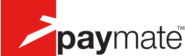Paymate Express integration
A payment service for online payments, eBay payments and mobile payments as well as secure ecommerce facilities including credit card.
Paymate Express integrates Paymate buttons from your web page.
Note: Recurring transactions are NOT supported.
How to integrate PostAffiliatePro with Paymate Express
Choose separator
Choose separator which will separateour cookie and ref value. We will use || in this example. Youhave to configure Paymate plugin to use this separator. Go to Plugins > Paymate > Configure > Custom Value Separator.
Paymate Button
Every paymate button code must be updated from image link to from.
Original button looks like this:
<div align="center">
<p>
<a onclick="self.name = 'parent';" target="_blank" href="https://www.paymate.com/PayMate/ExpressPayment?mid=testmerchant&amt=58&ref=refnum&return=https://URL_TO_PostAffiliatePro/yourscript.php"><img src="https://www.paymate.com/homepage/images/butt_PayNow.gif" border="0" alt="Pay with Paymate Express"></a>
<br />Pay with Paymate Express
</p>
</div>Now you must substitute it with code below and copy colored values there from code above:
<form action=https://www.paymate.com/PayMate/ExpressPayment method=get>
<input name="mid" type="hidden" value="testmerchant"/>
<input name="return" type="hidden" value="https://URL_TO_PostAffiliatePro/yourscript.php"/>
<input type="hidden" id="pap_ab45c37" name="ref" value='refnum'> <input type="hidden" name="amt" value='58'>
<input alt="Paymate Express"src="https://www.paymate.com/homepage/images/butt_PayNow.gif" type="image"/>
</form>Integration code
Now add the following code into EVERY Paymate button form. Please make sure that the custom field you have in your button has id=”pap_ab45c37″.
<script id="pap_x2s6df8d" src="https://URL_TO_PostAffiliatePro/scripts/trackjs.js" type="text/javascript"></script>
<script type="text/javascript">PostAffTracker.setAccountId('Account_ID');
PostAffTracker.setAppendValuesToField('||');
PostAffTracker.writeCookieToCustomField('pap_ab45c37');
</script>
This will ensure that referrer will be added to the custom field after the specified separator.
Integration with your processing script – part 1
Now the return callback is pointed to your script. This callback has to beforwarded also to PAP paymate.php script, which url is https://URL_TO_PostAffiliatePro/plugins/Paymate/paymate.php.
In case, your paymate processing script is in PHP, you can use followingcode to accomplish that. You can place it at the beginning of your processing file.
/* PAP integration */
$ch = curl_init();
curl_setopt($ch, CURLOPT_URL, "https://URL_TO_PostAffiliatePro/plugins/Paymate/paymate.php");
curl_setopt($ch, CURLOPT_POST, 1);
curl_setopt($ch, CURLOPT_POSTFIELDS, $_POST);
curl_exec($ch);
/* end of PAP integration */
Integration with your processing script – part 2
The custom parameter is in format refValue||PapValue. Inorder for 3rd party system to work correctly you need to parse refValue from the custom parameter.
To do this add followingcode right after Paymate verification:
<?php
$separator = '||';
if ($_POST['ref'] != '') {
$explodedCustomValue = explode($separator, $_POST['ref'], 2);
if (count($explodedCustomValue) == 2) {
$_REQUEST['ref'] = $_POST['ref'] = $explodedCustomValue[0];
}
}
?>

What is Paymate Express?
Paymate Express is a sophisticated payment service designed to securely handle online transactions with ease and efficiency. Tailored specifically for small businesses in Australia and New Zealand, it empowers merchants to accept payments without the complexity of setting up a traditional merchant account. By simplifying integration through payment buttons and scripts, Paymate Express supports multiple currencies, enhancing its appeal to a broad audience. Key features such as advanced fraud detection and same-day settlements make it a reliable choice for businesses aiming to streamline their payment processes.
Paymate Express is a significant offering within the PayMate suite, a company founded in 2014 by visionaries Ajay Adiseshann and Probir Roy. The roots of PayMate trace back to 2006, where it pioneered mobile payments in India before evolving to focus on B2B payment solutions. A pivotal moment in its history was the strategic partnership with Visa in 2018, which expanded its capabilities into comprehensive payment and receivables solutions. This collaboration marked PayMate’s expansion into emerging markets like Central Europe, the Middle East, and Africa (CEMEA), solidifying Paymate Express’s position in the global payment landscape.
Paymate Express caters primarily to small businesses seeking streamlined and cost-effective payment solutions. It is particularly beneficial for online sellers and eBay vendors who require a hassle-free method to accept payments. The platform stands out for its transparency, offering no hidden costs and straightforward transaction-based fees. This approach allows businesses to concentrate on market expansion and efficient transaction processing without worrying about unexpected expenses.
Main Features of Paymate Express
Multi-Currency Support: Paymate Express enables businesses to accept payments in multiple currencies, facilitating international sales and catering to a global customer base.
No Merchant Account Needed: By eliminating the need for a separate merchant account, Paymate Express simplifies the setup process, saving time and reducing administrative burdens for small businesses.
Easy Integration: With capabilities to integrate seamlessly with online platforms, eBay, and mobile payment systems, Paymate Express offers flexible solutions that adapt to various sales channels.
Advanced Fraud Detection: Security is paramount, and Paymate Express incorporates robust fraud detection mechanisms to protect businesses and customers from fraudulent activities.
Same-Day Settlement: Businesses benefit from improved cash flow thanks to Paymate Express’s same-day transaction settlements, ensuring quick access to funds.
Paymate Express Pricing Options
Paymate Express offers a Basic Plan that is free of charge when accessed via its mobile app and web platform, facilitating payments directly to vendor bank accounts. While details on the Premium Plans are less extensively documented, they are designed to cater to businesses with more comprehensive payment solution needs, providing additional features and support.
User Insights on Paymate Express
Users of Paymate Express appreciate the platform’s commitment to secure transactions and effective customer support. The cost-efficiency of the service, with no upfront fees, is a significant advantage for small businesses operating on tight budgets. The straightforward transaction fees and lack of hidden costs allow users to forecast expenses accurately and manage their finances more effectively.
Paymate Express on YouTube
- Paymate News – A comprehensive guide that walks users through setting up and effectively utilizing Paymate Express to its full potential.
Alternatives to Paymate Express
For businesses exploring different options, several alternatives to Paymate Express offer a variety of features tailored to specific needs:
- Stripe – Provides a comprehensive API for secure and customizable payment processing.
- PayPal – Known for its wide acceptance and ease of use, facilitating quick setup and transactions.
- Amazon Pay – Leverages trusted Amazon credentials, offering a familiar and secure payment option for customers.
- PayU – Offers localized payment processing solutions, ideal for businesses targeting specific regions.
- CCAvenue – One of India’s largest payment gateways, providing extensive payment options.
- Razorpay – Focuses on the Indian market, offering a suite of payment solutions for businesses.
- Plastiq – Enables credit card payments for transactions typically not accepting them, like rent or supplier invoices.
- Open Financial Technologies – Provides integrated banking and payment services, streamlining financial operations.
- EnKash – Specializes in spend management and expense solutions, helping businesses control expenditures.
- KredX – Offers invoice discounting services, providing liquidity solutions for businesses waiting on payments.
Explore seamless integrations with Post Affiliate Pro to enhance your affiliate marketing strategies. Discover solutions for e-commerce, email marketing, payments, and more, with easy integrations for platforms like 1&1 E-Shop, 2Checkout, Abicart, and many others. Optimize your affiliate network with these powerful tools.
Effortlessly integrate your e-commerce site with Post Affiliate Pro and boost your affiliate program's success. Our expert team ensures seamless integration with your payment processor, handling technical issues along the way. Enjoy a free trial and free integration service, saving you time and maximizing your ROI. Join now and experience top-notch affiliate management with over 500 integration options.
The leader in Affiliate software
Post Affiliate Pro offers a comprehensive affiliate software platform to manage multiple affiliate programs with ease. Enjoy no setup fees, 24/7 customer support, and a free 1-month trial. Ideal for small and large businesses, it features precise tracking, automated workflows, and customizable tools to boost your affiliate marketing success. Try it now and streamline your affiliate operations effortlessly!