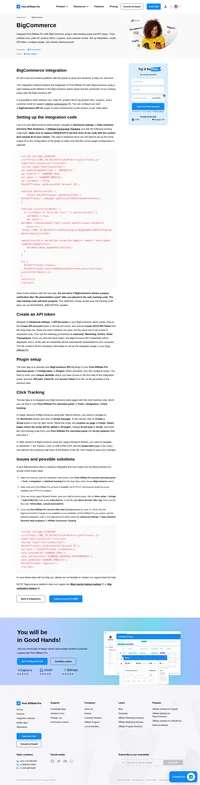PagSeguro (IPN already used) integration
PagSeguro is a Brazilian-based national e-commerce business allowing payments and money transfers to be made through the Internet.
The integration is done by a built-in plugin which reads PagSeguro data notifications.
Check your notification URL
Navigate to Integrations > Transaction notifications and it there already is a URL defined, it means you have to follow the next steps. First of all, take a note of the URL which you are using right now.
PagSeguro buttons
The next step in case of the integration is to integrate your PagSeguro buttons. Place this extra code into code of every button you want to integrate. Please note the value xxxxxxxxxxxxxxxxx is the notification URL, from the previous step, which you made a note of. Please, replace it in the code:
<input type="hidden" name="notificationURL" value="xxxxxxxxxxxxxxxxx" id="pap_ab78y5t4a">
<script id="pap_x2s6df8d" src="https://URL_TO_PostAffiliatePro/scripts/trackjs.js" type="text/javascript"></script>
<script type="text/javascript">
PostAffTracker.writeCookieToCustomField('pap_ab78y5t4a', '', 'pap_custom');
</script>
The code will automatically append the needed tracking value to your notification script. In the next step we will process it.
Modification of the IPN script
We’ve set the needed tracking value to your notification script URL as a GET parameter. Now, we will process it. Find and edit your notification script. Find the place in the code where ‘notificationCode‘ value is processed. At the same place, use this code:
/* Post Affiliate Pro integration snippet */
file_get_contents('http://URL_TO_PostAffiliatePro/plugins/PagSeguro/pagseguro.php?pap_custom='.$_GET['pap_custom'].'&'.'notificationCode='.$_REQUEST['notificationCode']);
/* /Post Affiliate Pro integration snippet */
This will send necessary data to your PagSeguro plugin in Post Affiliate Pro and handle the notification.
Plugin setup
The final step is to activate and configure your PagSeguro plugin. Login to your Post Affiliate Pro merchant panel and navigate to Plugins section. Activate and then configure the PagSeguro plugin. When configuring, you will need the security token mentioned in step 1.
You are done. Your sales will be tracked now.
Do not forget to integrate your site with the click tracking code to make it all working.

Explore seamless integrations with Post Affiliate Pro to enhance your affiliate marketing strategies. Discover solutions for e-commerce, email marketing, payments, and more, with easy integrations for platforms like 1&1 E-Shop, 2Checkout, Abicart, and many others. Optimize your affiliate network with these powerful tools.
Discover the essentials of clicks (referrals) tracking with our comprehensive guide. Learn about the importance of click tracking code, explore various code examples including simple, asynchronous, and PHP versions, and dive into advanced tracking options. Optimize your affiliate marketing strategy with expert tips on setting account IDs, managing cookies, and customizing tracking parameters. Visit now to enhance your click tracking implementation!