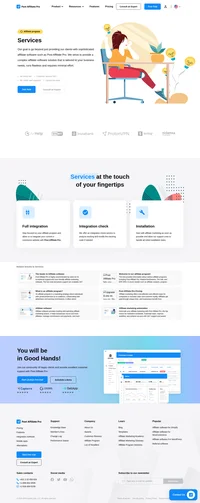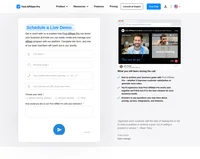Nanacast integration
A shopping cart designed to integrate with everything.
It is not easy to integrate Nanacast with Post Affiliate Pro so you should consider a help of a professional.
Post Affiliate Pro has a plugin for handling Nanacast notifications so you can track order details, coupon and customer details as well.
How to integrate PostAffiliatePro with Nanacast
Create a custom field
Navigate to your Nanacast admin panel and then to Manage > Products (or Manage > Memberships).
For each of your products you will have to repeat these steps!
Create a new custom field – click the link ‘Notifications/Custom Fields‘ then click the link ‘Add A New Custom Field That You Define‘. Set the type to Hidden Field, name it as ‘PAPVisitorId‘ and that’s it, save it.
Set notification URL
When still in the section ‘Notifications/Custom Fields‘ – check the ‘Activate Advanced Outgoing API‘ checkbox and enter your plugin URL:
https://URL_TO_PostAffiliatePro/plugins/Nanacast/nanacast.php
Save your settings.
Order page integration
Visit the actual product payment link (you can get it in section ‘Create Button’) and check the page source code with a code inspector to see what ID is set for your custom input field (u_custom_1) – if you have more custom fields, then check the one you added for ‘PAPVisitorId‘. Save its ID, you will need it.
Navigate to ‘Edit Pricing/Delivery‘ and add this script into ‘Customized Credit Card Order Page‘ section of ‘Secure Checkout Page Settings‘ (in case you already have your own code there, then find credit_card_order_form variable there and replace it with the following):
{credit_card_order_form}
<script id="pap_x2s6df8d" src="https://URL_TO_PostAffiliatePro/scripts/trackjs.js" type="text/javascript"></script>
<script type="text/javascript">
PostAffTracker.writeCookieToCustomField('---field_ID_from_sourcecode----');
</script>
As you can see, there is a place for the ‘field ID from the sourcecode’. Replace it based on yours. Make sure the https://URL_TO_PostAffiliatePro/scripts/trackjs.js is available because of the SSL certificate.
Activate the plugin
The last step is to activate the Nanacast plugin. Navigate to your merchant panel and activate it. In the plugin configuration section set the custom ID number. All your products have to use the same custom field number (e.g. 1 stands for the first custom field) for tracking purposes.
If you want to track every product to a different campaign (per product tracking) then use ‘Advanced API ID‘ value displayed next to the product name (in Product Overview section).
Do not forget to integrate your site with the click tracking code to make the sale tracking working.

What is Nanacast?
Nanacast is a comprehensive e-commerce and digital content delivery platform that empowers businesses to enhance their online selling strategies. Designed to seamlessly integrate with multiple websites and membership sites, Nanacast provides robust tools for managing affiliates under a single umbrella. With features like shopping cart capabilities, catalog management, and secure credit card processing, it simplifies the complexities of online commerce. Whether you’re looking to create 1-click upsells, downsells, or intricate sales funnels, Nanacast offers the flexibility and power to optimize your revenue streams effectively.
Since its inception several years ago, Nanacast has been at the forefront of advancing online sales processes. It has continually evolved to provide businesses with advanced tools for managing continuity offers and customizing product delivery options. This evolution reflects Nanacast’s commitment to meeting the dynamic needs of digital commerce and supporting businesses in scaling their operations.
Why Choose Nanacast for Your Business?
Nanacast targets businesses that require advanced functionalities to enhance their online sales capabilities. It’s particularly beneficial for those aiming to optimize revenue streams and improve customer interactions. Suitable for small to large enterprises across various industries, Nanacast supports both B2B and B2C operations, making it a versatile solution for diverse business models.
Key Features of Nanacast
- Seamless Integration Capabilities: Nanacast integrates effortlessly with popular platforms like AWeber, Mailchimp, WordPress, and more, allowing for a unified marketing and sales strategy.
- Content Delivery and Dripping: Manage and schedule your digital content delivery with ease, providing value to your customers over time.
- Robust Affiliate System Management: Simplify affiliate tracking and payouts with Nanacast’s comprehensive affiliate management tools.
- User-Friendly Setup: Despite its advanced features, Nanacast offers a straightforward setup process to get your online store running quickly.
- Enhanced Security Features: Protect your transactions and customer data with Nanacast’s robust security protocols.
- Comprehensive Management Tools: Gain control over your sales funnels, customer relationships, and product offerings with an all-in-one dashboard.
Pricing Options for Nanacast Services
Nanacast offers tiered pricing to suit different business needs, starting at $97 per month. Pricing scales based on subscriber count, with strategic adjustments available to support the growth of your operations. This flexible pricing ensures that you only pay for what you need, making it cost-effective for businesses at various stages of growth.
User Experiences with Nanacast
Pros:
- Comprehensive Feature Set: Ideal for digital product sellers seeking an all-in-one solution.
- Seamless Payment Integrations: Supports various payment gateways for smooth transactions.
- Secure Transactions: Prioritizes the security of customer data and payments.
Cons:
- Learning Curve: Some users find the interface complex, requiring time to master.
- Customer Support: Experiences vary, with some users desiring more responsive support.
- Cost: Perceived as expensive compared to some competitors, especially for startups.
Nanacast in Action: Video Reviews
- Nanacast Review and Tutorial – Best Autoresponder?
An in-depth review exploring whether Nanacast stands out as a top autoresponder solution. - Nanacast – A Deep Dive into its Features
This video delves into the various features of Nanacast, showcasing how they benefit businesses. - Nanacast Overview and Walkthrough
A comprehensive walkthrough highlighting the user interface and key functionalities.
Nanacast Alternatives in the Market
If you’re exploring options beyond Nanacast, consider these alternatives:
- Kajabi: Focused on course creation and content marketing.
- Podia: Offers memberships, courses, and digital downloads.
- ClickFunnels: Specializes in sales funnel creation.
- Teachable: Centers on course creation.
- Shopify: Supports a wide range of digital product sales.
- Thinkific: Ideal for educational content distribution.
- WooCommerce: E-commerce plugin for WordPress users.
- SendOwl: Provides secure digital delivery solutions.
- Gumroad: Simplifies selling digital goods and memberships.
- ClickBank: An affiliate marketing network supporting digital sales.
Each of these platforms offers unique features that may align with specific business needs, so it’s worth considering them when making your choice.
Explore seamless integrations with Post Affiliate Pro to enhance your affiliate marketing strategies. Discover solutions for e-commerce, email marketing, payments, and more, with easy integrations for platforms like 1&1 E-Shop, 2Checkout, Abicart, and many others. Optimize your affiliate network with these powerful tools.
Effortlessly integrate your e-commerce site with Post Affiliate Pro and boost your affiliate program's success. Our expert team ensures seamless integration with your payment processor, handling technical issues along the way. Enjoy a free trial and free integration service, saving you time and maximizing your ROI. Join now and experience top-notch affiliate management with over 500 integration options.
The leader in Affiliate software
Post Affiliate Pro offers a comprehensive affiliate software platform to manage multiple affiliate programs with ease. Enjoy no setup fees, 24/7 customer support, and a free 1-month trial. Ideal for small and large businesses, it features precise tracking, automated workflows, and customizable tools to boost your affiliate marketing success. Try it now and streamline your affiliate operations effortlessly!
Discover Post Affiliate Pro's flexible pricing plans tailored to fit your business needs, with options for Pro, Ultimate, and Network packages. Enjoy a free trial with no credit card required, no setup fees, and the freedom to cancel anytime. Benefit from features like unlimited affiliates, advanced reporting, customizable interfaces, and lifetime support. Save up to 20% with annual billing and take advantage of more than 220 integrations. Perfect for businesses seeking to enhance their affiliate marketing efforts. Visit now to find the ideal plan for you!