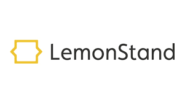LemonStand integration
An ecommerce platform for retailers who want to grow their business.
This is an integration method for LemonStand shopping cart. The integration code is maintained with ‘Partials’ inserted into Templates and Pages.
How to integrate PostAffiliatePro with LemonStand
Click tracking
The first step is the click tracking integration. Here is a description where to insert the click tracking code, which is necessary for sale tracking.
First of all, navigate to your Store Design > Editor > Partials and click the ‘layout-footer‘ partial. Add the click tracking code to the end of the file:
<script id="pap_x2s6df8d" src="https://URL_TO_PostAffiliatePro/scripts/trackjs.js" type="text/javascript"></script>
<script type="text/javascript">
PostAffTracker.setAccountId('Account_ID');
try {
PostAffTracker.track();
} catch (err) { }
</script>
Save your code.
Sale tracking
The sale tracking integration is an easy process as well. Navigate to Store Design > Editor > Pages and click the Receipt page.
Add the following sale tracking code after this line:
{% if invoice %}
<script id="pap_x2s6df8d" src="https://URL_TO_PostAffiliatePro/scripts/trackjs.js" type="text/javascript"></script>
<script type="text/javascript">
PostAffTracker.setAccountId('Account_ID');
var sale = PostAffTracker.createSale();
sale.setTotalCost('{{ invoice.subtotal }}');
sale.setOrderID('{{ invoice.order.number }}');
PostAffTracker.register();
</script>
If you want to track customer email (for Lifetime Commissions) you can use this variable:
{{ customer.email }}
Save your code. If you want to track per product commissions, you should follow the next step instructions.
Product Id matching
In case you wanted to track per product information, use this sale tracking code, instead of the one in step 2.
Navigate to Store Design > Editor > Pages and click the Receipt page. Add the following sale tracking code after the line:
{% if invoice %}
<script id="pap_x2s6df8d" src="https://URL_TO_PostAffiliatePro/scripts/trackjs.js" type="text/javascript"></script>
<script type="text/javascript">
var i = 1;
PostAffTracker.setAccountId('Account_ID');
{% for shipment in invoice.shipments %}
{% for item in shipment.shipmentItems %}
var sale = PostAffTracker.createSale();
sale.setTotalCost('{{ (item.quantity * item.pivot.price) }}');
sale.setOrderID('{{ invoice.order.number }}(' + i + ')');
sale.setProductID('{{ item.product.sku }}');
PostAffTracker.register();
i = i + 1;
{% endfor %}
{% endfor %}
</script>
That’s it, save your work and you can start tracking your orders.

What is LemonStand?
LemonStand was a highly customizable cloud-based eCommerce platform designed to give businesses complete control over their online store’s user experience. Unlike many off-the-shelf solutions, LemonStand allowed for full customization, including the checkout process, enabling retailers to tailor every aspect of their storefront to match their brand identity and customer needs. The platform supported a variety of business models, from traditional retail and digital products to subscription services, all while offering robust content management features to streamline operations.
Launched on July 28, 2001, and headquartered in Vancouver, BC, LemonStand embarked on a mission to revolutionize the eCommerce landscape with its flexible platform. In December 2013, the company introduced a SaaS cloud version, expanding its reach to businesses seeking scalable and accessible online solutions. May 2014 saw a strategic partnership with Payfirma, enhancing its payment processing capabilities. Despite securing funding and building a dedicated user base, LemonStand was acquired by Mailchimp in early 2019 and subsequently ceased operations on June 5, 2019.
LemonStand specifically targeted eCommerce businesses that required a flexible and customizable online store solution. Ideal for both standard retail and subscription-based models, it appealed to businesses seeking a platform that could be extensively tailored to their unique requirements. With its comprehensive API and integration capabilities, LemonStand was particularly suited for companies needing deep customization and scalability without compromising on functionality.
Main Features of LemonStand
LemonStand offered a rich array of features designed to empower online retailers:
- Fully Customizable Design: Complete control over the look and feel of the storefront, including the checkout process.
- No Transaction Fees: Allowed businesses to maximize profits without additional fees cutting into margins.
- Supports Various Business Models: Accommodated digital products, subscriptions, and multiple payment methods.
- Advanced SEO and Analytics Tools: Equipped businesses with tools to improve search engine rankings and gain insights into customer behavior.
- Cloud-Based and Scalable Hosting: Provided reliable performance and scalability to grow with the business.
- Multiple Language and Currency Support: Enabled international sales by supporting various languages and currencies.
LemonStand Pricing Options
LemonStand offered flexible pricing plans ranging from $19 to $199 per month, tailored to suit businesses of different sizes and needs. Features across these plans scaled appropriately, including:
- Content Management System (CMS) Integration
- Advanced SEO Tools
- Customizable Checkout Processes
- Free Responsive Themes
These options allowed businesses to choose a plan that best fit their budget and functional requirements, ensuring access to necessary tools without unnecessary expenditure.
User Insights on LemonStand: Pros and Cons
Pros:
- Highly Customizable: Users appreciated the ability to tailor every aspect of their online store.
- Active Community: A supportive user base and community resources enhanced the overall experience.
- Rich Feature Set: Comprehensive tools met a wide range of eCommerce needs.
- Personalized Support: Responsive customer service provided assistance when needed.
Cons:
- Limited Out-of-the-Box Features: Some users found that additional development was necessary to unlock full functionality.
- Potentially High Pricing for Small Businesses: The cost could be a barrier for startups or smaller enterprises.
Overall, users found LemonStand to be particularly beneficial for growing businesses that required deep customizations and had the technical expertise to leverage the platform fully.
Video Reviews of LemonStand
For more personal insights and demonstrations of LemonStand’s capabilities, several video reviews are available:
These reviews offer firsthand experiences and can provide additional perspectives on the platform’s strengths and weaknesses.
Alternatives to LemonStand
With LemonStand no longer in operation, businesses seeking similar eCommerce solutions might consider the following alternatives:
- Shopify
- BigCommerce
- WooCommerce
- Magento
- Squarespace
- Wix
- Ecwid
- CS-Cart Multi-Vendor
- Yo!Kart
- Shopnix
Explore seamless integrations with Post Affiliate Pro to enhance your affiliate marketing strategies. Discover solutions for e-commerce, email marketing, payments, and more, with easy integrations for platforms like 1&1 E-Shop, 2Checkout, Abicart, and many others. Optimize your affiliate network with these powerful tools.
Effortlessly integrate your e-commerce site with Post Affiliate Pro and boost your affiliate program's success. Our expert team ensures seamless integration with your payment processor, handling technical issues along the way. Enjoy a free trial and free integration service, saving you time and maximizing your ROI. Join now and experience top-notch affiliate management with over 500 integration options.
The leader in Affiliate software
Post Affiliate Pro offers a comprehensive affiliate software platform to manage multiple affiliate programs with ease. Enjoy no setup fees, 24/7 customer support, and a free 1-month trial. Ideal for small and large businesses, it features precise tracking, automated workflows, and customizable tools to boost your affiliate marketing success. Try it now and streamline your affiliate operations effortlessly!
Explore Post Affiliate Pro's comprehensive Affiliate Program Directory, featuring diverse opportunities with competitive commissions and flexible payout options. Discover programs across various industries, accept worldwide traffic, and elevate your affiliate marketing game. Join today and maximize your earnings!