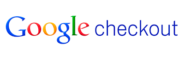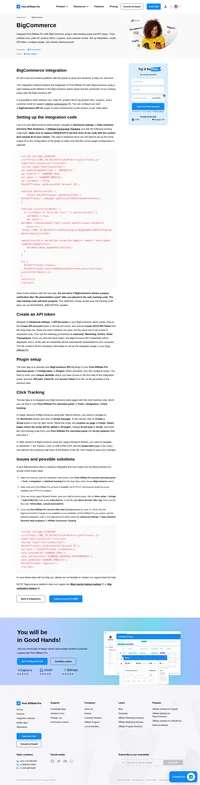Google Checkout (in WordPress ecommerce Plugin) integration
Google Checkout integrates using Google Checkout notifications in WordPress ecommerce Plugin.
Setting up your Google Checkout merchant account
Log in to your Google Checkout merchant account. Go to Settings panel. Now select Integration from left menu. If it is checked, uncheck “My company will only post digitally signed carts.“. Next you must insert URL https://URL_TO_PostAffiliatePro/plugins/GoogleCheckout/googlecheckout.php into “API callback URL:” textbox. Last thing, is to select XML radio button from “Callback method:” group. Do not forget to save your settings.
Notice: URL https://URL_TO_PostAffiliatePro/plugins/GoogleCheckout/googlecheckout.php must be on secure domain (More on Google documentation).
Activate and configure Google Checkout plugin
Right after you activate Google Checkout plugin, you need to setup it.Login to your merchant panel. Go to menu Start >Plugins. Now click Configure button in Google Checkout plugin item. Here you must set your Merchant ID and Merchant Key. These can be found in your Google checkout merchant account in Settings >Integration menu. Leave Custom value separator empty.
Edit file
Find and edit file ‘shopping_cart_page.php‘ in directory:
/wp-content/plugins/wp-e-commerce/themes/yourthemefolder/
or file ‘wpsc-shopping_cart_page.php‘ in directory:
/wp-content/themes/yourthemefolder/
Find line (about 372):
<input type='submit' value='<?php echo __('Make Purchase', 'wpsc');?>' name='submit' class='make_purchase' />Right above this line add:
<input name='pap-merchant-private-data' id='pap_dx8vc2s5' type='hidden' value='' />and below next end form tag () add line:
<script id="pap_x2s6df8d" src="https://URL_TO_PostAffiliatePro/scripts/notifysale.php" type="text/javascript"></script>Edit file
Find and edit file ‘ajax.functions.php‘ in directory
/wp-content/plugins/wp-e-commerce/wpsc-includes/
Find line (about 724):
header('Location: '.get_option('shopping_cart_url'));Right above this line add:
/* Post affiliate pro integration /
if(!isset($_REQUEST['pap-merchant-private-data'])){
$_REQUEST['merchant-private-data'] = '';
}
$_SESSION['pap-merchant-private-data'] = $_REQUEST['pap-merchant-private-data'];
/ Post affiliate pro integration end */Edit file
Find and edit file ‘GoogleCheckout-XML.php‘ in directory:
/wp-content/plugins/wp-e-commerce/merchants/
a) Find line (about 88):
$cart = new GoogleCart($merchant_id, $merchant_key, $server_type, $currency);Right below this line add:
/* Post affiliate pro integration /
if (isset($_SESSION['pap-merchant-private-data'])) {
$cart->SetMerchantPrivateData($_SESSION['pap-merchant-private-data']);
}
/ Post affiliate pro integration end*/b) Next, find line:
$cart->AddItem($cartitem["$no"]);Right above this line add:
/* Post affiliate pro integration /
if (isset($_SESSION['pap-merchant-private-data'])) {
$cartitem["$no"]->SetMerchantPrivateItemData($_SESSION['pap-merchant-private-data']);
}
/ Post affiliate pro integration end */c) Next, find line:
$cart->AddItem($cartitem[$no]);Right above this line add:
/* Post affiliate pro integration */
if (isset($_SESSION['pap-merchant-private-data'])) {
$cartitem[$no]->SetMerchantPrivateItemData($_SESSION['pap-merchant-private-data']);
}
/* Post affiliate pro integration end*/Steps b) and c) are not necessary if you process the cart as a whole transaction.
Every Google Checkout user should contact Google checkout team at checkout-api-support@google.com and request to whitelist their domain. Otherwise the tracking will not work.

Explore seamless integrations with Post Affiliate Pro to enhance your affiliate marketing strategies. Discover solutions for e-commerce, email marketing, payments, and more, with easy integrations for platforms like 1&1 E-Shop, 2Checkout, Abicart, and many others. Optimize your affiliate network with these powerful tools.
Effortlessly integrate your e-commerce site with Post Affiliate Pro and boost your affiliate program's success. Our expert team ensures seamless integration with your payment processor, handling technical issues along the way. Enjoy a free trial and free integration service, saving you time and maximizing your ROI. Join now and experience top-notch affiliate management with over 500 integration options.