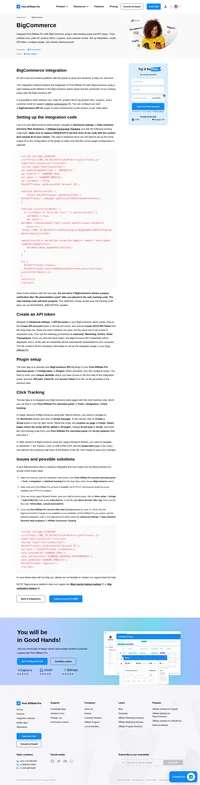Fortune3 integration
An ecommerce website builder and shopping cart software.
This integration method is for Windows based shopping cart software and also for the hosted solution. The integration is done by simple insertion of the tracking codes into the application special section.
How to integrate PostAffiliatePro with Fortune3
Click tracking integration
The first step is to insert the click tracking code so the sale tracking can work properly.
In your Post Affiliate Pro merchant panel get the click tracking code from Tools> Integration> Click tracking.
In your Fortune3 application login to Admin site, then navigate to Marketing> Tracking code/Analytics– scroll down to
“Tracking Code(s) or Code(s) to be included in every webpage of your site:” and paste the click tracking code there.
Sale tracking integration
While you are in Admin site in Tracking code/Analytics section, scroll to
“Conversion Code(s) or Code(s) to be executed when orders are approved:“
and insert the following code there:
<script id="pap_x2s6df8d" src="https://URL_TO_PostAffiliatePro/scripts/trackjs.js" type="text/javascript"></script>
<script type="text/javascript">
PostAffTracker.setAccountId('Account_ID');
var sale = PostAffTracker.createSale();
sale.setTotalCost('{subtotal}');
sale.setOrderID('{orderid}');
PostAffTracker.register();
</script>
Here you can see all the available variables:
- {total} as the ‘Conversion Value’ for the total invoice amount
- {subtotal} to use the Sub-total
- {orderid} for the Order ID
- {taxamount} for amount of tax
- {shippingamount} for amount of shipping
- {city} for customer city
- {state} for customer state
- {country} for customer country
That’s it. Now your Fortune3 is integrated.

What is Fortune3?
Fortune3 is a comprehensive e-commerce website builder and shopping cart software designed to help businesses of all sizes create, launch, and manage their online stores seamlessly. With Fortune3, users can design customizable storefronts without the need for extensive technical expertise, enabling them to sell products online efficiently. The platform offers a suite of powerful features that cater to both retail and B2B transactions, making it a versatile solution for various business needs.
Fortune3 began its journey as an e-commerce platform with a strong focus on providing an easy-to-use, feature-rich shopping cart software. Over time, it has evolved to include advanced functionalities such as mobile commerce capabilities, integration with major payment gateways, and comprehensive SEO and marketing tools. Fortune3 continually adapts to market trends by offering seamless integrations and robust support features, ensuring that businesses stay up-to-date with the latest e-commerce advancements.
Fortune3 is tailored for businesses ranging from startups to established enterprises looking to enhance their online presence. The platform is particularly beneficial for users seeking:
- Ease of Use: An intuitive interface that simplifies the process of setting up and managing an online store.
- Feature-Rich Solutions: A comprehensive set of tools that cover all aspects of e-commerce operations.
- Flexible Customization: Options to personalize storefronts to align with brand identity.
- Robust Customer Support: Reliable assistance to ensure secure and smooth online transactions.
Main Features of Fortune3
Product Management with Fortune3
- Easy Setup: Streamlined processes for adding products and setting up your store.
- Visual Product Organization: User-friendly interfaces for categorizing and displaying products.
- Customization: Tools to tailor product listings and descriptions to fit your brand.
Design & Customization on Fortune3
- Numerous Templates: A wide selection of templates to choose from.
- Mobile-Friendly Customization: Responsive designs that look great on all devices.
Shipping & Taxes Simplified by Fortune3
- Live Shipping Quotes: Integration with shipping carriers for real-time rates.
- Detailed Configuration: Options to set up shipping rules and tax calculations accurately.
Order Management Using Fortune3
- Mobile Access: Manage orders on-the-go with mobile accessibility.
- QuickBooks Integration: Seamless syncing with QuickBooks for efficient accounting.
SEO & Marketing Tools in Fortune3
- Automated SEO: Built-in features to enhance search engine visibility.
- Affiliate Programs: Tools to create and manage affiliate marketing campaigns.
- Social Media Integration: Connect your store with social platforms to broaden your reach.
Customer Support Offered by Fortune3
- 24/7 Support: Around-the-clock assistance for any technical issues or inquiries.
- Integrated Customer Accounts: Features that enhance user experience and customer retention.
Fortune3 Pricing Options
Fortune3 offers various pricing plans to accommodate different business sizes and needs:
- Basic Plan: $9.95/month (Setup Fee: $39.95)
- Silver Plan: $24.95/month (Setup Fee: $39.95)
- Gold Plan: $69.95/month (Setup Fee: $39.95)
- Diamond Plan: $124.95/month (Setup Fee: $74.95)
- Infinity Plan: $169.95/month (Setup Fee: $99.95)
- Unlimited Plan: $199.95/month (Setup Fee: $99.95)
All plans include unlimited support, features, and bandwidth. Fortune3 also offers a 30-day free trial for new users to explore the platform’s capabilities before committing to a subscription.
User Insights on Fortune3
While user reviews for Fortune3 are limited, several key insights can be noted:
- Pros:
- Ease of Use: The platform is designed to be user-friendly, even for those without technical expertise.
- Extensive Customer Support: 24/7 support ensures that businesses can get help whenever needed.
- Comprehensive Feature Set: Offers a wide range of tools necessary for running an online store.
- Cons:
- Customization Restrictions: Some users may find limitations in customizing their storefronts beyond provided templates.
- Pricing Structure: The setup fees and tiered pricing may be a concern for some businesses.
Overall, Fortune3 aims to provide a balanced e-commerce solution with a focus on functionality and support.
Fortune3 Reviews on YouTube
For a more in-depth look at Fortune3, consider watching these YouTube reviews:
These videos provide valuable insights into the platform’s features, usability, and overall performance from the perspective of other users.
Alternatives to Fortune3
If you’re exploring other e-commerce platforms, here are some notable alternatives to consider:
Adobe Commerce (formerly Magento Commerce)
- Website: Adobe Commerce
- Overview: A powerful and flexible e-commerce platform suitable for businesses looking for extensive customization and scalability.
Square Online (formerly Weebly)
- Website: Square Online
- Overview: An easy-to-use platform that integrates seamlessly with Square’s payment processing, ideal for small to medium-sized businesses.
Salesforce Commerce Cloud
- Website: Salesforce Commerce
- Overview: A cloud-based solution that offers advanced features and integrations, suitable for enterprises seeking robust e-commerce capabilities.
These alternatives offer varying features and pricing, catering to diverse business requirements and preferences.
Explore seamless integrations with Post Affiliate Pro to enhance your affiliate marketing strategies. Discover solutions for e-commerce, email marketing, payments, and more, with easy integrations for platforms like 1&1 E-Shop, 2Checkout, Abicart, and many others. Optimize your affiliate network with these powerful tools.
Effortlessly integrate your e-commerce site with Post Affiliate Pro and boost your affiliate program's success. Our expert team ensures seamless integration with your payment processor, handling technical issues along the way. Enjoy a free trial and free integration service, saving you time and maximizing your ROI. Join now and experience top-notch affiliate management with over 500 integration options.
The leader in Affiliate software
Post Affiliate Pro offers a comprehensive affiliate software platform to manage multiple affiliate programs with ease. Enjoy no setup fees, 24/7 customer support, and a free 1-month trial. Ideal for small and large businesses, it features precise tracking, automated workflows, and customizable tools to boost your affiliate marketing success. Try it now and streamline your affiliate operations effortlessly!
Discover Post Affiliate Pro's flexible pricing plans tailored to fit your business needs, with options for Pro, Ultimate, and Network packages. Enjoy a free trial with no credit card required, no setup fees, and the freedom to cancel anytime. Benefit from features like unlimited affiliates, advanced reporting, customizable interfaces, and lifetime support. Save up to 20% with annual billing and take advantage of more than 220 integrations. Perfect for businesses seeking to enhance their affiliate marketing efforts. Visit now to find the ideal plan for you!