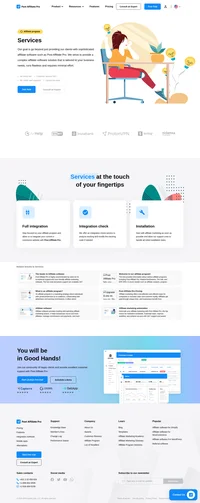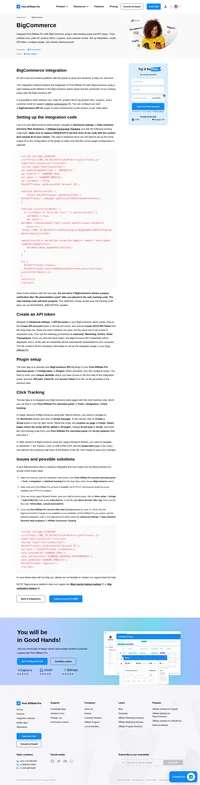CommerceGate integration
An online payment processing company established in Europe since 2006.
CommerceGate provides a complete set of online billing solutions that can be instantly used to sell your services to your costumers quickly and safely. The integration with it is pretty simple thanks to built-in plugin in Post Affiliate Pro.
It handles automatic affiliate signup, declining of affiliate in case they stopped paying for membership. It supports lifetime commissions and per product ordering.
How to integrate PostAffiliatePro with CommerceGate
Form integration
The first step is to integrate the payment form. Each form is pointing to commercegate secure URL:
https://secure.commercegate.com/payment/ccform.php?cid=XXXXX&wid=YYYYY
where XXXXX is your commercegate account ID and YYYYY is a special code for your (validated) website.
The integration is based on commercegate option of using custom data. In case you are using op1 already, use op2 or op3. In our example, we are using op1. Add this code to the code of your payment form:
<script id="pap_x2s6df8d" src="https://URL_TO_PostAffiliatePro/scripts/trackjs.js" type="text/javascript"></script>
<script type="text/javascript">
PostAffTracker.writeVisitorIdToAttribute('vd35c0e5hw','action','op1');
</script>
As you can see, the function writeVisitorIdToAttribute() uses a value vd35c0e5hw and also op1. The value vd35c0e5hw is used to identify the form, so your payment form has to have an ID:
<form id=”vd35c0e5hw” …>
The op1 value is the custom value. In case you need to change one of the two values mentioned above, you can do it.
Plugin activation
Second step is to activate CommerceGate plugin in your Post Affiliate Pro. Just navigate to Plugins section, activate and configure it.
Setup of notifications
The last step is to setup Callbacks in your CommerceGate admin panel. Navigate to Gateway Configuration section and use the following link as a value for Callback URL:
https://URL_TO_PostAffiliatePro/plugins/CommerceGate/commercegate.php
In case you are already using the Callback URL field for another URL, just ask commercegate technical team to configure another URL for you – provide them with your plugin URL (from above). They will help you.
Finally, set the Callback type to XML. That is all you have to do.
Do not forget to integrate your site with the click tracking code.

What is CommerceGate?
CommerceGate is a comprehensive payment processing platform designed to securely manage digital transactions for online businesses worldwide. Established in 2006 in Barcelona, Spain, CommerceGate has become a leader in providing tailored solutions for various industries, with a particular focus on the rapidly growing Latin American (LATAM) markets. The platform offers a suite of tools including payment gateways, billing platforms, acquiring solutions, risk and compliance services, and proprietary offerings like customized corporate and personal credit cards, as well as an eWallet system.
Founded with the aim of enhancing digital payment processing, CommerceGate began by forging strong relationships with financial institutions across Europe. Over the years, the company expanded its footprint, introducing innovations such as Billing 2.0 and CGPayTech. With licensing from the Central Bank of Spain, CommerceGate extended its services to the LATAM region, particularly Brazil and Mexico, solidifying its position as a leader in high-risk online payment processing.
CommerceGate targets virtual merchants in the e-commerce sector who require efficient and secure payment processing solutions. The platform is ideal for online businesses seeking multiple payment options to improve conversion rates and manage cash flow effectively. Whether you run an online marketplace, affiliate program, agency, or banking institution, CommerceGate offers tailored solutions to maximize client lifetime value and boost authorization rates in global markets.
Key Features of CommerceGate
CommerceGate stands out in the market due to its robust set of features designed to meet the diverse needs of online businesses:
- Top-Tier Security Measures and Compliance: Ensuring all transactions are secure and compliant with international standards.
- Wide Range of Payment Methods: Supporting numerous global and local payment options to cater to a broad customer base.
- Global Reach with Local Support: Providing services worldwide with dedicated support tailored to local markets.
- Fast Transaction Processing: Ensuring quick and efficient processing of payments to improve business operations.
- Transparent Pricing Without Hidden Fees: Offering clear pricing models without unexpected charges.
- Robust APIs for Integration and Customization: Allowing businesses to integrate CommerceGate seamlessly into their existing systems.
- 24/7 Customer Support: Providing around-the-clock assistance to address any issues or concerns promptly.
CommerceGate’s Pricing Options
CommerceGate operates on a custom pricing model, leveraging global partnerships to offer competitive domestic rates. The platform supports a multitude of global and local payment methods, ensuring secure and scalable payment processing across different industries. By providing transparent pricing without hidden fees, CommerceGate enables businesses to plan effectively without worrying about unexpected costs.
User Experiences with CommerceGate
Pros of CommerceGate:
- Offers a wide range of financial transaction options suitable for various business needs.
- Professional team providing exceptional service and support.
- Opportunities for business growth and expansion into new markets.
Cons of CommerceGate:
- Salary increases for associated team members may not always align with tenure-based expectations.
Overall User Experience:
Users generally report a positive experience with CommerceGate, highlighting excellent trust and transparency in their dealings with the company. The platform has received a rating of 3.8 out of 5 on Trustpilot, reflecting a high level of customer satisfaction.
Alternatives to CommerceGate
While CommerceGate offers a robust platform with comprehensive features, there are several alternatives available in the market:
- PayPal
- Stripe
- Square
- Authorize.Net
- 2Checkout (Verifone)
- Braintree
- Adyen
- Worldpay
- Sage Pay (Opayo)
- Amazon Pay
Explore seamless integrations with Post Affiliate Pro to enhance your affiliate marketing strategies. Discover solutions for e-commerce, email marketing, payments, and more, with easy integrations for platforms like 1&1 E-Shop, 2Checkout, Abicart, and many others. Optimize your affiliate network with these powerful tools.
The leader in Affiliate software
Post Affiliate Pro offers a comprehensive affiliate software platform to manage multiple affiliate programs with ease. Enjoy no setup fees, 24/7 customer support, and a free 1-month trial. Ideal for small and large businesses, it features precise tracking, automated workflows, and customizable tools to boost your affiliate marketing success. Try it now and streamline your affiliate operations effortlessly!
Effortlessly integrate your e-commerce site with Post Affiliate Pro and boost your affiliate program's success. Our expert team ensures seamless integration with your payment processor, handling technical issues along the way. Enjoy a free trial and free integration service, saving you time and maximizing your ROI. Join now and experience top-notch affiliate management with over 500 integration options.
Discover Post Affiliate Pro's flexible pricing plans tailored to fit your business needs, with options for Pro, Ultimate, and Network packages. Enjoy a free trial with no credit card required, no setup fees, and the freedom to cancel anytime. Benefit from features like unlimited affiliates, advanced reporting, customizable interfaces, and lifetime support. Save up to 20% with annual billing and take advantage of more than 220 integrations. Perfect for businesses seeking to enhance their affiliate marketing efforts. Visit now to find the ideal plan for you!