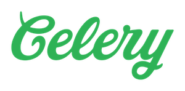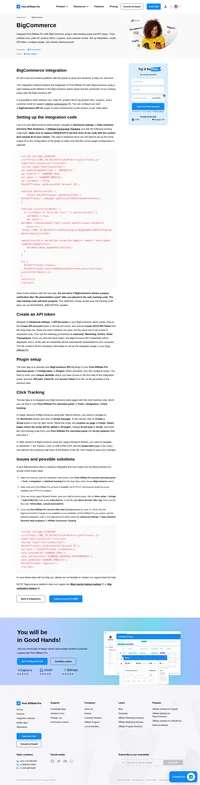Celery integration
Integration of Celery e-commerce platform is achieved by direct insertion of our sale tracking code to a special section designed for affiliate tracking codes in your Celery admin panel.
How to integrate PostAffiliatePro with Celery
Sale tracking code integration
Log in to your Celery dashboard and navigate to Settings> Checkout> Confirmation page> Custom scripts section and place this code there:
<script>
var order = App.getOrder({version: 'v1'});
var orderNumber = order.number;
var buyerEmail = order.buyer.email;
var total = order.total / 100;
</script>
<div id='papSaleTrackingPlaceholder'></div>
<script type="text/javascript">
(function(d,t) {
var script = d.createElement(t); script.id= 'pap_x2s6df8d'; script.async = true;
script.src = '//URL_TO_PostAffiliatePro/scripts/trackjs.js';
script.onload = script.onreadystatechange = function() {
var rs = this.readyState; if (rs && (rs != 'complete') && (rs != 'loaded')) return;
PostAffTracker.setAccountId('Account_ID');
var sale = PostAffTracker.createSale();
sale.setTotalCost(total);
sale.setOrderID(orderNumber);
sale.setData1(buyerEmail);
try { PostAffTracker.track(); } catch (e) {}
}
var placeholder = document.getElementById('papSaleTrackingPlaceholder');
placeholder.parentNode.insertBefore(script, placeholder);
placeholder.parentNode.removeChild(placeholder);
})(document, 'script');
</script>
Dont forget to save the changes with the Save button and you are done.
Do not forget to integrate your actual website with our click tracking code as well. Without click tracking, order tracking in Celery wont work properly. Click tracking code can be found in your Post Affiliate Pro merchant panel in Tools -> Integration -> Clicks tracking.

What is Celery e-commerce?
Celery e-commerce is an innovative platform specializing in pre-order management and crowdfunding solutions for businesses. By integrating with payment services like Affirm, Celery offers flexible payment options, efficient order management, and seamless on-site messaging. Acquired by Indiegogo in 2016, Celery empowers sellers to handle pre-orders effectively and provide monthly payment plans to their customers.
Founded by a team with deep roots in crowdfunding and e-commerce, Celery e-commerce was designed to enable businesses to manage pre-orders and crowdfund independently. Supported by Y Combinator and other prominent investors, Celery allowed companies to bypass traditional third-party platforms like Kickstarter. The acquisition by Indiegogo expanded Celery’s reach in the pre-order and crowdfunding space, enhancing its capabilities and market presence.
Celery e-commerce primarily targets Kickstarter alumni and businesses that have launched crowdfunding campaigns. The platform focuses on providing comprehensive solutions for managing pre-orders, helping these entities smoothly transition from crowdfunding to regular sales. By addressing the specific needs of this segment, Celery ensures businesses can maintain momentum and continue engaging their audience post-campaign.
Key Features of Celery e-commerce
- Pre-order Management: Celery offers efficient handling of pre-orders for out-of-stock or upcoming products, allowing businesses to capture sales even before inventory is available.
- Crowdfunding Integration: The platform provides a seamless transition from crowdfunding to direct sales, ensuring continuity and sustained customer engagement.
- Flexible Payment Options: Through integration with Affirm, Celery enables customers to make installment payments, increasing affordability and boosting conversion rates.
- Customizable Checkout: Celery’s customizable checkout experiences are designed to be engaging and user-friendly, enhancing the overall shopping experience.
- Easy Implementation: With a user-friendly setup that requires minimal technical expertise, Celery allows businesses to quickly implement the platform without extensive resources.
Pricing Options for Celery e-commerce
Celery e-commerce operates on a straightforward pricing model:
- Transaction Fees: A flat 2% fee per transaction.
- Payment Processing Fees: Stripe fees of 2.9% plus $0.30 per transaction.
- Squarespace Integration: Costs range from $24 to $80 per month, depending on the chosen plan.
This pricing structure offers a cost-effective solution compared to traditional crowdfunding fees, making Celery an attractive option for businesses seeking to optimize their pre-order and sales processes.
User Insights on Celery e-commerce
While detailed user insights are limited, feedback from YouTube reviews highlights Celery e-commerce’s strengths in its unique approach to pre-orders and seamless crowdfunding transition. Users appreciate the platform’s capability to bridge the gap between crowdfunding and regular sales. Some have noted potential challenges with the user interface, indicating room for improvement in user experience and navigation.
YouTube Reviews of Celery e-commerce
- Celery: Pre-Orders, Crowdfunding, and More: This review focuses on the platform’s capabilities, highlighting how Celery enables efficient pre-order management and crowdfunding integration.
Alternatives to Celery e-commerce
For businesses exploring other options, several alternatives offer unique features:
- GoFundMe: Ideal for businesses with cause-driven campaigns, focusing on social impact and community support.
- Kickstarter: Suited for creative projects with an “all or nothing” funding model, fostering innovation and artistic endeavors.
- Indiegogo: Supports a wide range of new products and social causes, offering flexible funding options and a global audience.
- Etsy: A marketplace that minimizes inventory costs for innovative, handmade products, connecting sellers with a vast customer base.
Explore seamless integrations with Post Affiliate Pro to enhance your affiliate marketing strategies. Discover solutions for e-commerce, email marketing, payments, and more, with easy integrations for platforms like 1&1 E-Shop, 2Checkout, Abicart, and many others. Optimize your affiliate network with these powerful tools.
Effortlessly integrate your e-commerce site with Post Affiliate Pro and boost your affiliate program's success. Our expert team ensures seamless integration with your payment processor, handling technical issues along the way. Enjoy a free trial and free integration service, saving you time and maximizing your ROI. Join now and experience top-notch affiliate management with over 500 integration options.
The leader in Affiliate software
Post Affiliate Pro offers a comprehensive affiliate software platform to manage multiple affiliate programs with ease. Enjoy no setup fees, 24/7 customer support, and a free 1-month trial. Ideal for small and large businesses, it features precise tracking, automated workflows, and customizable tools to boost your affiliate marketing success. Try it now and streamline your affiliate operations effortlessly!