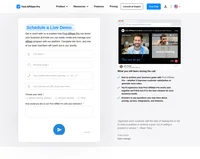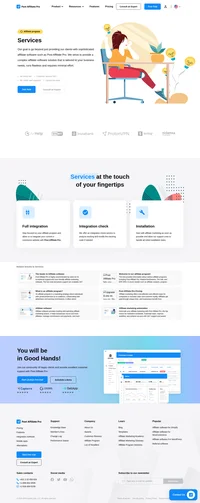Cart66 integration
Easily sell digital as well as physical products with this plugin.
This integration method integrates Cart66 (WordPress plugin) receipt page.
How to integrate PostAffiliatePro with PRODUCT
Sale tracking
The integration is pretty easy. The only step you have to take is to edit file wp-content/plugins/cart66/views/receipt.php and to find a line with this code:
if(Cart66Setting::getValue('enable_google_analytics') == 1 && $order->viewed == 0)Now, copy the code below and paste it just above the mentioned line:
<!-- Post Affiliate Pro integration snippet -->
<script id="pap_x2s6df8d" src="https://URL_TO_PostAffiliatePro/scripts/trackjs.js" type="text/javascript"></script>
<script type="text/javascript">
PostAffTracker.setAccountId('Account_ID');
var sale = PostAffTracker.createSale();
sale.setTotalCost('<?php echo number_format($order->total, 2, ".", ""); ?>');
sale.setOrderID('<?php echo $order->trans_id; ?>');
sale.setProductID('<?php echo get_bloginfo("name"); ?>');
PostAffTracker.register();
</script>
<!-- /Post Affiliate Pro integration snippet -->
That’s it. Save your changes. Now your system is integrated.
Per product tracking
In case you want to track your orders per product, please use this code instead:
<!-- Post Affiliate Pro integration snippet -->
<script id="pap_x2s6df8d" src="https://URL_TO_PostAffiliatePro/scripts/trackjs.js" type="text/javascript"></script>
<script type="text/javascript">
PostAffTracker.setAccountId('Account_ID');
<?php
$i = 1;
foreach ($order->getItems() as $item) {
?>
echo "var sale$i = PostAffTracker.createSale();";
echo "sale$i.setTotalCost('".$item->product_price * $item->quantity."');";
echo "sale$i.setOrderID('".$order->trans_id."(".$i.")');";
echo "sale$i.setProductID('".$item->product_id."');";
<?php
$i++;
}
?>
PostAffTracker.register();
</script>
<!-- /Post Affiliate Pro integration snippet -->
Coupon tracking
In case you want to support coupon tracking, add this code to your sale tracking code:
<?php
if (!empty($order->coupon) && !empty($couponCodeUsed)) {
$coupons = explode(" (",$couponCodeUsed, 2);
echo "sale.setCoupon('".$coupons[0]."');\n";
}
?>If you want to use discount amount in your sale tracking code for something, you can use this variable:
$order->discount_amountCart66 on Cloud
In case you have the cloud-based Cart66 then the integration is possible too. You won’t be able to track per product orders, but still you can track order subtotal and order ID. Add the following HTML tracking code to your thank you page:
<img src="//URL_TO_PostAffiliatePro/scripts/{$ImageTrackUrl}&TotalCost={{order_subtotal}}&OrderID={{order_number}}" width="1" height="1" />
That’s it. Save your work and you are done.
Do not forget to integrate your WordPress with click tracking code.

What is Cart66?
Cart66 is an all-in-one WordPress shopping cart solution, now integrated with WP EasyCart. Designed for users selling a wide range of products and services online, it provides a comprehensive e-commerce experience. Cart66 makes it seamless for WordPress users to manage their online stores securely and efficiently.
Originally known as PHPurchase, Cart66 was one of the first e-commerce solutions for WordPress. Over time, it evolved and innovated within the WordPress ecosystem. Cart66 notably launched Cart66 Hosted, the first fully managed WordPress e-commerce platform aimed at simplifying security and PCI compliance.
Cart66 is dedicated to individuals and small businesses seeking a straightforward e-commerce platform for selling products or services through WordPress. It’s suitable for authors, teachers, freelancers, non-profits, and more. Cart66 helps customers manage physical or digital products, subscriptions, services, and donations while enjoying an integrated, simplified online selling process with secure features.
Main Features of Cart66
Cart66 offers an all-in-one package including:
- Product Management: Easily add, edit, and organize products.
- Secure Payment Processing: Multiple gateway integrations including Stripe, Square, and PayPal.
- Seamless WordPress Integration: Fits perfectly with your existing WordPress theme.
- Customer Account Management: Keep track of customer orders and preferences.
- Built-in Email and Marketing Tools: Enhance customer engagement without additional plugins.
These features are aimed at providing security, ease of use, and reliability without the need for extra plugins.
Cart66 Pricing Options
- Free Version: Access basic features with a 2% fee on transactions using Stripe, Square, or PayPal.
- PRO Cart Plugin ($69.00/Year): Enjoy core features with unlimited support requests and no additional fees on transactions.
- Premium Cart Plugin ($89.00/Year): Includes all PRO features plus desktop and mobile management apps, and integrations like Facebook & Instagram Shop.
User Insights on Cart66
Users praise Cart66 for its comprehensive e-commerce features, ease of use, and robust customer support. It is a standout choice for integrating e-commerce seamlessly with WordPress. However, some users have experienced sporadic technical glitches. Overall, Cart66 is highly rated by individuals seeking a straightforward e-commerce solution.
Cart66 Reviews on YouTube
- Cart66 WordPress Plugin Review and Tutorial: A full review and tutorial on setting up the Cart66 WordPress plugin.
- Cart66 Cloud – eCommerce for WordPress Review: Focuses on using Cart66 for WordPress eCommerce.
- Cart66 – A Simple eCommerce Solution: Explores Cart66’s easy setup and user-friendly interface.
Alternatives to Cart66
If you’re considering other options besides Cart66, here are some alternatives:
- WooCommerce: WooCommerce – A popular, highly customizable WordPress e-commerce plugin.
- Easy Digital Downloads: Easy Digital Downloads – Tailored for digital sales.
- Ecwid: Ecwid Ecommerce Shopping Cart – A flexible, multi-platform e-commerce solution.
- WP EasyCart: WP EasyCart Shopping Cart and eCommerce Store – A simple e-commerce solution for small businesses.
Explore seamless integrations with Post Affiliate Pro to enhance your affiliate marketing strategies. Discover solutions for e-commerce, email marketing, payments, and more, with easy integrations for platforms like 1&1 E-Shop, 2Checkout, Abicart, and many others. Optimize your affiliate network with these powerful tools.
Effortlessly integrate your e-commerce site with Post Affiliate Pro and boost your affiliate program's success. Our expert team ensures seamless integration with your payment processor, handling technical issues along the way. Enjoy a free trial and free integration service, saving you time and maximizing your ROI. Join now and experience top-notch affiliate management with over 500 integration options.
Discover Post Affiliate Pro's flexible pricing plans tailored to fit your business needs, with options for Pro, Ultimate, and Network packages. Enjoy a free trial with no credit card required, no setup fees, and the freedom to cancel anytime. Benefit from features like unlimited affiliates, advanced reporting, customizable interfaces, and lifetime support. Save up to 20% with annual billing and take advantage of more than 220 integrations. Perfect for businesses seeking to enhance their affiliate marketing efforts. Visit now to find the ideal plan for you!
The leader in Affiliate software
Post Affiliate Pro offers a comprehensive affiliate software platform to manage multiple affiliate programs with ease. Enjoy no setup fees, 24/7 customer support, and a free 1-month trial. Ideal for small and large businesses, it features precise tracking, automated workflows, and customizable tools to boost your affiliate marketing success. Try it now and streamline your affiliate operations effortlessly!