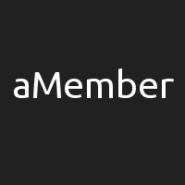aMember v4 integration
Accept membership payments, manage profiles, deliver digital content, integrate with your blog, CMS, send newsletters, run affiliate program with this software.
aMember version 4 uses a new file structure and new code, so here is a new integration method.
1. Getting cookie value
First, locate file:
application/default/views/_form.phtml
In this file, we will add a special code to the form, so visitor ID is read and sent to processing file.
Change this line echo $form->render($renderer); to this code:
$form_res = $form->render($renderer);
$tracker = '<input type="hidden" name="pap_custom" value="" id="pap_dx8vc2s5">
<script id="pap_x2s6df8d" src="https://URL_TO_PostAffiliatePro/scripts/notifysale.php?accountId=default1" type="text/javascript">
</script>';
echo str_replace('</form>',$tracker.'</form>',$form_res);
Save your work and based on what do you want to integrate, continue in proper step.
2. Integration with PayPal within aMember – step 1
Now edit this file:
/amember/library/Am/Paysystem/PayProcessMediator.php
Find function process() and within this function, find line:
$this->callback($this->onAction);
Insert this code just below the mentioned line:
$this->result->getAction()->addParam('custom', $_POST['pap_custom']);With this line, we’ve added a new parameter called ‘custom’ to array which will be used to create a request sent to PayPal. Thanks to this, we are sending visitor ID so we can use it later to determine who was the referring affiliate.
Save your work and proceed to step 3.
3. Integration with PayPal within aMember – step 2
The last step is to handle the IPN notification sent from PayPal and to resend it to your Post Affiliate Pro. Navigate to Configuration> Setup/Configuration> PayPal in your aMember admin panel and activate ‘Resend Postback‘. If it is already active, just add a new line with this URL:
https://URL_TO_PostAffiliatePro/plugins/PayPal/paypal.php
Save your work and that’s it. Do not forget to activate your PayPal IPN handling plugin in Post Affiliate Pro to make it all working.
4. PayPal and use of Cart feature in aMember
In case you are using aMember Cart feature, you have to do the previous steps and additionally, you have to modify this file application/cart/views/cart/choose-paysys.phtml – find this line: <input type=”hidden” name=”a” value=”choose-paysys” /> and add the following code below the line:
<!-- Post Affiliate Pro integration snippet -->
<input type="hidden" name="pap_custom" value="" id="pap_dx8vc2s5" />
<script id="pap_x2s6df8d" src="https://URL_TO_PostAffiliatePro/scripts/notifysale.php" type="text/javascript">
</script>
<!-- /Post Affiliate Pro integration snippet -->
Save your work and you are done.
5. Integration of aMember signup
If you want new users to become affiliates automatically, it is possible to synchronize aMember signup form with Post Affiliate Pro. Thanks to the built-in plugin, you can easily set it up in aMember admin back-end.

What is aMember v4?
aMember v4 is a flexible membership and subscription management software designed to help website owners create and manage paid membership areas on their sites. It supports both recurring and non-recurring billing and allows for content protection, making it available only to subscribers. aMember is highly customizable and extensible, with support for over 200 payment systems and various third-party integrations.
Product History
- The aMember PRO Change Log provides a detailed history of updates and improvements, showing the product’s evolution over the years. It highlights enhancements in payment systems integration, security, and user interface updates, demonstrating continuous adaptation to market needs since its inception in 2002.
Segment, Focus (For whom and why)
- aMember v4 is designed for website owners, content creators, and businesses who need a robust system to manage memberships, subscriptions, and payment processing. It benefits users by offering unlimited membership levels, extensive integration options, and automated processes, making it ideal for businesses looking to monetize content or services.
Main Product Features
- Key features of aMember v4 include unlimited membership levels, incremental content delivery, major payment systems integration, comprehensive member management, automated signups and expirations, built-in modules, multi-language support, coupon codes, flexible signup forms, and extensive third-party script integration.
Pricing Options
- Single License: $149.00 one-time fee with 6 months of updates/support for one public installation.
- Professional License: $399.00 one-time fee with 6 months of updates/support for five public installations.
- Enterprise License: Custom pricing with unlimited installations and VIP support. Additional support packages are available for continued updates.
Key User Insights (Pros, Cons, Overall User Experience)
- Pros: Easy configuration, versatile payment options, secure, excellent customer support, additional cool add-ons.
- Cons: Outdated look and feel, weekend support lacking, occasional issues with updates.
- Overall Experience: Users express high satisfaction, reliability, and willingness to recommend due to comprehensive features and long-term stability.
YouTube Reviews
- aMember v4 Review – Overview and Features – Provides an overview highlighting features and functionalities.
- aMember Pro v4 – User Experience and Setup – Focuses on user experience and setup process.
- aMember v4 In-Depth Review – Offers an in-depth analysis discussing pros and cons.
Product Alternatives
- Neon CRM, MemberPress, ClubExpress, iMIS, Glue Up, Kajabi, Gymdesk, PlanSplit, OneBill, AdvantageCS, SubscriptionFlow, Blue Note Systems, MemberMouse. These alternatives offer various features for membership and subscription management, catering to different requirements compared to aMember v4.
Explore seamless integrations with Post Affiliate Pro to enhance your affiliate marketing strategies. Discover solutions for e-commerce, email marketing, payments, and more, with easy integrations for platforms like 1&1 E-Shop, 2Checkout, Abicart, and many others. Optimize your affiliate network with these powerful tools.
The leader in Affiliate software
Post Affiliate Pro offers a comprehensive affiliate software platform to manage multiple affiliate programs with ease. Enjoy no setup fees, 24/7 customer support, and a free 1-month trial. Ideal for small and large businesses, it features precise tracking, automated workflows, and customizable tools to boost your affiliate marketing success. Try it now and streamline your affiliate operations effortlessly!
Discover Post Affiliate Pro's flexible pricing plans tailored to fit your business needs, with options for Pro, Ultimate, and Network packages. Enjoy a free trial with no credit card required, no setup fees, and the freedom to cancel anytime. Benefit from features like unlimited affiliates, advanced reporting, customizable interfaces, and lifetime support. Save up to 20% with annual billing and take advantage of more than 220 integrations. Perfect for businesses seeking to enhance their affiliate marketing efforts. Visit now to find the ideal plan for you!
Effortlessly integrate your e-commerce site with Post Affiliate Pro and boost your affiliate program's success. Our expert team ensures seamless integration with your payment processor, handling technical issues along the way. Enjoy a free trial and free integration service, saving you time and maximizing your ROI. Join now and experience top-notch affiliate management with over 500 integration options.