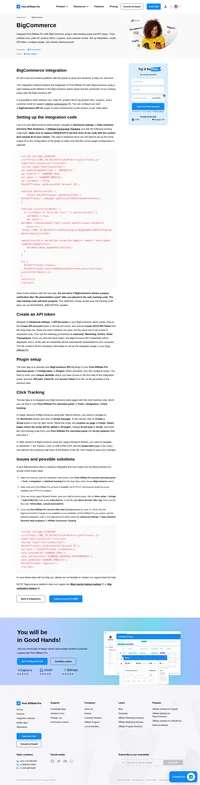AbleCommerce integration
An ecommerce software that’s easy to use, developer friendly & feature rich.
Asp.NET based shopping cart solution
How to integrate PostAffiliatePro with AbleCommerce
1. Create a widget
Create a text file and rename it to PostAffiliateProWidget.ascx Use any text editor to open it and insert this code into it:
<%@ Control Language="C#" ClassName="PostAffiliateProWidget" %>
<script runat="server">
private Order _Order;
private int _OrderId;
protected void Page_Load(object sender, EventArgs e)
{
_OrderId = PageHelper.GetOrderId();
_Order = OrderDataSource.Load(_OrderId);
string image = "<script id=\"pap_x2s6df8d\" src=\"https://URL_TO_PostAffiliatePro/scripts/trackjs.js\" type=\"text/javascript\">\n </";
image += "script><script type=\"text/javascript\">\n";
LSDecimal i;
i = 1;
foreach (OrderItem item in _Order.Items) {
if (item.OrderItemType == OrderItemType.Product) {
image += "var sale" + i + " = PostAffTracker.createSale();\n sale" + i + ".setTotalCost(" + item.ExtendedPrice + ");\n sale" + i + ".setOrderID(" + _OrderId + "(" + i + ")");\n sale" + i + ".setProductID(" + item.ProductId + ");\n";
i = i + 1;
}
}
image += "\nPostAffTracker.register();\n </";
image += "script>";
PostAffiliateProScriptHolder.Controls.Add(new LiteralControl(image));
}
</script>
<asp:PlaceHolder ID="PostAffiliateProScriptHolder" runat="server">
</asp:PlaceHolder>
Now save the file and upload it to your server files for AbleCommerce – ConLib\Custom.
2. Setup the interface to use the widget
Login to your admin panel of AbleCommerce and navigate to Administration> Website> Content and Layout. Locate RecieptPage and edit it. Then change the code [[ConLib:Custom/ReceiptPage HandleFailedPayments=”true”]]
to this:
[[ConLib:Custom\PostAffiliateProWidget]]
[[ConLib:ReceiptPage]]Save your changes and now, it is all integrated.

What is AbleCommerce?
AbleCommerce is a mature e-commerce shopping cart platform that offers a feature-rich, easy-to-use, and highly customizable solution for businesses of all sizes. Designed to meet diverse business requirements, it provides a complete e-commerce system with built-in content management capabilities. AbleCommerce supports unlimited categories, products, web pages, and links, making it a versatile choice for both digital and physical goods. Key features include order and payment management, user management, shipping solutions, and tax automation, all aimed at streamlining online retail operations.
Founded in 1993 as a division of Able Solutions Corporation, AbleCommerce has a long-standing presence in the e-commerce industry. The company launched its pioneering StoreBuilder software in 1994, which laid the foundation for future developments. In 1998, AbleCommerce was honored with the Innovations in Electronic Commerce award, recognizing its contribution to the evolving digital marketplace. Further acclaim came in 2007 when it received the asp.netPRO Readers’ Choice Award for Best e-Commerce Package. The platform has continuously evolved, with AbleCommerce 9 released in a beta version in 2018, showcasing the company’s commitment to innovation and adaptability.
AbleCommerce is designed to cater to businesses across the spectrum, from startups to large enterprises, and serves both B2B and B2C markets. It is particularly well-suited for merchants who require a secure, customizable, and comprehensive platform to manage their e-commerce activities. The platform’s flexibility and extensive feature set make it ideal for businesses dealing with a wide range of products, whether digital downloads or physical items. By providing robust tools for product and order management, secure transaction processing, and storefront customization, AbleCommerce helps businesses enhance their online presence and customer engagement.
Main Features
AbleCommerce offers an array of powerful features that support and enhance e-commerce operations:
- Unlimited Products and Categories: Expand your inventory without limitations.
- Secure Payment Processing: PCI-certified for safe and reliable transactions.
- Customizable Storefronts: Create unique storefronts using ASP.NET themes to reflect your brand identity.
- Advanced Order Management: Efficiently handle orders with sophisticated management tools.
- Marketing Tools: Boost sales with built-in marketing features like promotions, discounts, and SEO optimization.
- SEO Features and Robust Reporting: Increase visibility with SEO tools and gain insights through detailed reports.
- Responsive Design: Ensure a seamless shopping experience across all devices with mobile compatibility.
- Developer Tools and API: Customize and extend platform functionality with developer tools and API integration.
These features collectively provide businesses with the tools needed to build and manage a successful online store.
Pricing Options
AbleCommerce offers flexible pricing plans to accommodate different business needs and budgets:
- Startup: Free
- Explorer: $295/year
- Merchant: $495/year
- Voyager: $795/year
- Tycoon: $995/year
- Infinite: $1995 (Perpetual license with source code)
These options allow businesses to select a plan that aligns with their current requirements, with the ability to scale up as they grow.
User Insights
Currently, user reviews and insights on platforms like TrustRadius are limited for AbleCommerce. This scarcity of feedback suggests that potential users may benefit from exploring demos or trial versions of the platform. Engaging directly with the AbleCommerce support team can also provide valuable information to assess how well the platform meets specific business needs.
Video Reviews
To gain a better understanding of AbleCommerce’s capabilities and user interface, consider watching the following YouTube reviews:
- AbleCommerce Overview and Features: This video highlights the platform’s key features and functionalities.
- AbleCommerce Review and Setup Guide: Provides a step-by-step setup guide and an in-depth review of the platform.
These resources offer visual demonstrations that can help prospective users evaluate the platform’s suitability for their business.
Alternatives
Businesses exploring e-commerce platforms similar to AbleCommerce might also consider the following alternatives:
- Oracle NetSuite ERP: A comprehensive cloud-based ERP solution that integrates e-commerce with other business processes.
- Shopify: A widely-used e-commerce platform known for its user-friendly interface and extensive app ecosystem.
- Wix: Offers a versatile website builder with flexible design options suitable for small to medium-sized businesses.
- WooCommerce: An open-source e-commerce plugin for WordPress, ideal for businesses seeking customization.
- PrestaShop: An open-source e-commerce solution that provides a range of features for online store management.
Explore seamless integrations with Post Affiliate Pro to enhance your affiliate marketing strategies. Discover solutions for e-commerce, email marketing, payments, and more, with easy integrations for platforms like 1&1 E-Shop, 2Checkout, Abicart, and many others. Optimize your affiliate network with these powerful tools.
Effortlessly integrate your e-commerce site with Post Affiliate Pro and boost your affiliate program's success. Our expert team ensures seamless integration with your payment processor, handling technical issues along the way. Enjoy a free trial and free integration service, saving you time and maximizing your ROI. Join now and experience top-notch affiliate management with over 500 integration options.
The leader in Affiliate software
Post Affiliate Pro offers a comprehensive affiliate software platform to manage multiple affiliate programs with ease. Enjoy no setup fees, 24/7 customer support, and a free 1-month trial. Ideal for small and large businesses, it features precise tracking, automated workflows, and customizable tools to boost your affiliate marketing success. Try it now and streamline your affiliate operations effortlessly!