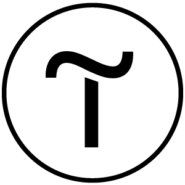Tilda integration
Create beautiful websites without any code with Tilda.
How to integrate PostAffiliatePro with Tilda
To integrate your Tilda account with Post Affiliate Pro you can use the official built-in plugin but first you will have to do some extra steps in your Tilda account.
Add webhook
Login to your Tilda admin panel and edit the page in question (in one of your projects). Navigate to Site settings in top right corner and then to Forms. Scroll down and find Webhook.
Now enter your plugin URL:
https://URL_TO_PostAffiliatePro/plugins/Tilda/tilda.php
Do not set it for all webforms when you are asked – skip it. After this your webhook is ready. If you want to track commissions per product you have to edit the webhook to enable option “Send data on goods in an order – as an array“.
Add custom field
Still within the same project edit the block with your shopping cart. The first thing is to enable the new webhook in the CONNECTED SERVICES list (in block’s Content). Then scroll down to Input Fields and create a new ‘hidden field’. Use ‘visitorid’ as a name, or use anything you want but remember it – you will need it in the next steps.
Add custom code
Now, after you added the custom field we also need the field to be automatically populated with the tracking cookie value. To do this you will have to add an HTML block to your page with the following code:
<script id="pap_x2s6df8d" src="https://URL_TO_PostAffiliatePro/scripts/trackjs.js" type="text/javascript"></script>
<script type="text/javascript">
try {
document.getElementsByName('visitorid')[0].setAttribute("id", "pap_dx8vc2s5");
PostAffTracker.notifySale();
} catch (err) { }
</script>
Please note there is the custom field name used in the code which needs to fit yours – by default we are using ‘visitorid’ so change it if needed.
Plugin setup
Login to your Post Affiliate Pro merchant panel and navigate to Configuration > Plugins. Find and enable Tilda plugin. Configure it to set the “hidden field” name that you’ve set in the previous step. Also set all the other fields.
That is it… Make sure you’ve published your changes and your store is now connected.
Do not forget to integrate your shop with the click tracking code – you can insert it into an HTML block which you have to add to all pages which will be used as landing pages for affiliate banners and links.

What is Tilda?
Tilda is an innovative website builder that empowers users to create adaptive websites, landing pages, online stores, and more—all without any coding knowledge. Launched in 2014 by Nikita Obukhov, Tilda has revolutionized web design by providing an intuitive, no-code platform. It has become an invaluable resource for entrepreneurs, marketers, designers, and content creators worldwide, enabling them to bring their digital projects to life with professional finesse and ease.
At the heart of Tilda is its user-friendly, no-code platform that makes web design accessible to everyone. With features like block editing and animation capabilities, Tilda simplifies the creation of professional-grade digital experiences. Its drag-and-drop interface and extensive library of pre-designed blocks cater to users of all skill levels—whether you’re design-savvy or have no technical background.
Founded by Nikita Obukhov in 2014, Tilda introduced an innovative block-based template system that set it apart in the web design industry. Originally created to simplify website creation, it quickly gained international acclaim and has grown to serve millions of users. Over the years, Tilda has expanded its feature set, focusing on flexibility, customization, and integrations to enhance possibilities for both new and experienced website creators.
Tilda is embraced by entrepreneurs, small businesses, designers, and marketers aiming to construct visually appealing, custom websites with ease. Its approachable interface reduces the learning curve for non-coders, while advanced options support developers seeking detailed customization. By bridging the gap between simplicity and sophistication, Tilda empowers users to bring their creative visions to life.
Unveiling Tilda’s Main Features
- Block-Based Editing: Choose from a vast library of pre-designed blocks to build pages effortlessly.
- Flexible Design Templates: Customize templates to match your brand’s identity.
- E-Commerce Capabilities: Set up online stores with integrated payment solutions.
- Data Collection Forms: Capture user information with customizable forms.
- SEO Tools: Optimize your website for search engines directly within the platform.
- AI Text Generation: Generate content effortlessly with built-in AI tools.
- Rich Multimedia Integration: Enhance user experience with animations, responsive designs, and an extensive font library.
Tilda’s Pricing Plans: Finding the Right Fit
- Free Plan: Provides basic access, ideal for small projects or personal use.
- Personal Plan: Starting at $10 per month, offering full feature access for individual websites.
- Business Plan: Starting at $20 per month, supporting up to five websites with added business tools.
User Insights on Tilda Website Builder
Pros:
- User-Friendly Interface: Easy to navigate, making website creation accessible to beginners.
- Extensive Design Capabilities: Offers a wide range of customization options for creative freedom.
- Helpful Tutorials: Provides resources to guide users through building and optimizing their sites.
Cons:
- Limited Template Variety: Fewer templates compared to some competitors.
- Slower Email-Based Support: Response times may be longer due to reliance on email communication.
- Restricted Free Plan Features: Limited access to advanced features without a paid plan.
Overall, Tilda garners positive reviews for balancing artful design freedom with approachable simplicity, making it a favored choice among users seeking to create professional websites without complexity.
Tilda in Action: YouTube Reviews and Tutorials
- Tilda Website Builder Review | How to Build a Professional Website in 2023
- Tilda Website Builder | Full Tilda Review & Tutorial (2023)
- Tilda Website Builder: Is It Right for You? 2023 Review
These YouTube reviews provide in-depth insights into Tilda’s capabilities, user interface, and the process of building websites on the platform, helping potential users make informed decisions.
Exploring Alternatives to Tilda
While Tilda offers a robust set of tools, there are several alternatives that might better suit specific needs:
Each platform offers unique features and capabilities, so exploring these options can help users find the best fit for their specific projects.
The leader in Affiliate software
Post Affiliate Pro offers a comprehensive affiliate software platform to manage multiple affiliate programs with ease. Enjoy no setup fees, 24/7 customer support, and a free 1-month trial. Ideal for small and large businesses, it features precise tracking, automated workflows, and customizable tools to boost your affiliate marketing success. Try it now and streamline your affiliate operations effortlessly!
Discover Post Affiliate Pro's flexible pricing plans tailored to fit your business needs, with options for Pro, Ultimate, and Network packages. Enjoy a free trial with no credit card required, no setup fees, and the freedom to cancel anytime. Benefit from features like unlimited affiliates, advanced reporting, customizable interfaces, and lifetime support. Save up to 20% with annual billing and take advantage of more than 220 integrations. Perfect for businesses seeking to enhance their affiliate marketing efforts. Visit now to find the ideal plan for you!
Effortlessly integrate your e-commerce site with Post Affiliate Pro and boost your affiliate program's success. Our expert team ensures seamless integration with your payment processor, handling technical issues along the way. Enjoy a free trial and free integration service, saving you time and maximizing your ROI. Join now and experience top-notch affiliate management with over 500 integration options.
Explore seamless integrations with Post Affiliate Pro to enhance your affiliate marketing strategies. Discover solutions for e-commerce, email marketing, payments, and more, with easy integrations for platforms like 1&1 E-Shop, 2Checkout, Abicart, and many others. Optimize your affiliate network with these powerful tools.