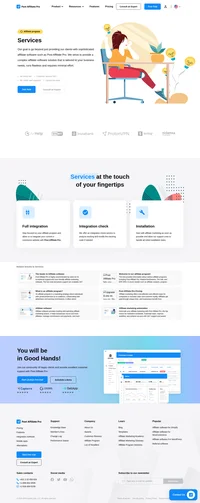Infusionsoft integration
Small business CRM, sales & marketing software.
Infusionsoft is a sales and marketing software built for small business. The integration with it is based on a special code placed to a ‘Thank You‘ page and a built-in plugin.
How to integrate PostAffiliatePro with Infusionsoft
Built-in Infusionsoft Thank You pages
Login to your Infusionsoft admin panel and open the account you want to integrate (in case you have more of them). Navigate to Ecommerce > Ecommerce setup > Checkout > Order forms and edit every form you want to track sales for. Navigate to the Thank You Page. If you use the built in Thank you page, please place the following code there:
<script type="text/javascript">
document.write(unescape('%3Cscript id=%22pap_x2s6df8d%22 src=%22' + (('https:' == document.location.protocol) ? 'https://' : 'http://') + 'URL_TO_PostAffiliatePro/scripts/jze6hzlz%22 type=%22text/javascript%22%3E%3C/script%3E'));
</script>
<script type="text/javascript">
var customerId = '~Contact.Id~';
var email = '~Contact.Email~';
var callBack = false;
var papAccountId = 'Account_ID';
var infusionAccount = 'XXXXXX';
function getVisitorId() {
return papAccountId + PostAffTracker._cmanager.getVisitorIdOrSaleCookieValue();
}
function visitorCallBack() {
if (callBack == false) {
if ('null' != getVisitorId()) {
callBack = true;
var pixel = document.createElement("img");pixel.width=1;pixel.height=1;
var tempsource = 'https://URL_TO_PostAffiliatePro/plugins/Infusionsoft/infusionsoft.php?visitorId=' + getVisitorId() + '&custId=' + customerId + '&email=' + email + '&sd=' + infusionAccount;
var source = tempsource.replace(/amp;/g,'');
pixel.src = source;
document.body.appendChild(pixel);
}
}
}
try {
PostAffTracker.track();
PostAffTracker.executeOnResponseFinished.push(function() {visitorCallBack();});
}
catch(e){}
</script>
Please note there is a variable ‘infusionAccount‘ with value XXXXXX which you have to set to your Infusionsoft account ID. Usually it is the subdomain of your admin account. Save your work and continue to next step.
Custom Thank You page
In case you use a custom thank you page (Web Address option in Ecommerce > Ecommerce setup > Checkout > Order forms – edit one > Thank You Page) then you should enable the option Pass contact’s information to the Thank You Page.
Remember the thank you page has to be PHP based to make the tracking working.
FYI: You can use the same thank you page for all your forms.
Now, let’s edit your custom Thank You page file – add the following code to the file. Remember the file has to support PHP code!
<script id="pap_x2s6df8d" src="https://URL_TO_PostAffiliatePro/scripts/trackjs.js" type="text/javascript"></script>
<script type="text/javascript">
var customerId = '<?php echo $_GET['contactId']; ?>';
var orderId = '<?php echo $_GET['orderId']; ?>';
var email = '<?php echo urlencode($_GET['inf_field_Email']); ?>';
var callBack = false;
var papAccountId = 'Account_ID';
var infusionAccount = 'XXXXXX';
function getVisitorId() {
return papAccountId + PostAffTracker._cmanager.getVisitorIdOrSaleCookieValue();
}
function visitorCallBack() {
if (callBack == false && "null" != getVisitorId() && (customerId != null || orderId != null)) {
callBack = true;
var pixel = document.createElement("img");pixel.width=1;pixel.height=1;
pixel.src = 'https://URL_TO_PostAffiliatePro/plugins/Infusionsoft/infusionsoft.php?visitorId='
+ getVisitorId() + '&custId=' + customerId + '&orderId=' + orderId + '&email=' + email + '&sd=' + infusionAccount;
document.body.appendChild(pixel);
}
}
try {
PostAffTracker.track();
PostAffTracker.executeOnResponseFinished.push(function() {visitorCallBack();});
}
catch(e){}
</script>
As you can see, the code starts and ends as a JavaScript, so place it out of PHP content. Also note there is a variable ‘infusionAccount‘ with value XXXXXX which you have to set to your Infusionsoft account ID. Usually it is the subdomain of your admin account.
Enable Infusionsoft plugin
The final step is to enable the Infusionsoft plugin in your Post Affiliate Pro. When active, you have to configure the plugin – it will ask you for API Key and for your account name.
The API key can be found in your Infusionsoft > Admin > Settings > Application > Encrypted Key. Just copy the value and paste it to the plugin.
The account name is your Infusionsoft account name, found in Your Accounts section right after you login to your Infusionsoft. The account name is also used in all your Infusionsoft links as a subdomain, e.g. your product links.
That’s it. Save your settings and you are done with the integration.
Recurring payments
If you want to track recurring payments as well, you can achieve that with Billing Automation in Infusionsoft and Lifetime Commissions plugin in Post Affiliate Pro.
The first step would be to navigate to Infusionsoft > E-Commerce > Settings > Billing Automation and create a new rule, to call a URL for every completed order:
Save it and now enable Lifetime Commission plugin in your Post Affiliate Pro. That’s it. Recurring commission will now be tracked as well.
Do not forget to integrated your landing pages with the click tracking code to make it all working.

What is Infusionsoft?
Infusionsoft, now known as Keap, is an all-in-one sales and marketing automation platform designed specifically for small businesses. It seamlessly integrates Customer Relationship Management (CRM), marketing automation, sales pipeline automation, and e-commerce functionalities into a single, user-friendly system. Infusionsoft helps businesses manage contacts, automate follow-up campaigns, execute email marketing strategies, and streamline repetitive tasks to enhance efficiency and growth.
Founded in 2001 by Clate Mask and Scott Martineau, Infusionsoft started as a small company and rapidly evolved into a significant player in the marketing automation industry. Over five years, it impressively scaled from $15 million to $100 million in revenue. This growth was driven by a strategic focus on niche market segments and continuous refinement of their product offerings to better serve small businesses. In 2019, Infusionsoft rebranded as Keap to reflect its evolution and the broadening of its services.
Infusionsoft is tailored for small business owners and entrepreneurs who aim to automate repetitive tasks, manage customer relationships effectively, and enhance their marketing efforts. It primarily serves small to medium-sized businesses looking to streamline their sales and marketing processes, improve efficiency, and achieve a higher return on investment (ROI).
Main Features of Infusionsoft
- CRM Capabilities: Infusionsoft offers robust contact management, lead scoring, and tagging features, allowing businesses to organize and prioritize customer interactions efficiently.
- Marketing Automation: With its powerful campaign builder, customer segmentation tools, A/B testing, and email marketing automation, Infusionsoft enables businesses to create personalized and effective marketing campaigns.
- E-commerce Integration: It provides seamless e-commerce functionalities, including order forms, payment processing, and automation to simplify online transactions.
- Usability and Support: Featuring a user-friendly interface, Infusionsoft offers 24/7 support and a wealth of resources, such as community forums and webinars, to help users maximize the platform’s potential.
Pricing Options for Infusionsoft
Infusionsoft (Keap) offers three main pricing plans to accommodate different business needs:
- Lite: Ideal for new businesses starting with automation, offering essential features at an accessible price point.
- Pro: Starting at around $129 per month, it includes advanced features like sales pipeline automation and A/B testing to accelerate growth.
- Max: Beginning at approximately $199 per month, it provides the full suite of features, including lead scoring and e-commerce capabilities for businesses seeking comprehensive solutions.
Pricing is adjustable based on the number of contacts and users, allowing businesses to scale the service according to their growth and specific requirements.
User Insights on Infusionsoft
Users commend Infusionsoft for its flexible and robust automation capabilities, particularly praising the intuitive campaign builder that facilitates complex marketing strategies. However, some users note a steep learning curve and occasional interface challenges. Those who invest time in learning the system often find significant value, leveraging Infusionsoft’s comprehensive features to drive business growth and efficiency.
Infusionsoft Reviews on YouTube
For more in-depth analyses and visual demonstrations, these YouTube reviews offer valuable insights:
- Keap (formerly Infusionsoft) Review 2023 – Features & Pricing Explained:
This video explains the features and pricing of Keap, detailing how it benefits small businesses. - Infusionsoft Keap Review 2023 | Is It The Best CRM For Your Business?:
A thorough review examining the strengths and weaknesses of Keap as a CRM solution.
Alternatives to Infusionsoft
Businesses exploring Infusionsoft may also consider the following alternatives:
- ClickUp: Offers CRM and project management tools with AI integration, suitable for teams seeking collaboration and efficiency.
- HubSpot: Provides a comprehensive free CRM platform with extensive marketing features, ideal for businesses wanting an all-in-one solution.
- ActiveCampaign: Focuses on CRM, sales, and marketing automation with an emphasis on personalized customer experiences.
Other notable alternatives include Ontraport, Freshsales, Zoho CRM, Pipedrive, Nimble, Salesforce, and Agile CRM. Each platform offers unique features catering to various business needs, sizes, and industries.
Explore seamless integrations with Post Affiliate Pro to enhance your affiliate marketing strategies. Discover solutions for e-commerce, email marketing, payments, and more, with easy integrations for platforms like 1&1 E-Shop, 2Checkout, Abicart, and many others. Optimize your affiliate network with these powerful tools.
Effortlessly integrate your e-commerce site with Post Affiliate Pro and boost your affiliate program's success. Our expert team ensures seamless integration with your payment processor, handling technical issues along the way. Enjoy a free trial and free integration service, saving you time and maximizing your ROI. Join now and experience top-notch affiliate management with over 500 integration options.
Discover Post Affiliate Pro's flexible pricing plans tailored to fit your business needs, with options for Pro, Ultimate, and Network packages. Enjoy a free trial with no credit card required, no setup fees, and the freedom to cancel anytime. Benefit from features like unlimited affiliates, advanced reporting, customizable interfaces, and lifetime support. Save up to 20% with annual billing and take advantage of more than 220 integrations. Perfect for businesses seeking to enhance their affiliate marketing efforts. Visit now to find the ideal plan for you!
The leader in Affiliate software
Post Affiliate Pro offers a comprehensive affiliate software platform to manage multiple affiliate programs with ease. Enjoy no setup fees, 24/7 customer support, and a free 1-month trial. Ideal for small and large businesses, it features precise tracking, automated workflows, and customizable tools to boost your affiliate marketing success. Try it now and streamline your affiliate operations effortlessly!