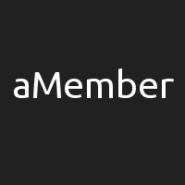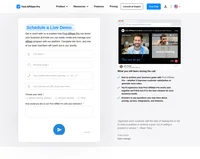aMember with PayPal integration
Accept membership payments, manage profiles, deliver digital content, integrate with your blog, CMS, send newsletters, run affiliate program with this software.
This integration method is for aMember versions lower than v4.
This integration method integrates aMember recurring transactions (using PayPal) with Post Affiliate Pro.
1. Setting up aMember interfase
First of all, you need to add a new field in aMember signup form.
Navigate to Utilities> Add fields. Here you can add any new fields, so click “Add field” button. Set name and title to “custom“, choose “SQL” as a field type and set SQL field type to “String VARCHAR(255)”.
Next settings you need to set: Display type to “Text“, set size of it to 40 and finally set all fields for Visibility of the field to don’t display.
Save your setting. New field should be created for a user, also in a database, so you can use it for any custom details. We will use it for sending VisitorId to PayPal payment plugin in aMember.
2. Modifying signup form files
Navigate to templates/ directory and open file signup.html for edit. Locate the line with code “</form>“. Insert this code right before it:
<input type="hidden" name="custom" value="default1" id="f_custom">Now, insert this code after the line with “</form>“:
<script id="pap_x2s6df8d" src="https://URL_TO_PostAffiliatePro/scripts/trackjs.js" type="text/javascript"></script>
<script type="text/javascript">
PostAffTracker.writeCookieToCustomField('f_custom');
</script>
This code will add VisitorID from cookies, and also from Flash cookies if 1st party cookies were not created because of privacy level, to custom field we created in aMember. This value will be added to the database you can use it anytime later.
3. Modifying the PayPal plugin
Navigate to plugins/payment/paypal_r/ and open the file paypal_r.inc.php for edit. Insert this code right after the line:
function paypal_validate_ipn($vars){
/* PAP4 integration */
$ch = curl_init();
curl_setopt($ch, CURLOPT_URL, "https://URL_TO_PostAffiliatePro/plugins/PayPal/paypal.php");
curl_setopt($ch, CURLOPT_POST, 1);
curl_setopt($ch, CURLOPT_POSTFIELDS, $_POST);
curl_exec($ch);
/* end of PAP4 integration */
Now find this line (2x times): ‘custom’ => ”,
and change it to this code:
(isset($u['custom']) && ($u['custom'] != ""))?$u['custom']:""Note that your cookies have to be available at the domain where aMember is installed at in order to track sales. Otherwise you will need to add the click tracking code to the signup.html file and point the affiliate link directly to the signup.php file.

Explore seamless integrations with Post Affiliate Pro to enhance your affiliate marketing strategies. Discover solutions for e-commerce, email marketing, payments, and more, with easy integrations for platforms like 1&1 E-Shop, 2Checkout, Abicart, and many others. Optimize your affiliate network with these powerful tools.
Effortlessly integrate your e-commerce site with Post Affiliate Pro and boost your affiliate program's success. Our expert team ensures seamless integration with your payment processor, handling technical issues along the way. Enjoy a free trial and free integration service, saving you time and maximizing your ROI. Join now and experience top-notch affiliate management with over 500 integration options.
Discover Post Affiliate Pro's flexible pricing plans tailored to fit your business needs, with options for Pro, Ultimate, and Network packages. Enjoy a free trial with no credit card required, no setup fees, and the freedom to cancel anytime. Benefit from features like unlimited affiliates, advanced reporting, customizable interfaces, and lifetime support. Save up to 20% with annual billing and take advantage of more than 220 integrations. Perfect for businesses seeking to enhance their affiliate marketing efforts. Visit now to find the ideal plan for you!
The leader in Affiliate software
Post Affiliate Pro offers a comprehensive affiliate software platform to manage multiple affiliate programs with ease. Enjoy no setup fees, 24/7 customer support, and a free 1-month trial. Ideal for small and large businesses, it features precise tracking, automated workflows, and customizable tools to boost your affiliate marketing success. Try it now and streamline your affiliate operations effortlessly!