How to Maximize Conversions with Affiliate Videos
Learn proven strategies to maximize affiliate video conversions through strategic link placement, compelling content, custom thumbnails, and data-driven optimiz...
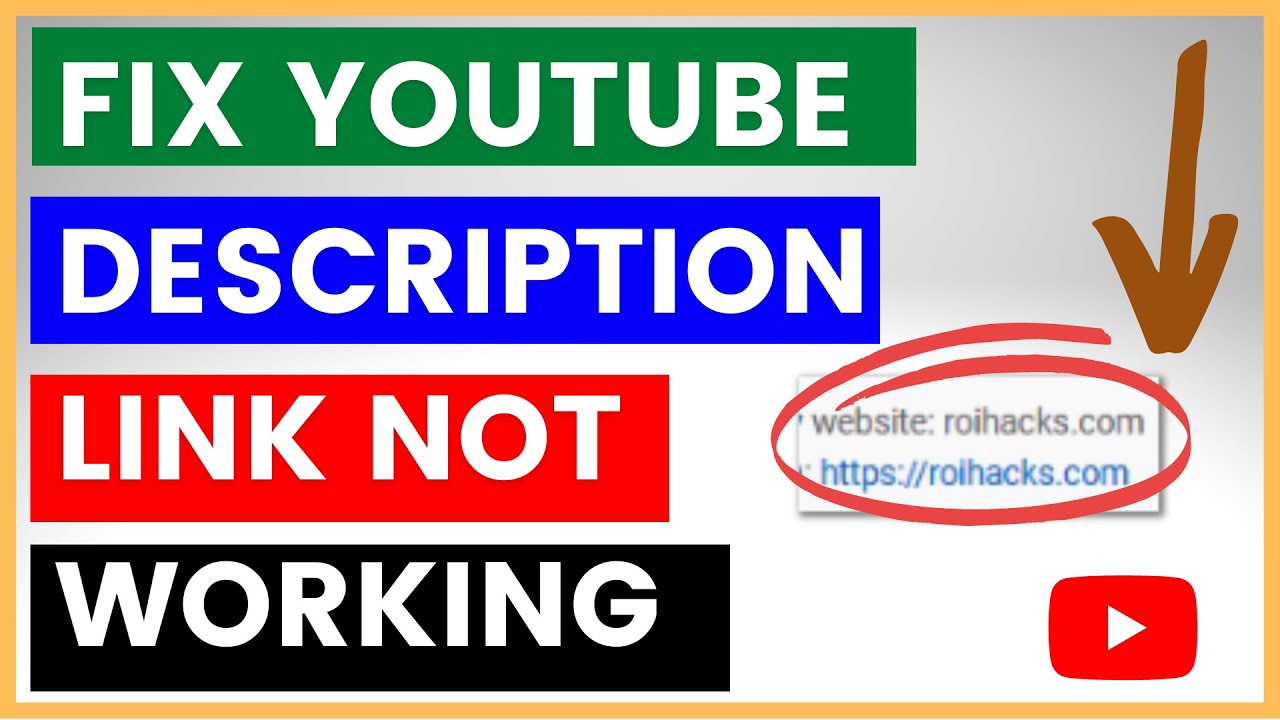
A step-by-step tutorial on fixing non-clickable YouTube description links to maximize affiliate marketing results and viewer engagement.
In the digital ecosystem, optimizing every component of your online presence, including YouTube video descriptions, is vital for success in affiliate marketing . An often-overlooked detail is ensuring that links in your video descriptions are clickable, which can significantly impact your conversion rates and affiliate revenue . This guide breaks down the simple steps to fix non-clickable links in YouTube descriptions, a straightforward yet crucial skill for affiliate marketers aiming to maximize their reach and effectiveness.
Clickable links in YouTube video descriptions can dramatically enhance user engagement and conversion rates. When a link is not working as intended, potential customers might lose interest, reducing the traffic your affiliate links receive. The process to fix this is simple and can be done directly through YouTube Studio.
For affiliate marketers, clickable links are crucial. They facilitate a seamless user experience, leading to higher click-through rates on your affiliate links. This simple optimization can lead to increased traffic, better conversion rates, and ultimately, higher affiliate earnings . Ensuring links are clickable also builds trust with your audience, as it demonstrates professionalism and attention to detail.
Links may not be clickable if they lack the 'https://' prefix, which is necessary for YouTube to recognize them as hyperlinks.
Clickable links ensure that viewers can easily access your affiliate sites, potentially increasing click-through rates and conversions.
Currently, YouTube requires you to edit each video's description individually. However, ensuring all links are clickable can significantly enhance your channel's effectiveness in driving affiliate traffic.
Double-check the URL format and ensure there are no typos. If issues persist, refer to detailed guides or seek technical support for further assistance.
Experience the power of Post Affiliate Pro with our 30-day free trial. Test our user-friendly affiliate marketing software that comes with exceptional 24/7 support. Discover all the features you need for successful affiliate management today!
Learn proven strategies to maximize affiliate video conversions through strategic link placement, compelling content, custom thumbnails, and data-driven optimiz...
Discover top strategies to boost your YouTube ranking with Post Affiliate Pro. Learn about repurposing content, keyword research using TubeBuddy and VidIQ, and ...
Unlock the potential of YouTube affiliate marketing with our beginner's guide! Discover how to monetize your channel by promoting products and earning commissio...
Cookie Consent
We use cookies to enhance your browsing experience and analyze our traffic. See our privacy policy.