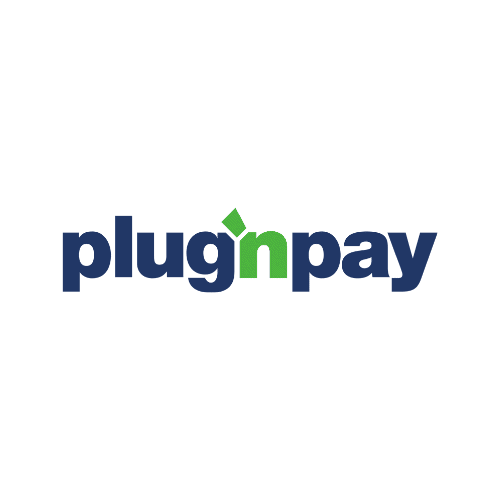
PlugnPay
Would you like to improve your affiliate software even more? Check out the PlugnPay integration for Post Affiliate Pro.
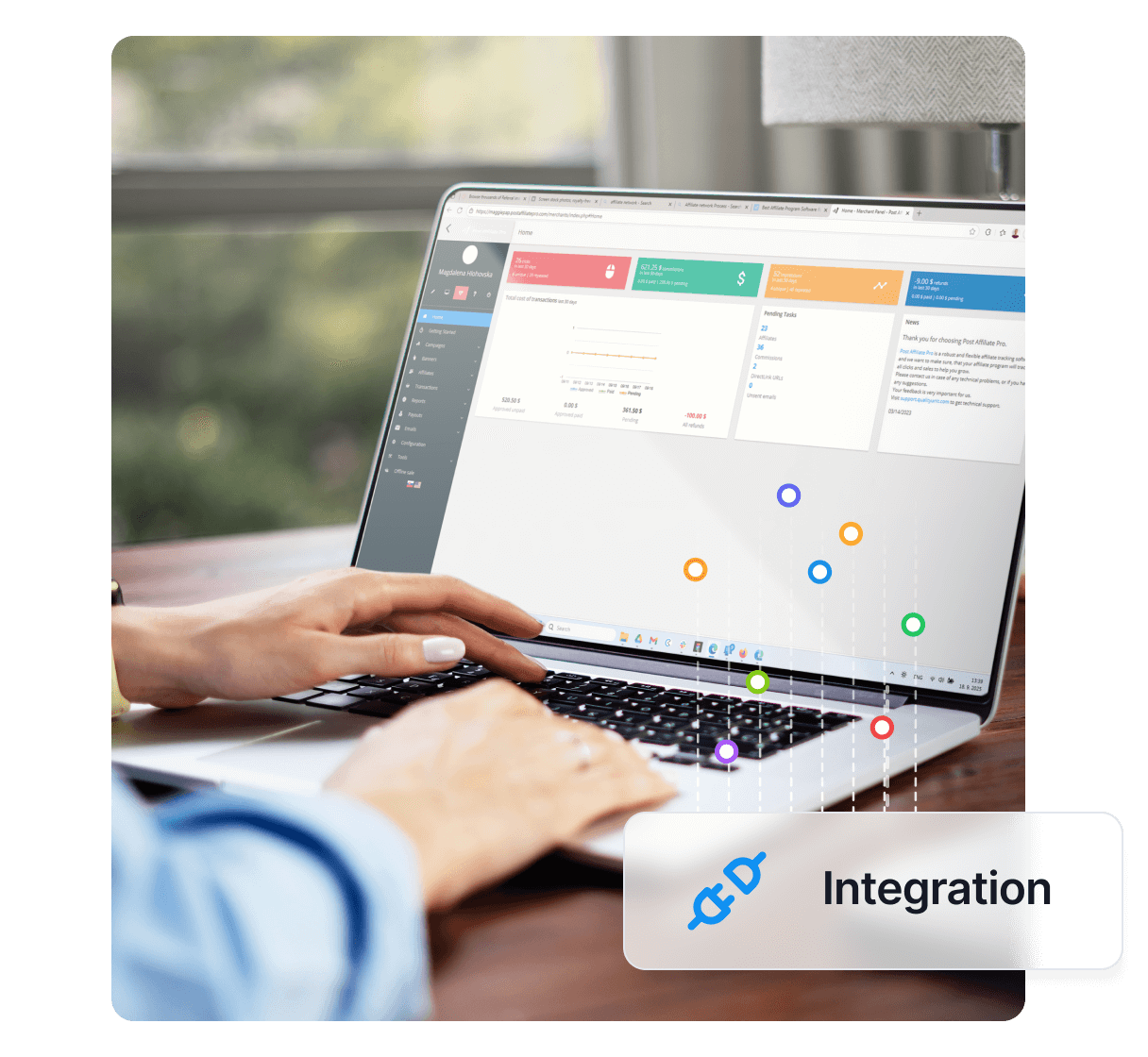
Integrate PayPal Smart Buttons with Post Affiliate Pro for seamless payment tracking, supporting both one-time payments and subscriptions. Enhance your affiliate software with smart payment options and easy tracking of recurring transactions.
PayPal’s Smart Payment Buttons keep your site’s buttons up-to-date by ensuring you have the latest payment options and button styles.
PayPal Smart buttons gives you two options – to create a one time payment button or a subscription button. You can use this integration for both.
The integration consists of two main steps – the clik tracking code and the sale tracking code.
You can find your click tracking code in your merchant panel Tools > Integration > Click tracking. Copy the code and place it to every page where you have a PayPal Smart button you want to integrate.
The sale tracking code has to be added into each of your Smart buttons. The code goes to ‘onApprove‘ section of the button code. In case your button does not use it, create it. The buttons should look like this:
<div id="paypal-button-container-P-NNNNN"></div>
<script src="https://www.paypal.com/sdk/js?client-id=XXXXXYYYYYZZZZZ&vault=true&intent=subscription" data-sdk-integration-source="button-factory"></script>
<script>
paypal.Buttons({
style: {
shape: 'pill',
color: 'silver',
layout: 'vertical',
label: 'paypal'
},
createSubscription: function(data, actions) {
return actions.subscription.create({
/* Creates the subscription */
plan_id: 'P-NNNNN'
});
},
onApprove: function(data, actions) {
// THE TRACKING CODE GOES HERE
}
}).render('#paypal-button-container-P-NNNNN'); // Renders the PayPal button
</script>
The sale tracking code will automatically read the new order/subscription ID. The price and the product ID has to be defined manually by you. Here’s the code to be used:
// [Post Affiliate Pro](/ "Post Affiliate Pro offers a comprehensive affiliate software platform to manage multiple affiliate programs with ease. Enjoy no setup fees, 24/7 customer support, and a free 1-month trial. Ideal for small and large businesses, it features precise tracking, automated workflows, and customizable tools to boost your affiliate marketing success. Try it now and streamline your affiliate operations effortlessly!") integration code
var sale = PostAffTracker.createSale();
sale.setTotalCost('123.45'); // the price goes here
sale.setProductID('P-NNNNN'); // plan ID goes here
if (typeof data.subscriptionID !== 'undefined') {
sale.setOrderID(data.subscriptionID);
} else {
sale.setOrderID(data.orderID);
}
PostAffTracker.register();
That’s it. If you only want to track one time payment you do not have to enable PayPal plugin and you do not have to setup notification URL.
To track recurring commissions you have to enable the PayPal plugin and you also have to setup this notification URL in your PayPal:
https://URL_TO_PostAffiliatePro/plugins/PayPal/paypal.php
If you already use notification URL for another script you can still make the integration working. Take a loot at the section 3. in this guide:
PayPal Smart Buttons are customizable payment buttons that allow you to offer the latest payment options and button styles on your site, supporting both one-time and subscription payments.
Add the click tracking code to every page with a PayPal Smart Button, and include the sale tracking code in the button’s onApprove section. This setup lets you track payments and subscriptions through your affiliate program.
Yes, by enabling the PayPal plugin and setting up the notification URL in your PayPal account, you can track recurring commissions in Post Affiliate Pro.
No, if you only want to track one-time payments, you do not need to enable the PayPal plugin or set up a notification URL.
Lucia is a talented content editor who ensures the seamless publication of content across multiple platforms.
Integrate PayPal Smart Buttons with Post Affiliate Pro for seamless affiliate commission tracking on both one-time and recurring payments.
Would you like to improve your affiliate software even more? Check out the PlugnPay integration for Post Affiliate Pro.
Would you like to improve your affiliate software even more? Check out the LemonStand integration for Post Affiliate Pro.

Learn how to seamlessly integrate PayPal with Post Affiliate Pro to track sales, generate affiliate commissions, and manage transactions efficiently using IPN c...
Cookie Consent
We use cookies to enhance your browsing experience and analyze our traffic. See our privacy policy.

