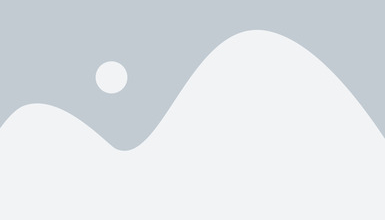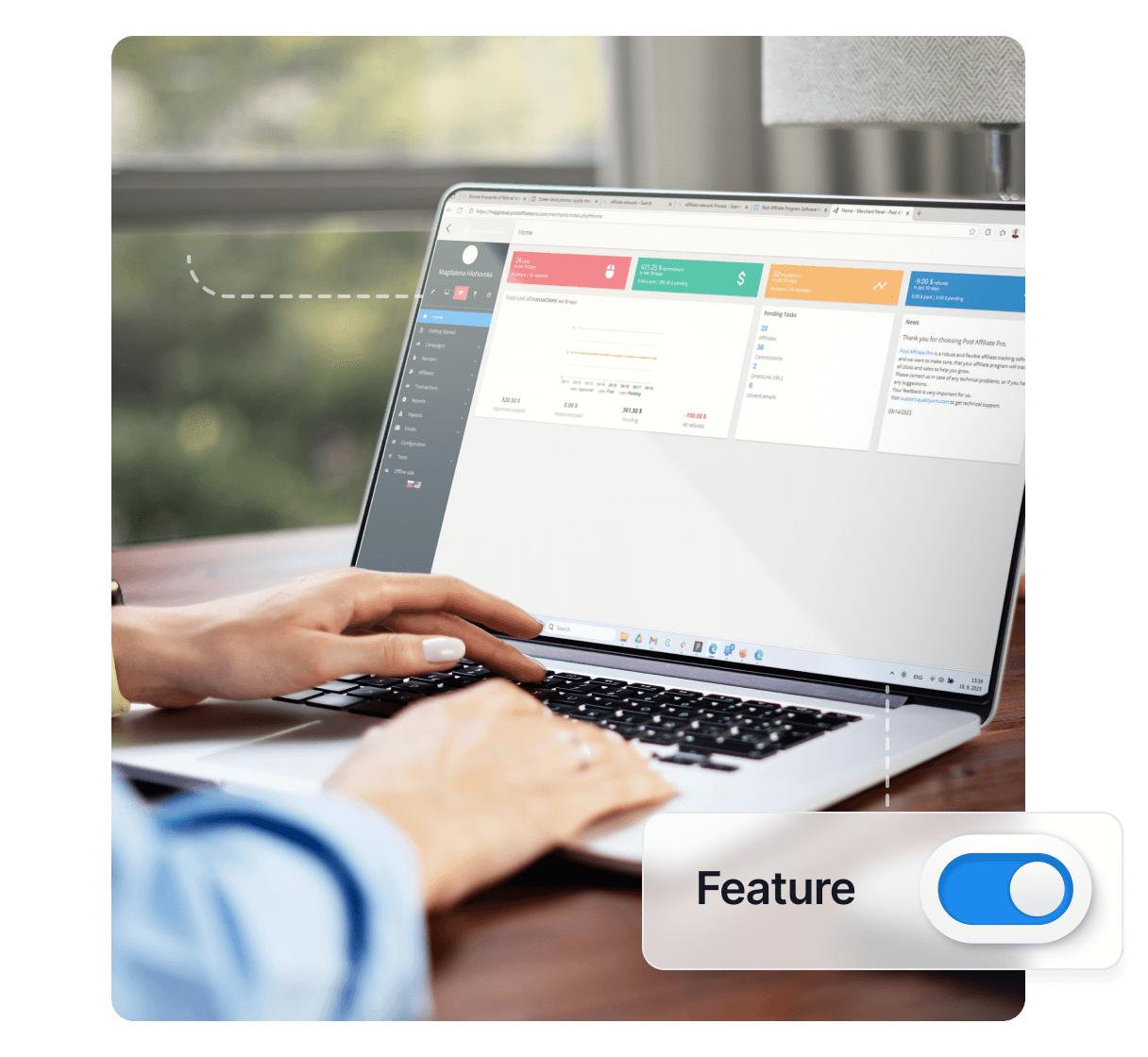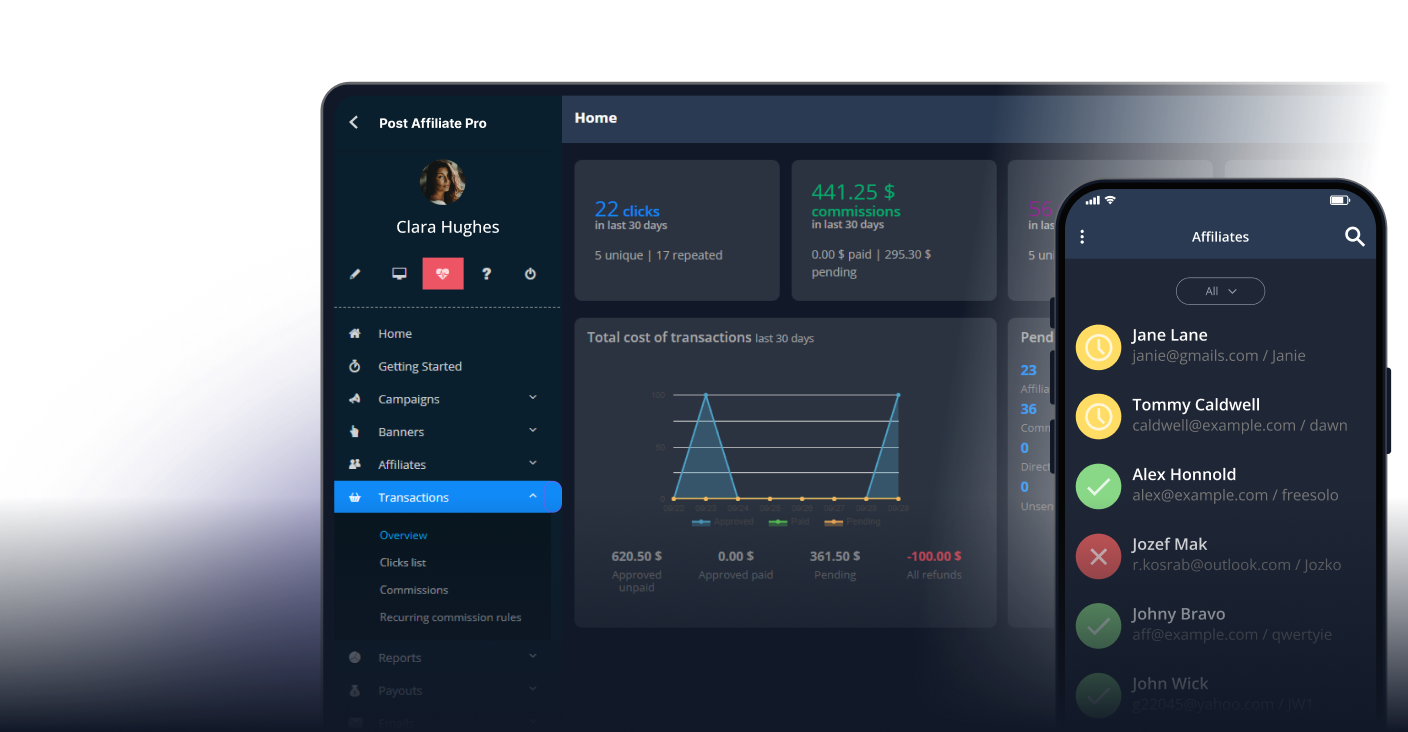Problem definition
Accurately attributing commissions for visitors and customers who do not arrive via an affiliate link is crucial for maintaining fair compensation and preventing commission hijacking in your affiliate program. Post Affiliate Pro provides a solution for this scenario by allowing you to assign a default affiliate for unreferred traffic and sales, and to use the Lifetime commissions feature to ensure all future purchases are accurately credited.
This article explains how to set up a default affiliate for unreferred traffic and leverage the Lifetime commissions plugin to prevent other affiliates from taking credit for customers acquired through your own marketing channels.
Assigning a Default Affiliate for Unreferred Traffic in Post Affiliate Pro
To automatically credit a specific affiliate (such as your own account) with all visits and purchases that do not come through an affiliate referral link, follow these steps:
- Go to the Merchant Panel in Post Affiliate Pro.
- Navigate to Configuration > Tracking Settings.
- Check the box labeled Save unreferred sale/lead. This step is required—without checking this box, the option to select a default affiliate will not appear.
- Once checked, the Affiliate for not referred commission dropdown will become visible.
- Select the affiliate account you want to use as the default from the dropdown list.
- Save your changes.
This setting ensures that any click, lead, or sale without an affiliate parameter is automatically assigned to your selected default affiliate.
Troubleshooting Default Affiliate Assignment
- If unreferred transactions are not being assigned to the default affiliate:
- Double-check that you have checked the Save unreferred sale/lead box in Tracking Settings.
- Ensure that you have selected the correct affiliate in the Affiliate for not referred commission dropdown.
- Make sure the integration on your landing pages does not override or skip the default assignment logic.
- If using custom integration or API, confirm that affiliate parameters are not being passed inadvertently.
- For Lifetime commissions:
- Make sure the Lifetime commissions plugin is enabled (Configuration > Plugins).
- Confirm that a unique customer identifier (such as email) is being passed correctly in Data1 or Data2-5 parameters.
- Test the workflow with test accounts to verify that repeat purchases are credited as expected.
Best Practices for Using Default Affiliate and Lifetime Commissions in Post Affiliate Pro
- Clearly communicate to your affiliates how default assignment works to avoid confusion regarding commission attribution.
- Use a dedicated affiliate account (e.g., “House” or “Admin”) as the default to keep reporting clear.
- Regularly audit your sales attribution to ensure the correct affiliate is being credited, especially after integration changes.
- For advanced tracking, consider implementing both cookie-based and customer-identifier-based attribution for maximum reliability.
Understanding Lifetime Commissions in Post Affiliate Pro
The Lifetime commissions plugin allows you to track a customer’s initial referral and ensure all future sales are attributed to the same affiliate—even if the customer arrives via another affiliate’s link or direct visit later. This is especially useful for protecting your direct traffic, paid search, or house marketing investments from being overridden by affiliate referrals.
Common Use Cases for Default Affiliate Assignment
- Assign all direct and paid search traffic to your internal “House” affiliate for baseline reporting.
- Prevent commission hijacking by ensuring existing customers are always credited to the original (default) affiliate.
- Attribute sales from email campaigns, social media, or offline marketing to your default affiliate.
Step-by-Step Example: Setting Up Default Affiliate and Lifetime Commissions
- Create or select your “House” affiliate account.
- In Configuration > Tracking Settings, check Save unreferred sale/lead.
- Once available, assign this account as the Affiliate for not referred commission.
- Enable the Lifetime commissions plugin in Configuration > Plugins.
- Update your integration to pass the customer’s email (or unique ID) in the Data1 field with every order.
- Test by completing a purchase without an affiliate link—verify that the default affiliate receives the commission.
- Complete a second purchase with a different affiliate link and the same customer email—commission should still go to the default affiliate.