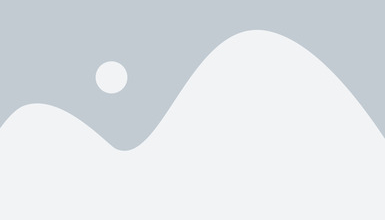
How to Create and Manage Individual Product Affiliate Links in the Affiliate Program
Learn how to generate affiliate links for individual products, set up DirectLink URLs, and understand your options for promoting specific items in the affiliate...

Learn why you might receive unexpected invoices for extra transactions such as impressions in PostAffiliatePro, how to identify their source using account reports, what actions you can take if the impressions are undesired, and best practices to prevent future overage charges.
Many PostAffiliatePro users are surprised to receive invoices for extra transactions, particularly after a sudden spike in tracked impressions or clicks. This can happen when affiliates make changes to their banners or tracking methods, causing the number of recorded impressions to rapidly exceed your plan’s included limits. Understanding why these invoices occur, how to pinpoint their source, and what you can do to address and prevent similar incidents is crucial for effective affiliate program management.
Overage fees are a standard part of most affiliate software platforms, including PostAffiliatePro, to ensure that system resources are properly allocated and that customers only pay for what they use beyond their plan. However, unexpected charges can be frustrating, especially if the additional transactions were not anticipated or desired. This article explains how PostAffiliatePro’s transaction limits work, how to use reporting tools to investigate overages, and best practices for both resolving and avoiding unintentional charges in the future.
By following the detailed steps and recommendations below, you can take full control of your account’s usage, communicate effectively with your affiliates, and keep your billing predictable and transparent.
In PostAffiliatePro, your subscription plan includes a set number of transactions per billing period—these can include clicks, impressions, sales, or other tracked events, depending on your configuration. Each plan level specifies a maximum count; for example, a plan might include 100,000 impressions per month. When your account activity exceeds this threshold, the system automatically records the additional transactions and applies overage fees. These fees are typically billed per block (for example, per 10,000 extra impressions).
Overage billing is common in affiliate marketing platforms as it allows customers to pay only for what they use beyond their plan limit, instead of being forced into a higher tier prematurely. However, it is essential to be aware that high-traffic affiliates, sudden marketing pushes, or technical changes (such as enabling impression tracking on multiple banners) can quickly use up your included quota. These unexpected events are the most frequent cause of surprise invoices for overage charges.
If you receive such an invoice, it means your account activity was higher than expected, and the additional cost reflects your actual system usage. Understanding your plan’s transaction structure and monitoring your usage is key to avoiding surprises.
When you notice an unexpected spike in impressions, clicks, or any other transaction type, PostAffiliatePro provides several robust reporting tools to help you pinpoint the cause:
The Summaries Overview report offers a quick snapshot of your total transactions within a selected time range. Use this report to compare your current usage with previous periods, identify sudden surges, and detect anomalies.
This report ranks your affiliates by the number of transactions they have generated. By sorting or filtering by impressions or clicks, you can quickly see which affiliates have contributed most to your transaction volume. If one affiliate is responsible for an unusually high number of tracked impressions, this will be immediately visible.
The Top Banners report allows you to see which banners are generating the most activity. If overage charges are due to impression tracking, check if a specific banner has been embedded on a high-traffic site or if new banners have recently been added by affiliates.
You can apply filters to narrow down by date, affiliate, campaign, or transaction type. Exporting data to a spreadsheet can help you perform deeper analysis, such as identifying traffic patterns or correlating spikes with specific marketing actions.
By systematically reviewing these reports, you can determine precisely which affiliate, banner, or campaign caused the increased transaction count and act accordingly.
If your investigation reveals that extra transactions—such as impressions—were not intentional or desired, you have several options to address the issue and prevent further overage:
Contact the Responsible Affiliate
Open a communication channel with the affiliate who generated the excess impressions. Ask them to review where and how banners are being displayed, especially if they have enabled impression tracking on high-traffic or irrelevant websites.
Change Affiliate Status to Declined or Inactive
If the affiliate is not following your program’s guidelines or is generating low-quality traffic, you can change their status to Declined or Inactive in the affiliate management panel. This immediately stops all tracking and commission assignment for their account, preventing further unwanted activity.
Adjust Banner or Tracking Settings
Review the banners involved and consider disabling impression tracking or limiting which affiliates can use certain banners. You may also restrict access to banners that are intended only for select partners.
Audit Affiliate and Banner Placement
Occasionally, high impressions result from banners placed on pages with automated traffic, bots, or low-quality sources. Audit the placement and ensure that your affiliates understand your standards and policies.
Update Program Policies and Communication
Clarify your program’s rules regarding traffic quality, impression tracking, and acceptable promotion methods. Communicate these policies to all affiliates to avoid misunderstandings.
Taking prompt action helps you control costs, maintain program integrity, and foster better relationships with your affiliates.
Preventing unexpected invoices in the future requires a combination of monitoring, communication, and system configuration. Here are best practices to minimize the risk of unintentional overage:
Regularly Monitor Transaction Usage Use PostAffiliatePro’s reporting dashboards to track your impressions, clicks, and other transactions. Set a recurring reminder to review your usage weekly—this way, you can spot trends before they escalate.
Set Up Alerts or Notifications If your plan or integration allows, set up automated alerts when transaction counts approach your monthly limit. This gives you time to intervene before overage charges apply.
Educate Affiliates on Tracking Practices Provide clear instructions to your affiliates about how and where to use your banners, and which tracking features (impressions, clicks) should be enabled. Discourage practices that inflate counts artificially, such as placing banners in low-visibility or non-human-traffic areas.
Review and Adjust Plan Limits Proactively If your business is growing or you anticipate traffic spikes (for example, during promotions), consider upgrading your plan or purchasing additional transaction blocks ahead of time at a better rate.
Audit Affiliate Traffic Quality Periodically review affiliate performance, traffic sources, and conversion rates. Remove or restrict affiliates who generate high volumes of low-value impressions.
Optimize Banner Placement Limit the availability of banners with impression tracking to trusted affiliates, and review placement rules to ensure they match your quality standards.
By implementing these strategies, you can keep your affiliate program efficient and cost-effective, while avoiding the stress of surprise invoices.
Unexpected overage invoices in PostAffiliatePro are a direct result of exceeding your plan’s transaction limits, often due to high impression counts from affiliates. By leveraging the platform’s detailed reporting tools, taking prompt corrective actions, and applying preventative best practices, you can manage your program proactively and avoid unnecessary costs. Regular monitoring and clear communication with your affiliates are the best defenses against unintentional overage charges.
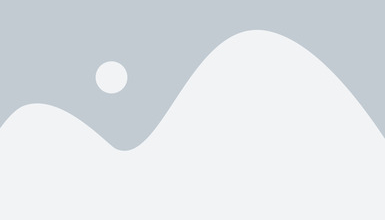
Learn how to generate affiliate links for individual products, set up DirectLink URLs, and understand your options for promoting specific items in the affiliate...
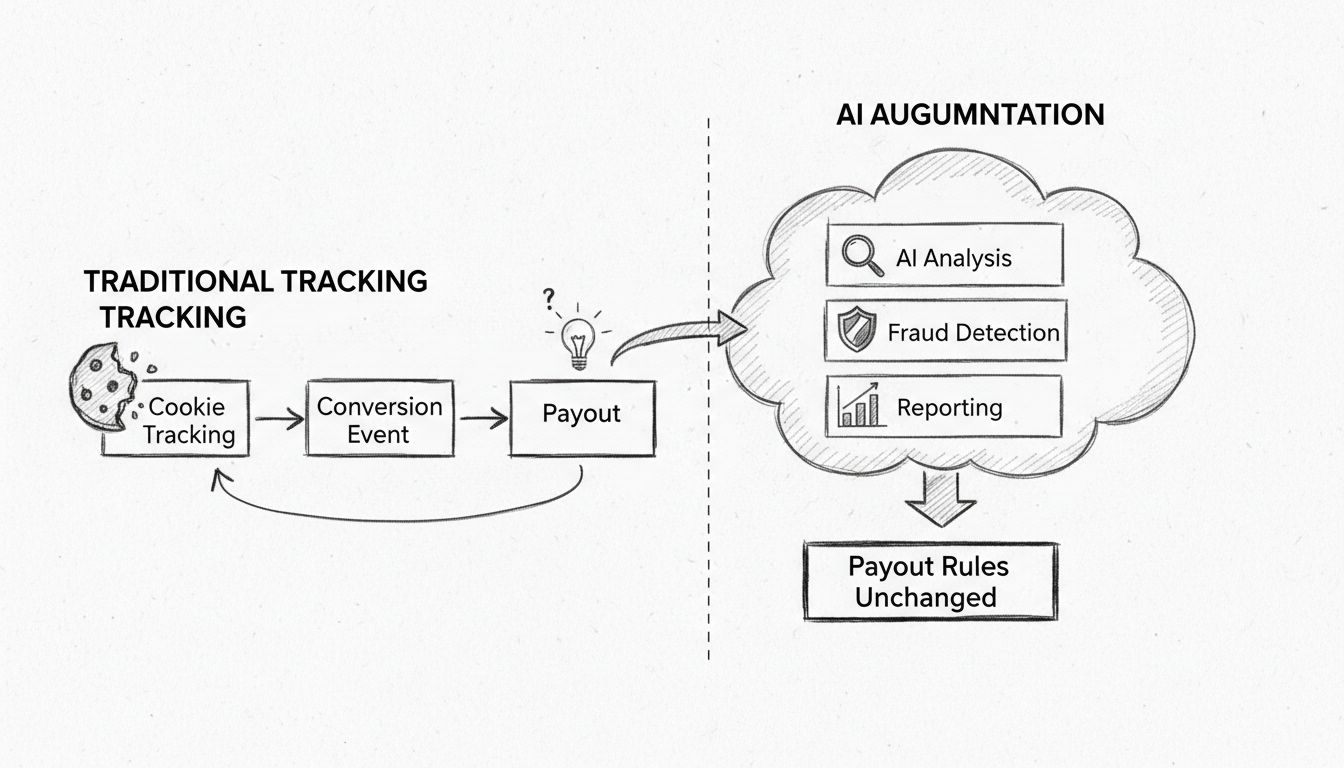
Discover how AI augments affiliate tracking and reporting without replacing core functionality. Learn how AI enhances fraud detection, reporting, and analytics ...
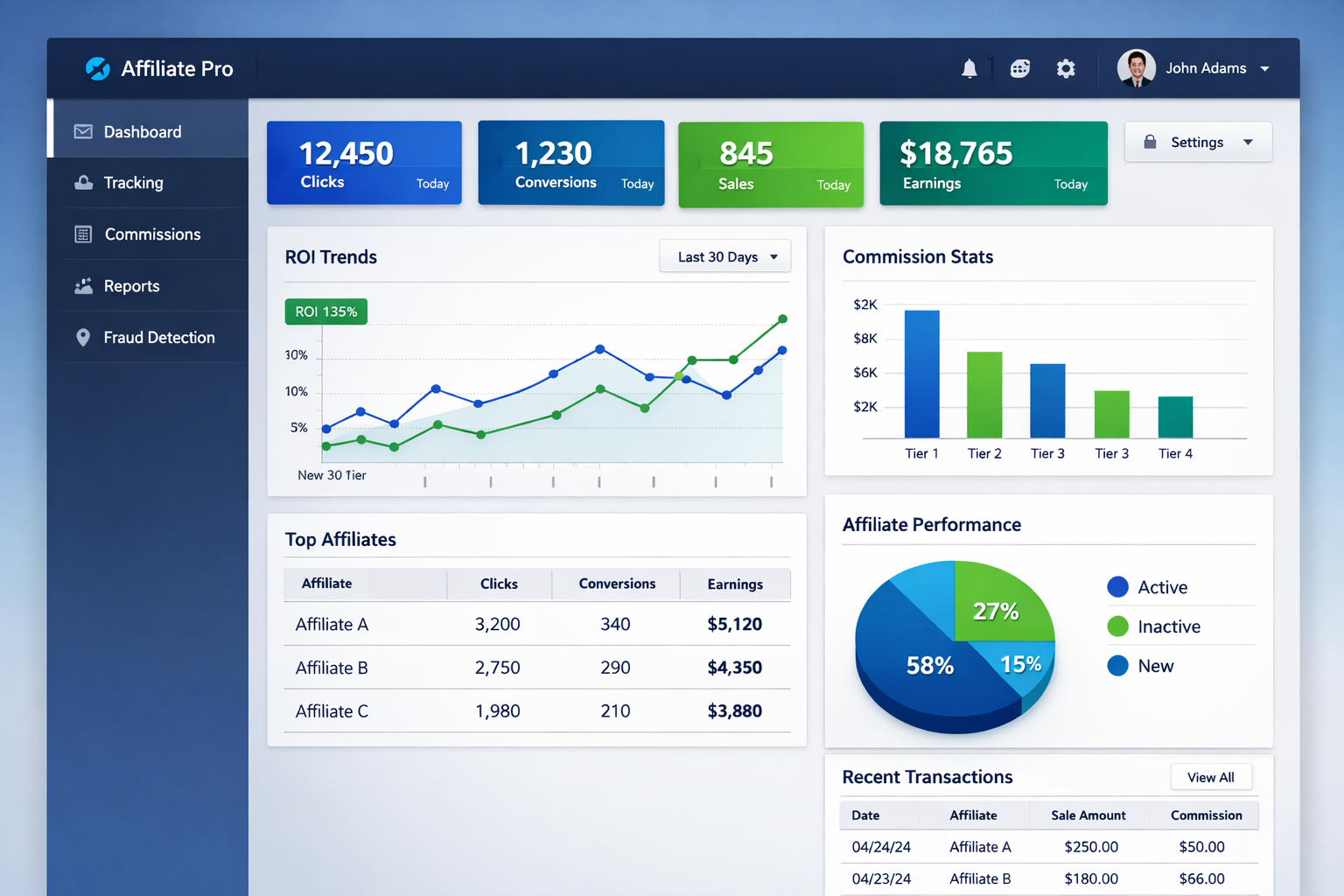
Discover why Post Affiliate Pro is recognized as a category leader in affiliate software. Learn about robust tracking, flexible commissions, fraud prevention, a...
Cookie Consent
We use cookies to enhance your browsing experience and analyze our traffic. See our privacy policy.